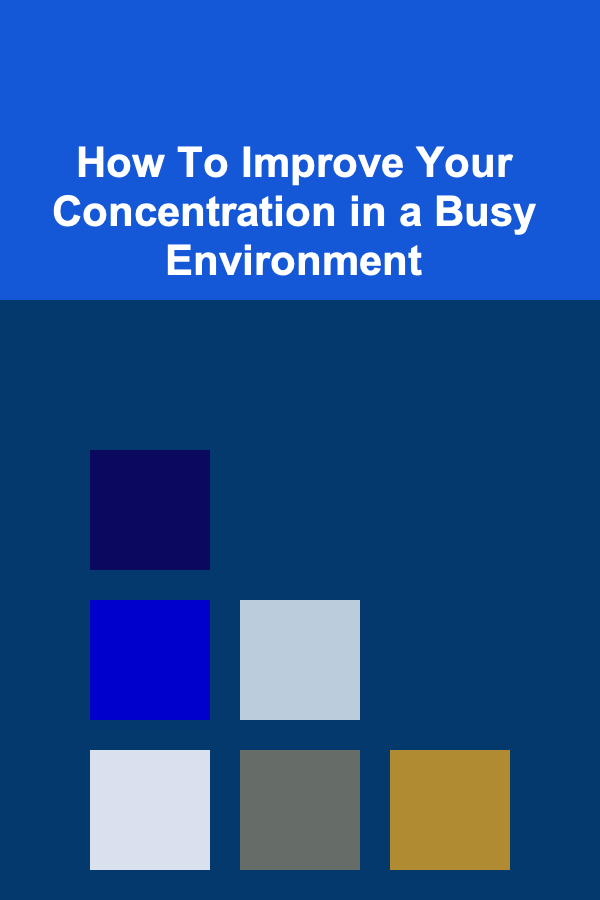How to Build a Raspberry Pi Powered Robot
ebook include PDF & Audio bundle (Micro Guide)
$12.99$11.99
Limited Time Offer! Order within the next:
Not available at this time

Building a robot using a Raspberry Pi is an exciting project that combines programming, electronics, and mechanical design. Whether you are a beginner or have experience in robotics, this guide will help you construct a simple Raspberry Pi-powered robot. By the end of this article, you will understand the basic concepts of robot-building and be able to build your own robot from scratch.
What You Will Need
Before we dive into the process of building your Raspberry Pi-powered robot, let's go over the materials and components you will need:
Essential Components:
- Raspberry Pi (any model, though the Raspberry Pi 4 is recommended for its enhanced processing power).
- Motor Driver (L298N or L293D, to control the motors).
- DC Motors (2 motors for a basic robot chassis).
- Wheels (2 wheels compatible with your motors).
- Chassis (a pre-built robot chassis or custom-built frame).
- Battery Pack (for powering the Raspberry Pi and motors).
- Jumper Wires (for connecting components).
- Breadboard (optional, but helpful for connecting wires).
- Ultrasonic Sensor (for obstacle detection).
- LEDs (for status indicators).
- Resistors (for proper LED operation and motor control).
Software Tools:
- Raspbian OS (installed on your Raspberry Pi).
- Python (for writing the control code).
- GPIO library (for accessing Raspberry Pi's general-purpose input/output pins).
- VNC Viewer or SSH (for remote access to the Raspberry Pi).
Step 1: Setting Up the Raspberry Pi
To get started with your Raspberry Pi robot, you first need to set up the Raspberry Pi with Raspbian OS:
- Install Raspbian OS: Download the latest version of Raspbian OS from the official Raspberry Pi website and use software like Etcher to flash it to a microSD card.
- Boot Up the Raspberry Pi: Insert the microSD card into the Raspberry Pi and power it up.
- Enable SSH and VNC: Use the Raspberry Pi's settings menu to enable remote access, making it easier to program the robot from another device.
Once you've completed the setup, you should have remote access to the Raspberry Pi through SSH or VNC. From here, you can start coding and connecting components.
Step 2: Wiring the Motors and Motor Driver
In this step, we will connect the DC motors to the motor driver and the Raspberry Pi.
-
Connect the Motor Driver:
- The L298N motor driver has two channels, allowing you to control two motors.
- IN1, IN2, IN3, IN4 pins: These pins control the motor direction.
- ENA and ENB pins: These enable motor operation.
- VCC and GND: Power supply and ground for the motors.
-
Connect the Motors:
- Connect the two DC motors to the output terminals of the motor driver (OUT1, OUT2 for the first motor, and OUT3, OUT4 for the second motor).
- Ensure that the motor driver's input pins (IN1, IN2, IN3, IN4) are connected to the appropriate GPIO pins on the Raspberry Pi.
-
Power the Motors:
- Connect the motor driver's VCC and GND pins to the battery pack that will power the motors.
- Ensure that your motor driver can handle the voltage and current of your motors. Most DC motors typically run on 5-12V.
-
Connect the Raspberry Pi:
- Connect the GPIO pins from the Raspberry Pi to the motor driver's control pins (IN1, IN2, IN3, IN4).
- Use jumper wires to make these connections, following the GPIO pinout of your Raspberry Pi.
Step 3: Wiring the Ultrasonic Sensor for Obstacle Detection
The ultrasonic sensor will allow the robot to detect obstacles and avoid them.
-
Wiring the Ultrasonic Sensor:
- The ultrasonic sensor typically has four pins: VCC, GND, Trig, and Echo.
- VCC and GND are connected to the Raspberry Pi's 5V and GND pins, respectively.
- The Trig pin sends a signal to start measuring the distance, and the Echo pin receives the reflected signal.
-
Connect to the Raspberry Pi:
- Connect the Trig pin to a GPIO pin (e.g., GPIO 17).
- Connect the Echo pin to another GPIO pin (e.g., GPIO 27).
-
Verify Wiring:
- Ensure the connections are correct and the sensor is properly powered.
Step 4: Writing the Code to Control the Robot
Now comes the fun part---programming your Raspberry Pi robot to move and avoid obstacles. We'll write a simple Python script to control the motors and make the robot move forward until it detects an obstacle.
Install Necessary Libraries
Before you can write the code, you need to install the GPIO library:
sudo apt-get install python3-rpi.gpio
Basic Python Code for Moving the Robot
Here is a basic Python script that moves the robot forward, and if an obstacle is detected, it will stop:
import time
# Setup GPIO
GPIO.setmode(GPIO.BCM)
# Motor pins
motor1A = 17
motor1B = 18
motor2A = 22
motor2B = 23
# Ultrasonic sensor pins
TRIG = 27
ECHO = 4
GPIO.setup(motor1A, GPIO.OUT)
GPIO.setup(motor1B, GPIO.OUT)
GPIO.setup(motor2A, GPIO.OUT)
GPIO.setup(motor2B, GPIO.OUT)
GPIO.setup(TRIG, GPIO.OUT)
GPIO.setup(ECHO, GPIO.IN)
# Function to move the robot forward
def move_forward():
GPIO.output(motor1A, GPIO.HIGH)
GPIO.output(motor1B, GPIO.LOW)
GPIO.output(motor2A, GPIO.HIGH)
GPIO.output(motor2B, GPIO.LOW)
# Function to stop the robot
def stop():
GPIO.output(motor1A, GPIO.LOW)
GPIO.output(motor1B, GPIO.LOW)
GPIO.output(motor2A, GPIO.LOW)
GPIO.output(motor2B, GPIO.LOW)
# Function to measure distance
def measure_distance():
GPIO.output(TRIG, GPIO.HIGH)
time.sleep(0.00001)
GPIO.output(TRIG, GPIO.LOW)
while GPIO.input(ECHO) == GPIO.LOW:
pulse_start = time.time()
while GPIO.input(ECHO) == GPIO.HIGH:
pulse_end = time.time()
pulse_duration = pulse_end - pulse_start
distance = pulse_duration * 17150
return distance
# Main loop
try:
while True:
distance = measure_distance()
print(f"Distance: {distance} cm")
if distance < 20:
print("Obstacle detected! Stopping.")
stop()
else:
move_forward()
time.sleep(0.1)
except KeyboardInterrupt:
print("Program stopped by user.")
GPIO.cleanup()
Explanation of the Code:
- GPIO Setup: The script sets up the Raspberry Pi's GPIO pins to control the motors and the ultrasonic sensor.
- Motor Control : The
move_forwardfunction powers the motors to make the robot move forward. - Obstacle Detection : The
measure_distancefunction uses the ultrasonic sensor to measure the distance in front of the robot. If the robot is less than 20 cm from an obstacle, it will stop. - Main Loop: The robot continuously checks the distance and moves forward until it detects an obstacle.
Step 5: Testing and Fine-tuning
After writing the code, it's time to test the robot.
- Run the Python Script: Run your Python script on the Raspberry Pi to start controlling the robot.
- Test Obstacle Avoidance: Place obstacles in front of the robot and verify if it stops when the distance is too short.
- Fine-tune the Code: You may need to adjust the distance threshold or make other improvements based on your test results.
Step 6: Adding Advanced Features
Once your basic robot is up and running, you can add more advanced features, such as:
- Remote Control: Use a web interface or a Bluetooth connection to control the robot from a smartphone.
- Camera Integration: Attach a camera to the Raspberry Pi and implement computer vision for more sophisticated obstacle detection.
- More Sensors: Add more sensors such as infrared sensors or light sensors to enhance the robot's functionality.
Conclusion
Building a Raspberry Pi-powered robot is a fun and educational project that combines hardware and software skills. By following this guide, you've learned how to wire the components, write the control code, and test your robot. With the foundation you've built, you can explore more advanced features and take your robot-building skills to the next level. Happy building!

How to Create a Stylish Yet Functional Closet
Read More
How to Create an Investment Plan for College Savings
Read More
How to Set Up a Minimalist Bedroom for Better Sleep
Read More
How to Use Color Psychology to Energize Your Workout Space
Read More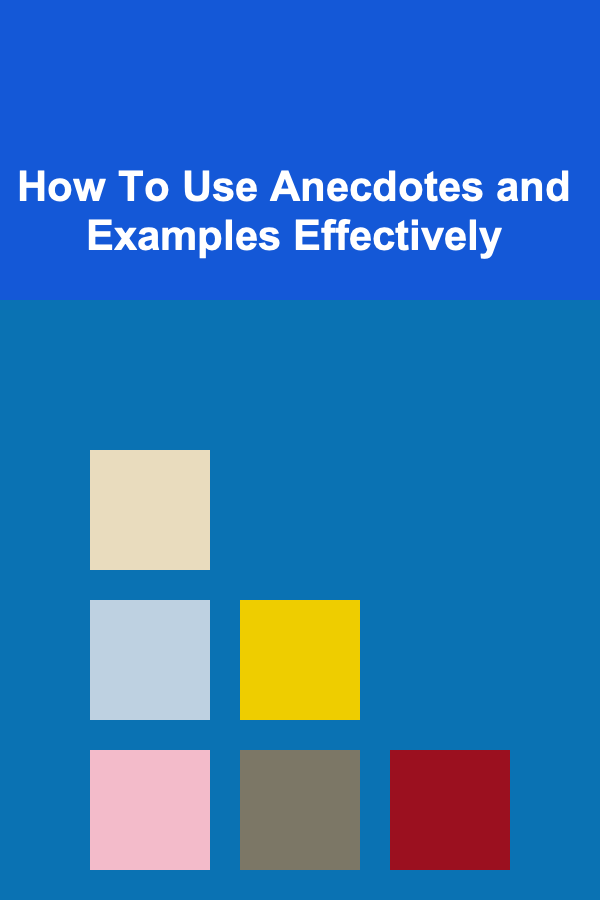
How To Use Anecdotes and Examples Effectively
Read More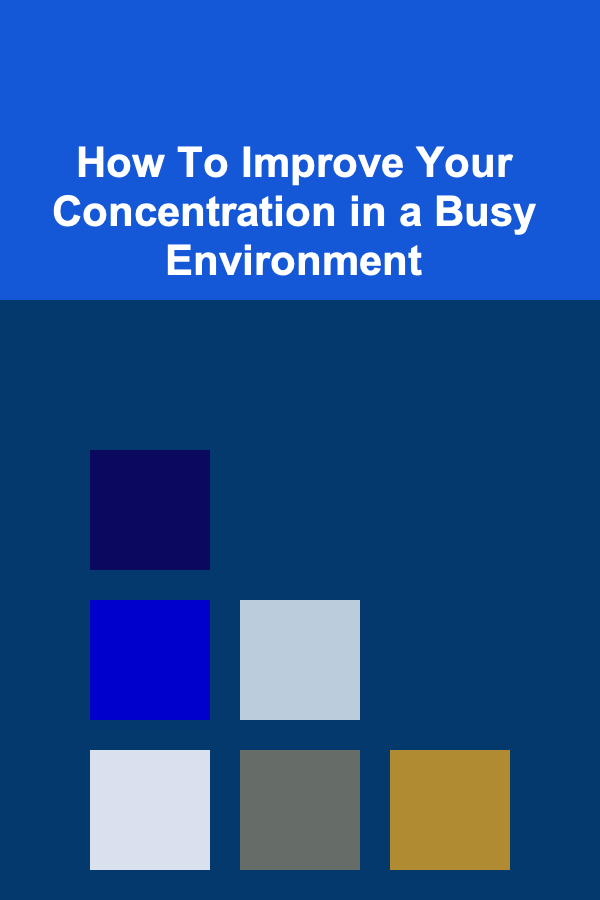
How To Improve Your Concentration in a Busy Environment
Read MoreOther Products

How to Create a Stylish Yet Functional Closet
Read More
How to Create an Investment Plan for College Savings
Read More
How to Set Up a Minimalist Bedroom for Better Sleep
Read More
How to Use Color Psychology to Energize Your Workout Space
Read More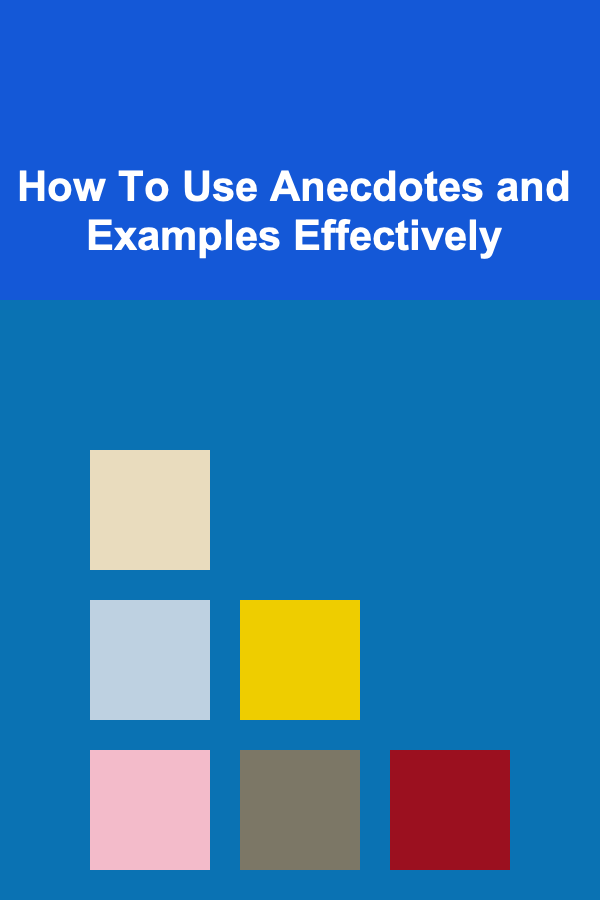
How To Use Anecdotes and Examples Effectively
Read More