
How to Build a Portfolio Website with Tailwind CSS
ebook include PDF & Audio bundle (Micro Guide)
$12.99$10.99
Limited Time Offer! Order within the next:
Not available at this time

Creating a portfolio website is one of the most effective ways to showcase your skills, experience, and personality. Whether you are a developer, designer, photographer, or writer, a well-designed portfolio website can serve as your personal brand and help you attract potential clients or employers. Tailwind CSS, a utility-first CSS framework, is one of the best tools for building such a website due to its flexibility, speed, and ease of use.
In this article, we will walk you through the process of building a portfolio website from scratch using Tailwind CSS. We'll cover everything from setting up your project to creating responsive layouts and adding interactive features. By the end of this guide, you'll have a fully functional, attractive portfolio website that showcases your work and skills.
Why Choose Tailwind CSS?
Before we dive into the technical details of building a portfolio website, it's essential to understand why Tailwind CSS is an excellent choice for this purpose.
1. Utility-First Design
Tailwind CSS is built around the concept of utility-first design. This means you can apply pre-defined utility classes to HTML elements, allowing you to style them directly in the markup. Unlike traditional CSS, which often requires writing custom styles in a separate file, Tailwind's approach minimizes the need for complex stylesheets. You can quickly style and adjust your elements without leaving your HTML code, leading to faster development and easier maintenance.
2. Customizability
Tailwind CSS is incredibly customizable. You can configure its settings to match your design needs, from color palettes to spacing scales. If you prefer a certain look or theme for your portfolio, you can tweak Tailwind's configuration file to suit your preferences.
3. Responsiveness
Tailwind CSS makes building responsive websites easy with its built-in responsive utilities. It allows you to create designs that adapt to different screen sizes using simple, intuitive class names. You don't need to write complex media queries manually, making responsive design accessible even to beginners.
4. Community and Ecosystem
Tailwind CSS has a vibrant community and a rich ecosystem of tools and plugins. There are numerous resources, templates, and extensions that you can leverage to enhance your portfolio website. Whether you need a pre-built navigation bar or a customized form component, you'll find resources that can save you time and effort.
5. Performance
Since Tailwind CSS uses utility classes and doesn't include unused CSS, it is highly optimized for performance. You only include the styles you need in your production build, ensuring that your website remains fast and lightweight.
Prerequisites
Before we start building, ensure you have the following tools set up on your machine:
- Text editor: Use a code editor like Visual Studio Code, Sublime Text, or Atom.
- Node.js: Tailwind CSS requires Node.js for installation and development.
- Basic knowledge of HTML and CSS: You should be comfortable with basic web development concepts.
If you haven't already installed Node.js, you can download it from the official Node.js website.
Setting Up the Project
Step 1: Initialize a New Project
First, we need to create a new project directory and initialize it with npm (Node Package Manager). This will allow us to manage dependencies for our portfolio website.
cd portfolio-website
npm init -y
The npm init -y command generates a package.json file, which holds information about our project and its dependencies.
Step 2: Install Tailwind CSS
Next, we'll install Tailwind CSS and its dependencies using npm. Run the following command in your terminal:
This installs Tailwind CSS, PostCSS (a tool for transforming CSS), and Autoprefixer (which adds vendor prefixes to CSS properties to ensure cross-browser compatibility).
Step 3: Create Configuration Files
Once the installation is complete, you'll need to create configuration files for Tailwind CSS and PostCSS.
Generate the Tailwind configuration file:
This will create a tailwind.config.js file in your project directory. You can customize this file to change default settings like colors, fonts, and spacing scales.
Next, create a postcss.config.js file with the following contents:
plugins: {
tailwindcss: {},
autoprefixer: {},
},
}
This configuration tells PostCSS to use Tailwind CSS and Autoprefixer during the build process.
Step 4: Create the CSS File
Now, create a src folder and a styles.css file inside it. This is where we will import Tailwind's utility classes.
touch src/styles.css
Inside styles.css, add the following import statements:
@tailwind components;
@tailwind utilities;
These directives import Tailwind's default styles, components, and utilities into your project.
Step 5: Build Your CSS File
Add a script to your package.json file to build the CSS. Open package.json and add the following script under the "scripts" section:
"build": "tailwindcss build src/styles.css -o public/styles.css"
}
This script tells Tailwind to compile the src/styles.css file and output the result into public/styles.css.
Step 6: Create the HTML Structure
In the root of your project, create an index.html file that will serve as the foundation for your portfolio website.
Open index.html and add the basic HTML structure:
<html lang="en">
<head>
<meta charset="UTF-8">
<meta name="viewport" content="width=device-width, initial-scale=1.0">
<title>Your Portfolio</title>
<link href="public/styles.css" rel="stylesheet">
</head>
<body class="bg-gray-50 text-gray-900">
<!-- Your content will go here -->
</body>
</html>
This basic template includes a link to the styles.css file, which will contain all your Tailwind styles.
Step 7: Run the Build Process
Now, you're ready to build your CSS file. In your terminal, run the following command:
This will process your styles.css file using Tailwind CSS and output the compiled file to the public/styles.css location. The file is now ready to be used in your index.html.
Building the Portfolio Layout
Now that the project is set up, let's start building the portfolio website layout using Tailwind CSS. We'll structure the website into several sections: a header, an about section, a portfolio gallery, and a footer.
Step 1: Create the Header
The header section will contain a navigation bar and your name or logo.
<div class="container mx-auto flex justify-between items-center">
<h1 class="text-xl font-bold">Your Name</h1>
<nav>
<ul class="flex space-x-6">
<li><a href="#about" class="hover:text-gray-300">About</a></li>
<li><a href="#portfolio" class="hover:text-gray-300">Portfolio</a></li>
<li><a href="#contact" class="hover:text-gray-300">Contact</a></li>
</ul>
</nav>
</div>
</header>
Step 2: Create the About Section
Next, add a section where you introduce yourself and describe your skills and experience.
<div class="container mx-auto text-center">
<h2 class="text-3xl font-semibold mb-4">About Me</h2>
<p class="text-lg text-gray-700 mb-8">I am a web developer with a passion for building responsive and user-friendly websites. I specialize in front-end development using modern tools like Tailwind CSS, React, and Vue.js.</p>
</div>
</section>
Step 3: Create the Portfolio Gallery
The portfolio section will showcase your projects. You can use Tailwind's grid system to create a responsive layout.
<div class="container mx-auto text-center">
<h2 class="text-3xl font-semibold mb-8">My Work</h2>
<div class="grid grid-cols-1 sm:grid-cols-2 lg:grid-cols-3 gap-8">
<!-- Project 1 -->
<div class="bg-white shadow-lg p-4 rounded-lg">
<img src="project1.jpg" alt="Project 1" class="w-full h-48 object-cover rounded-lg mb-4">
<h3 class="font-semibold text-lg">Project 1</h3>
<p class="text-gray-600">A description of your first project.</p>
</div>
<!-- Project 2 -->
<div class="bg-white shadow-lg p-4 rounded-lg">
<img src="project2.jpg" alt="Project 2" class="w-full h-48 object-cover rounded-lg mb-4">
<h3 class="font-semibold text-lg">Project 2</h3>
<p class="text-gray-600">A description of your second project.</p>
</div>
<!-- Project 3 -->
<div class="bg-white shadow-lg p-4 rounded-lg">
<img src="project3.jpg" alt="Project 3" class="w-full h-48 object-cover rounded-lg mb-4">
<h3 class="font-semibold text-lg">Project 3</h3>
<p class="text-gray-600">A description of your third project.</p>
</div>
</div>
</div>
</section>
Step 4: Create the Footer
Finally, add a footer with your contact information or social media links.
<div class="container mx-auto text-center">
<p>© 2025 Your Name. All Rights Reserved.</p>
<div class="mt-4">
<a href="https://github.com/yourusername" class="hover:text-gray-300 mx-2">GitHub</a>
<a href="https://www.linkedin.com/in/yourusername" class="hover:text-gray-300 mx-2">LinkedIn</a>
</div>
</div>
</footer>
Conclusion
Building a portfolio website with Tailwind CSS is an efficient and rewarding experience. Tailwind's utility-first approach allows you to focus on the design and content, rather than spending time on writing complex CSS. By following the steps in this article, you now have a fully functional, visually appealing portfolio website to showcase your skills and projects.
Remember that your portfolio website is a reflection of your work and personality. Keep iterating on the design, and don't hesitate to explore additional Tailwind features, like animations, custom components, and plugins, to further enhance your website's functionality and aesthetics. Happy coding!

How to Integrate Smart Home Devices for Convenience
Read More
How to Offer Professional Sound Engineering Services
Read More
How to Organize Small Spaces for Maximum Storage Efficiency
Read More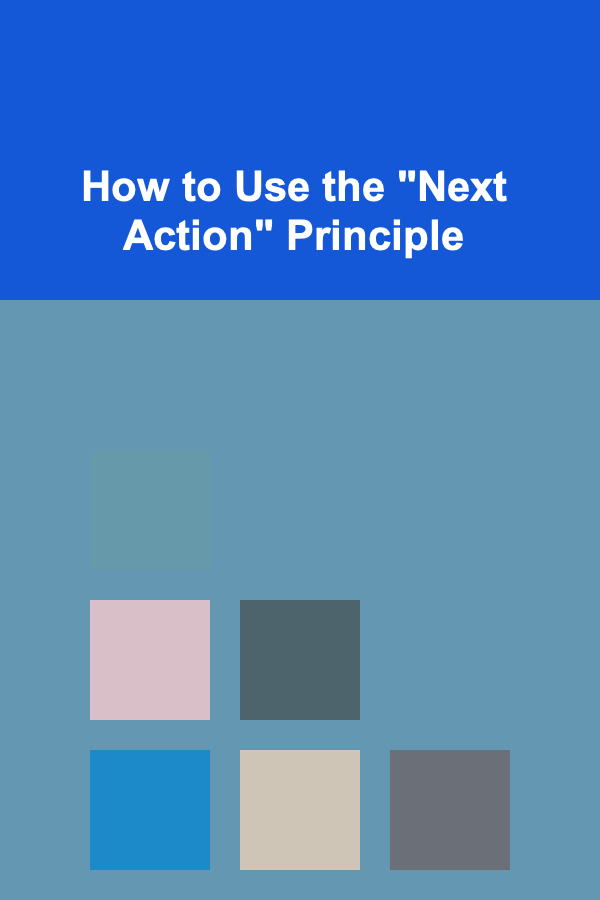
How to Use the "Next Action" Principle
Read More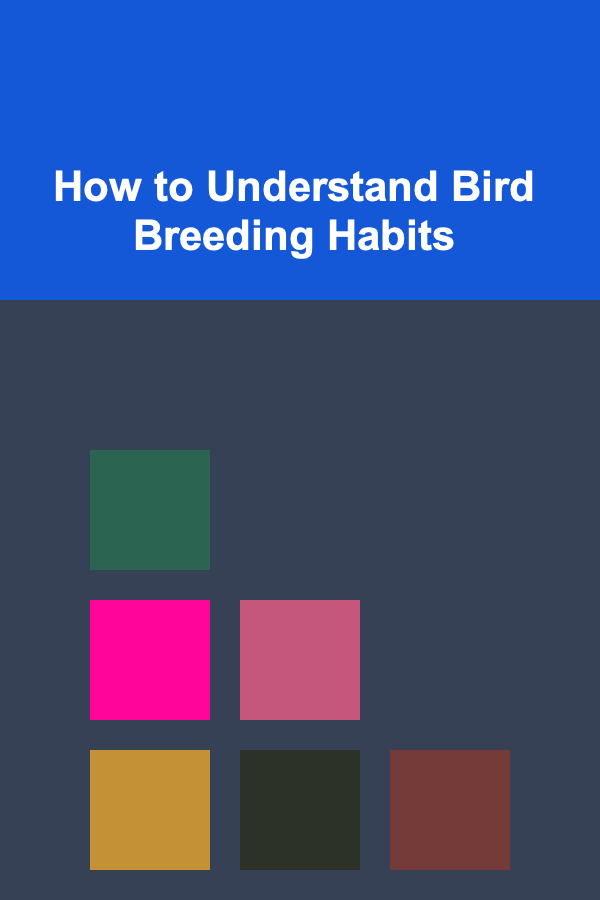
How to Understand Bird Breeding Habits
Read More
10 Tips for Account Managers Working Remotely
Read MoreOther Products

How to Integrate Smart Home Devices for Convenience
Read More
How to Offer Professional Sound Engineering Services
Read More
How to Organize Small Spaces for Maximum Storage Efficiency
Read More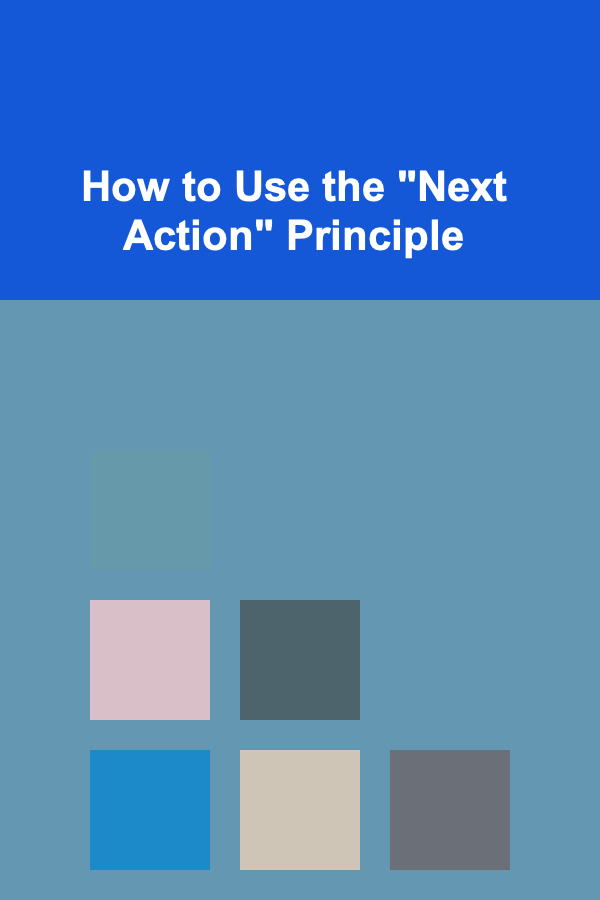
How to Use the "Next Action" Principle
Read More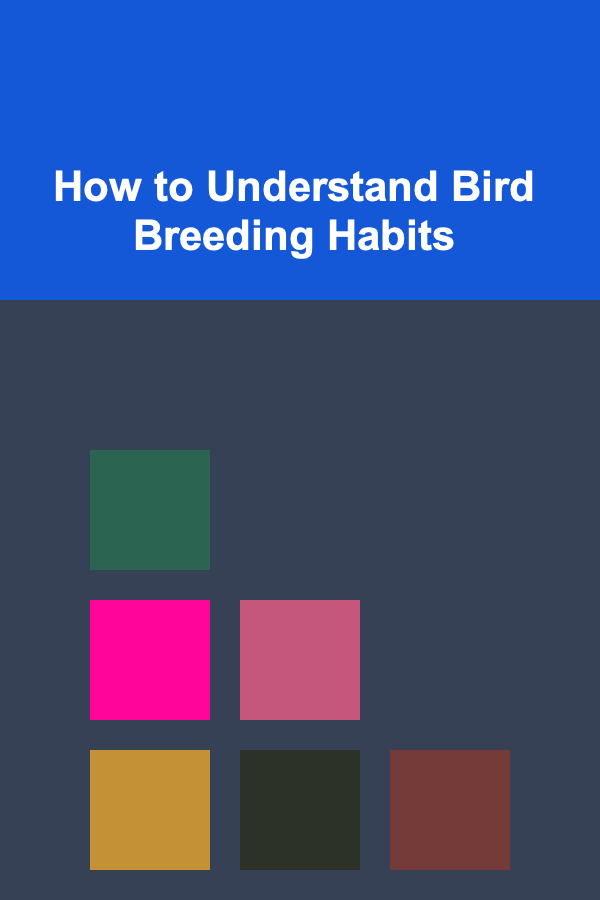
How to Understand Bird Breeding Habits
Read More