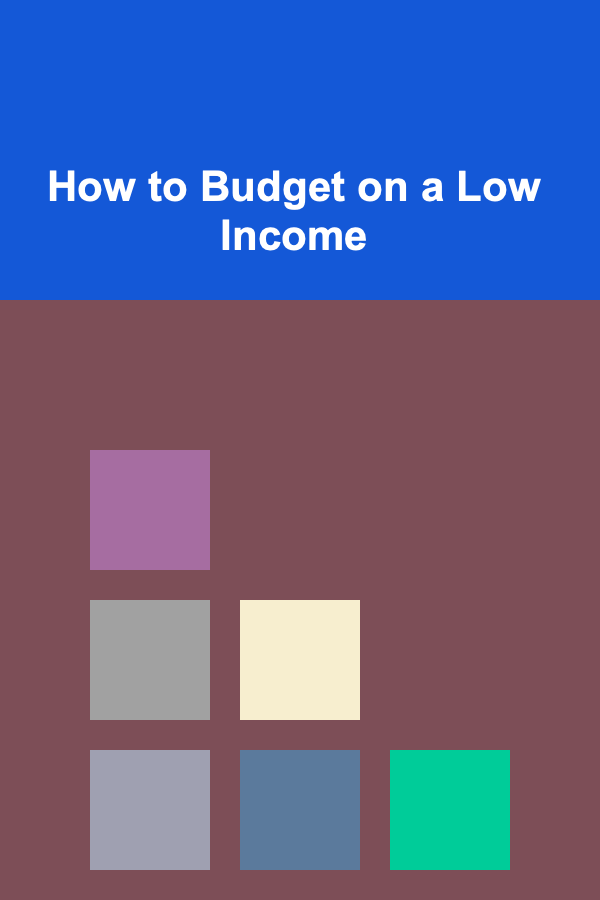How to Build a Personalized Asset Allocation Tracker in Google Sheets
ebook include PDF & Audio bundle (Micro Guide)
$12.99$7.99
Limited Time Offer! Order within the next:
Not available at this time
Personal finance management can be daunting, especially when it comes to tracking investments across various asset classes. Whether you're a seasoned investor or just starting your journey, maintaining a personalized asset allocation tracker is a crucial step in ensuring that your investment portfolio aligns with your financial goals and risk tolerance.
An asset allocation tracker allows you to visualize your investments, assess your portfolio's performance, and rebalance it when necessary. Google Sheets is an excellent tool for this task due to its flexibility, accessibility, and ease of use. In this guide, we will walk through the process of building a comprehensive and personalized asset allocation tracker in Google Sheets.
Understanding Asset Allocation
Before diving into the technical aspects of building an asset allocation tracker, it's essential to understand what asset allocation is and why it matters.
What is Asset Allocation?
Asset allocation refers to the distribution of investments across different asset classes, such as stocks, bonds, real estate, and cash. The goal of asset allocation is to balance risk and reward by spreading investments across various asset classes based on your investment goals, risk tolerance, and time horizon.
For example, if you're younger and have a higher risk tolerance, you might allocate a larger portion of your portfolio to stocks. On the other hand, if you're nearing retirement, you might prefer a more conservative allocation with more bonds and cash.
Why Asset Allocation Matters
Proper asset allocation is critical because it helps you manage risk. Diversification across different asset classes can help reduce volatility in your portfolio. By tracking your asset allocation, you ensure that your portfolio stays aligned with your long-term financial goals.
Setting Up Your Google Sheets Tracker
Now that you have a basic understanding of asset allocation, let's get started on creating a personalized tracker in Google Sheets.
Step 1: Open Google Sheets
Start by opening Google Sheets. If you don't already have a Google account, create one. Once logged in, navigate to Google Sheets and create a new blank spreadsheet.
Step 2: Create a Basic Layout
A good layout is essential for readability and ease of use. Let's set up the following columns:
- Asset Class: This will include the categories like stocks, bonds, real estate, and cash.
- Investment: This column will include the names of specific investments within each asset class.
- Ticker/Symbol: The stock or bond ticker symbols for easy tracking.
- Investment Amount: The dollar amount you've invested in each asset.
- Current Value: This is where you'll track the current market value of your investment.
- Change in Value: The change in value over a specified time period.
- % of Portfolio: This column will show the percentage of each investment relative to your overall portfolio.
- Target Allocation: The percentage of your portfolio you intend to allocate to each asset class.
- Deviation: This will calculate the difference between the actual allocation and your target allocation.
Here's an example layout of the first few columns:
| Asset Class | Investment | Ticker/Symbol | Investment Amount | Current Value | Change in Value | % of Portfolio | Target Allocation | Deviation | |-------------|-------------|---------------|-------------------|---------------|-----------------|----------------|-------------------|-----------| | Stocks | ABC Corp | ABC | $5,000 | $5,500 | +$500 | 35% | 40% | -5% | | Bonds | US Treasury | USB | $3,000 | $3,100 | +$100 | 20% | 20% | 0% | | Real Estate | Property 1 | RE1 | $4,000 | $4,200 | +$200 | 25% | 30% | -5% | | Cash | Savings | - | $3,000 | $3,000 | $0 | 20% | 10% | +10% |
Step 3: Populate Asset Class and Investments
Fill out the first column with the different asset classes relevant to your portfolio. For example:
- Stocks
- Bonds
- Real Estate
- Cash (e.g., savings accounts, money market funds)
- Commodities (e.g., gold, oil)
- Cryptocurrencies (if applicable)
- Other (e.g., collectibles, peer-to-peer lending)
In the "Investment" column, list specific investments within each asset class, such as individual stocks or mutual funds. For example, under "Stocks," you might list names like "ABC Corp" or "Tesla."
Step 4: Adding Investment Amounts and Current Values
Now, you'll enter the amount you initially invested in each asset, as well as the current value.
- The Investment Amount should reflect the total amount you've allocated to that specific investment.
- The Current Value can be updated regularly, either manually or using financial data sources integrated with Google Sheets.
For example, if you initially invested $5,000 in "ABC Corp" and the current value has risen to $5,500, you'll record that in the "Current Value" column.
Step 5: Calculating the Percentage of Portfolio
To calculate the % of Portfolio, you'll need to use the following formula:
For example, if the total portfolio value is $20,000, and the current value of "ABC Corp" is $5,500, the percentage is:
Step 6: Calculate Deviation from Target Allocation
To calculate the deviation, subtract the Target Allocation from the % of Portfolio:
For instance, if the target allocation for stocks is 40%, but your portfolio currently holds 27.5% in stocks, the deviation is:
This deviation shows that you are under-allocated to stocks by 12.5%. This information is vital for portfolio rebalancing.
Automating Data with Google Finance
Google Sheets allows you to automate some of the data collection using the GOOGLEFINANCE function, which can pull stock prices and other financial data into your spreadsheet.
Here's an example of how to get the current price of a stock using GOOGLEFINANCE:
This will return the current price of Google stock (GOOG). You can also pull other data, such as:
- Market capitalization
- Price-to-earnings ratio
- Volume
By setting up the GOOGLEFINANCE function in your sheet, you can ensure that the "Current Value" column is updated automatically with real-time data.
Example for Current Value Formula:
In this case, A2 contains the ticker symbol, and D2 contains the number of shares you own. This formula will calculate the current value of your investment.
Rebalancing Your Portfolio
The core reason for tracking your asset allocation is to keep your portfolio aligned with your goals. Over time, market fluctuations will cause the allocation percentages to shift. Regularly checking your tracker will allow you to identify when you need to rebalance your portfolio.
Rebalancing involves buying and selling investments to return to your target allocation. For example, if your target allocation for stocks is 60%, but stocks now account for 70% of your portfolio due to strong market performance, you may choose to sell some stocks and reinvest the proceeds in bonds or real estate to bring the allocation back to 60%.
Visualizing Your Portfolio
Google Sheets offers tools for visualizing data, such as pie charts and bar graphs. Visualizing your portfolio allocation can help you quickly assess the overall balance of your investments.
To create a pie chart in Google Sheets:
- Highlight the cells that contain the asset class and corresponding portfolio percentages.
- Click on Insert > Chart.
- Choose Pie Chart from the chart options.
The pie chart will give you a quick visual representation of your asset allocation.
Final Thoughts
Creating a personalized asset allocation tracker in Google Sheets is a simple yet powerful way to manage and monitor your investments. It helps you stay on track with your financial goals, ensures that your portfolio is diversified, and assists you in making informed decisions when it comes time to rebalance.
By following the steps outlined in this guide, you can build a customized tracker that suits your investment strategy. Whether you're tracking stocks, bonds, or real estate, Google Sheets provides an accessible and flexible tool to manage your personal finances and investments effectively.

How to Manage Seasonal Fitness Equipment Changes
Read More
How to Use a Checklist for Effective Home Inventory Management
Read More
How to Use Accent Lighting to Highlight Artwork and Decorations
Read More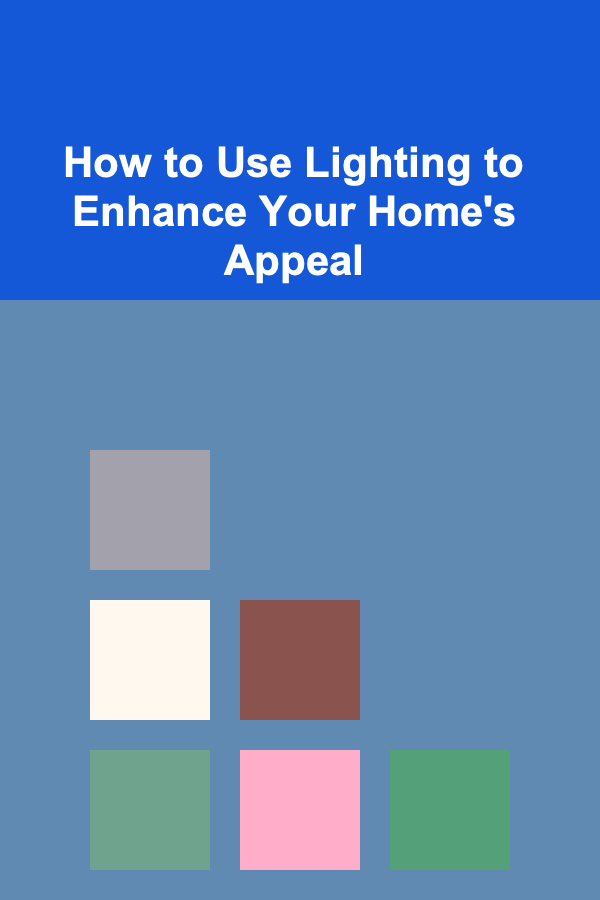
How to Use Lighting to Enhance Your Home's Appeal
Read More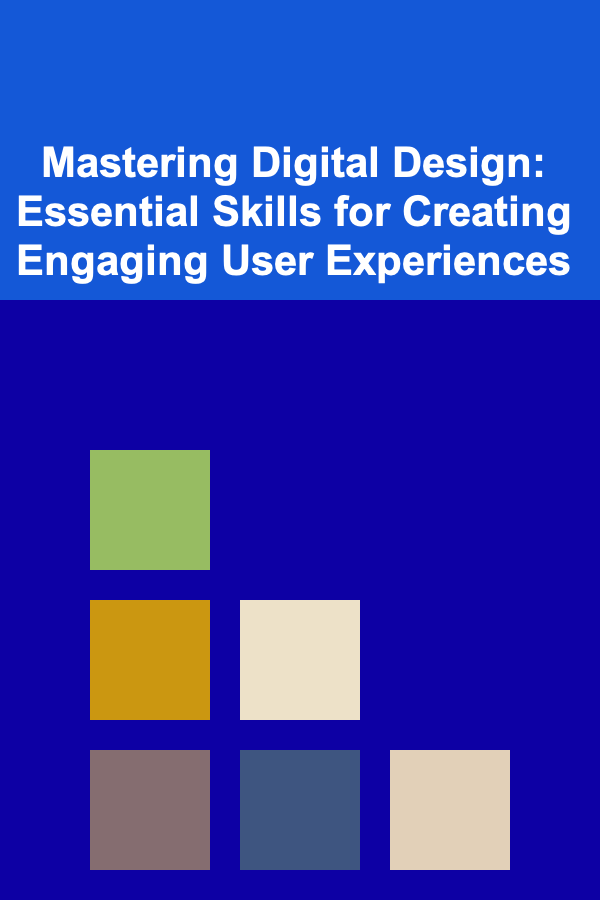
Mastering Digital Design: Essential Skills for Creating Engaging User Experiences
Read More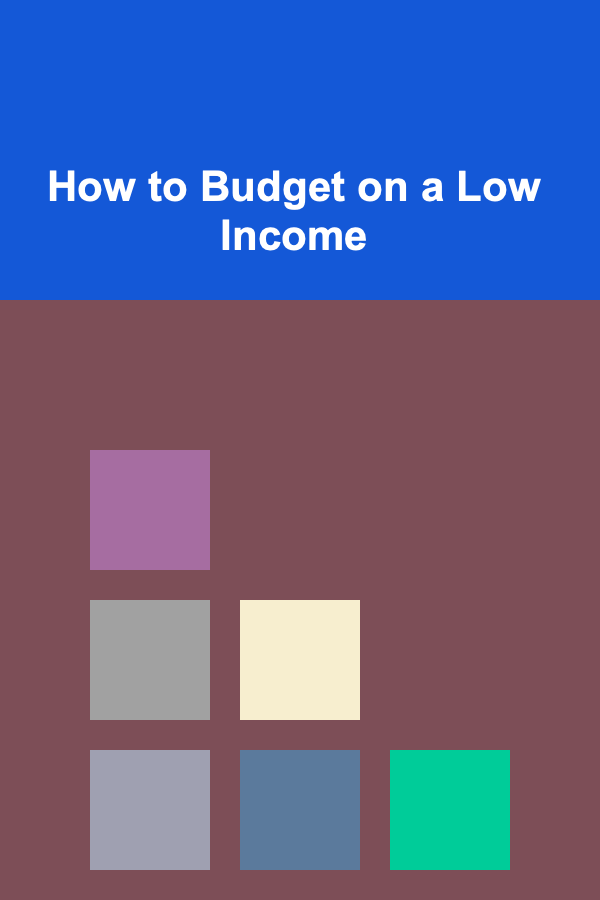
How to Budget on a Low Income
Read MoreOther Products

How to Manage Seasonal Fitness Equipment Changes
Read More
How to Use a Checklist for Effective Home Inventory Management
Read More
How to Use Accent Lighting to Highlight Artwork and Decorations
Read More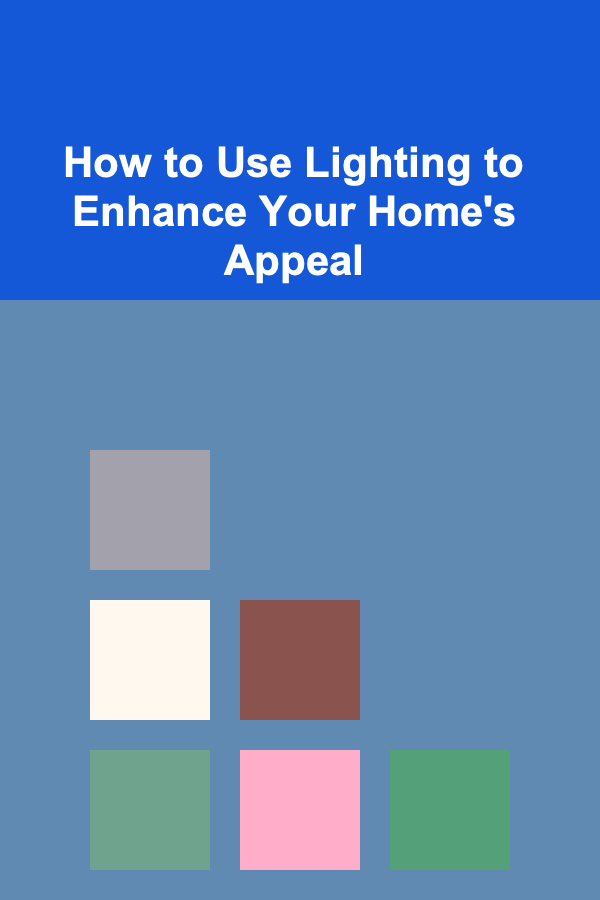
How to Use Lighting to Enhance Your Home's Appeal
Read More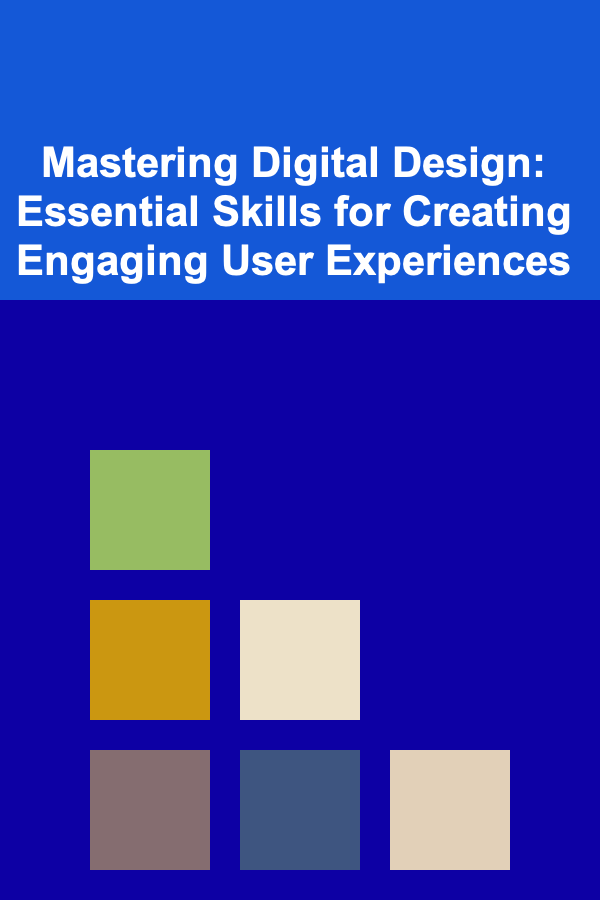
Mastering Digital Design: Essential Skills for Creating Engaging User Experiences
Read More