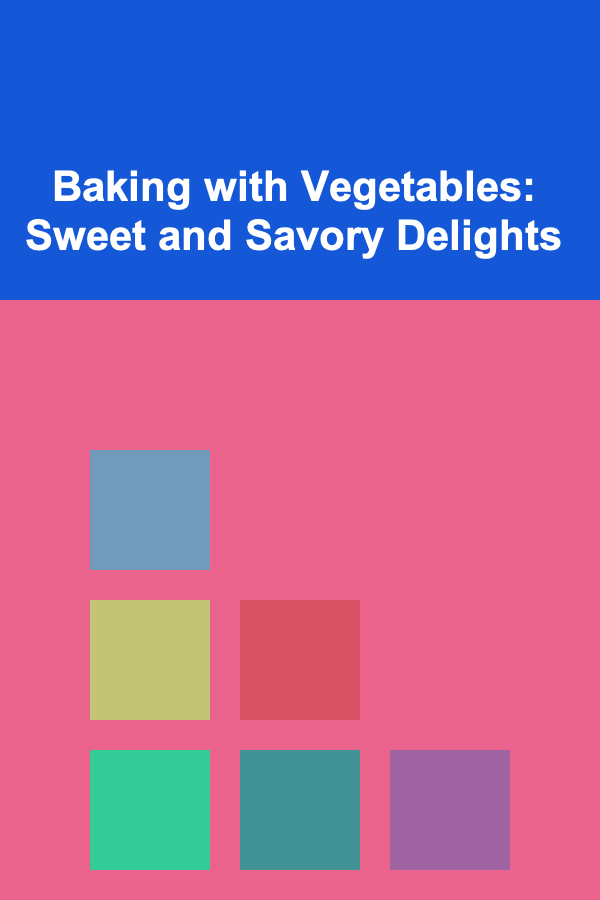How to Build a Checklist for Ensuring Your Website's Accessibility Meets Legal Requirements
ebook include PDF & Audio bundle (Micro Guide)
$12.99$9.99
Limited Time Offer! Order within the next:

Ensuring your website is accessible to all users, including those with disabilities, is not only a moral obligation but also a legal one. With laws such as the Americans with Disabilities Act (ADA) and the Web Content Accessibility Guidelines (WCAG) in place, ensuring your website's accessibility is critical for compliance and for creating an inclusive user experience.
This actionable guide will help you build a comprehensive checklist to ensure that your website meets accessibility requirements and legal standards.
Why Website Accessibility Matters
Website accessibility ensures that all users, regardless of their abilities or disabilities, can navigate and interact with your site. Accessibility isn't just about meeting legal requirements; it's about fostering inclusivity, enhancing user experience, and reaching a wider audience.
With the global focus on disability rights and laws requiring digital accessibility, non-compliance can lead to lawsuits, loss of reputation, and missed business opportunities. In addition to legal considerations, accessible websites often provide better usability for all users, contributing to overall success and user satisfaction.
Step 1: Understand Legal Requirements
Before creating your checklist, you need to understand the legal frameworks that apply to your website. Different countries have different laws regarding website accessibility, but many follow similar guidelines.
1.1. Americans with Disabilities Act (ADA)
The ADA is a U.S. law that prohibits discrimination based on disability. While the ADA doesn't explicitly mention websites, its broad language has been interpreted to apply to public accommodations, including online businesses and services. Failure to make your website accessible could result in lawsuits from individuals with disabilities.
1.2. Web Content Accessibility Guidelines (WCAG)
The WCAG is a globally recognized standard for website accessibility, developed by the World Wide Web Consortium (W3C). It provides detailed guidelines for creating accessible web content. These guidelines are divided into four principles:
- Perceivable: Information must be presented in a way that users can perceive, such as providing text alternatives for non-text content.
- Operable: Users must be able to interact with the website, including navigating with a keyboard or mouse.
- Understandable: Content must be easy to understand, and the website must operate in a predictable way.
- Robust: The website should work on a variety of devices and platforms, ensuring long-term usability.
1.3. Section 508 (U.S. Government Websites)
Section 508 of the Rehabilitation Act mandates that all U.S. government websites and applications must be accessible to people with disabilities. While this applies specifically to government entities, many private-sector businesses follow these guidelines as well.
Step 2: Identify Key Accessibility Features
The next step is to identify the key accessibility features your website needs. The checklist should cover a wide range of accessibility issues, from visual impairments to cognitive disabilities.
2.1. Text Alternatives
- Alt Text for Images: Every image should have a descriptive alt text that conveys the content and purpose of the image.
- Video and Audio Content: Provide captions and transcripts for videos and audio content. This makes content accessible to users who are deaf or hard of hearing.
2.2. Navigation
- Keyboard Navigation: Ensure that users can navigate your site entirely with a keyboard, as many individuals with disabilities rely on this method. This includes being able to use the "Tab" key to move between interactive elements.
- Clear Structure: Use proper HTML headings (H1, H2, etc.) to create a logical and hierarchical structure. This helps screen readers interpret and announce the content correctly.
- Skip Links: Provide skip links that allow users to bypass repetitive content and navigate directly to the main content.
2.3. Color Contrast
- Adequate Contrast: Ensure that text and background colors have sufficient contrast, making it easier for users with visual impairments (like color blindness) to read the content. WCAG recommends a contrast ratio of at least 4.5:1 for regular text and 3:1 for large text.
2.4. Forms and Input Fields
- Labeling Forms Clearly: Every form input should have a corresponding label that clearly identifies its purpose. For example, the "Email" input field should have a label that reads "Email Address".
- Error Identification: If a user submits a form incorrectly, ensure that the error message is clear and specific, and the form field that contains the error is highlighted.
2.5. Headings and Structure
- Logical Headings: Use headings to create a clear and predictable structure for screen reader users. Avoid skipping heading levels (e.g., jumping from H1 to H3).
- Semantic HTML : Use appropriate HTML tags (e.g.,
<nav>,<main>,<header>) for different sections of your site to ensure that screen readers can understand and navigate through them effectively.
2.6. Visual Content
- Avoid Flashing Content: Content that flashes or moves rapidly can trigger seizures in users with epilepsy. Avoid using such content unless it is essential, and offer a way to turn it off.
- Text Resizing: Ensure that text can be resized without breaking the layout, allowing users with low vision to enlarge text for better readability.
2.7. Cognitive and Learning Disabilities
- Simple Language: Use simple, clear language for better understanding by users with cognitive disabilities. Avoid jargon or complex sentence structures.
- Instructions and Feedback: Ensure that instructions for tasks (like filling out forms) are simple and easy to follow. Provide immediate feedback for any actions the user takes, such as form submissions.
Step 3: Create the Accessibility Checklist
Now that you've identified the key features, it's time to create a checklist. This checklist should be comprehensive, covering everything from technical requirements to content clarity. Here's an example checklist to help guide your website accessibility efforts:
3.1. Technical Requirements
- [ ] Does your website have alt text for all images?
- [ ] Are video and audio content accessible with captions or transcripts?
- [ ] Can users navigate the website using only the keyboard (Tab, Enter, Shift, and Arrow keys)?
- [ ] Does your website have a clear and logical structure with proper use of headings (H1, H2, etc.)?
- [ ] Are form fields clearly labeled, and are errors identified and communicated to users?
- [ ] Is the color contrast ratio between text and background sufficient for readability (at least 4.5:1)?
- [ ] Does your website support zooming and resizing without loss of content or functionality?
- [ ] Is flashing content or animation avoided, or is it possible for users to turn it off?
- [ ] Does your website provide a way for users to navigate via screen readers?
3.2. Content Accessibility
- [ ] Are all links descriptive and meaningful, even when taken out of context (e.g., no "click here")?
- [ ] Is text easy to read with simple, clear language?
- [ ] Are all forms properly labeled, with clear instructions and accessible error handling?
- [ ] Is there feedback for users on form submissions, button clicks, etc.?
- [ ] Is content and layout predictable across different devices and screen sizes?
3.3. Ongoing Testing and Maintenance
- [ ] Regularly test the website using accessibility tools like WAVE or Axe.
- [ ] Perform manual accessibility checks, especially for dynamic content and user interactions.
- [ ] Review your website periodically to ensure it remains compliant as new accessibility guidelines or updates are released.
- [ ] Collect feedback from users with disabilities to identify areas for improvement.
Step 4: Tools and Resources
To streamline the process of building and maintaining an accessible website, use tools that help with auditing and fixing accessibility issues. Here are some helpful tools and resources:
- WAVE (Web Accessibility Evaluation Tool): A browser extension that provides visual feedback on accessibility issues.
- Axe: An accessibility testing tool that integrates with your browser's developer tools to help identify issues.
- Google Lighthouse: A tool that audits your website's accessibility, performance, and SEO.
- WCAG Quick Reference: A quick reference guide to the Web Content Accessibility Guidelines (WCAG).
- Accessibility Developer Tools: A Chrome extension that helps developers test and improve website accessibility.
Step 5: Conclusion
Building an accessible website is a step toward creating a more inclusive digital world. By understanding the legal requirements, identifying key accessibility features, and following a thorough checklist, you can ensure your website meets the necessary standards.
Remember, accessibility is an ongoing process. Regular testing and feedback from users will help you continuously improve your website's accessibility, ensuring it's usable by everyone, regardless of their abilities or disabilities.
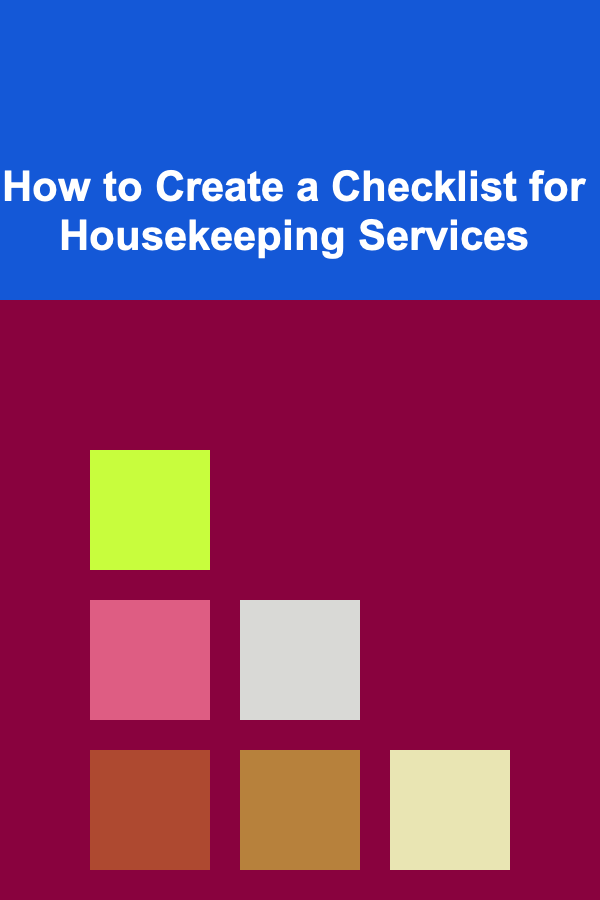
How to Create a Checklist for Housekeeping Services
Read More
How to Start a Dollar-Cost Averaging Investment Strategy
Read More
The Legal Assistant's Guide: Mastering the Essentials of Legal Support and Administration
Read More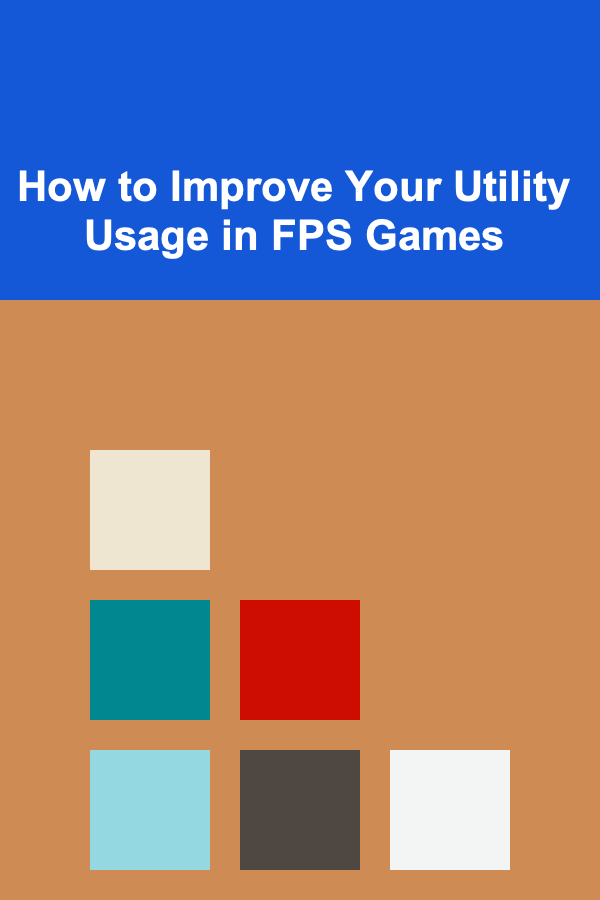
How to Improve Your Utility Usage in FPS Games
Read More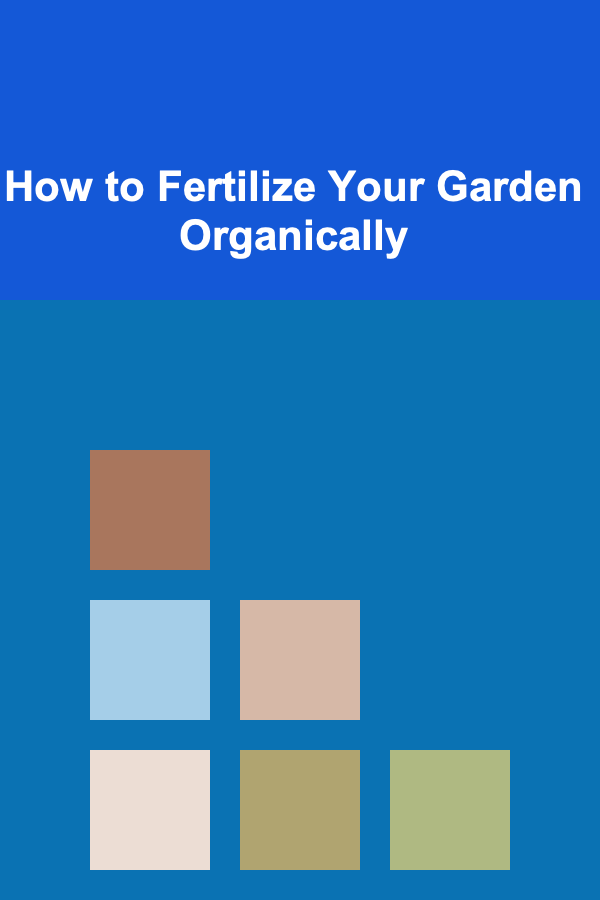
How to Fertilize Your Garden Organically
Read More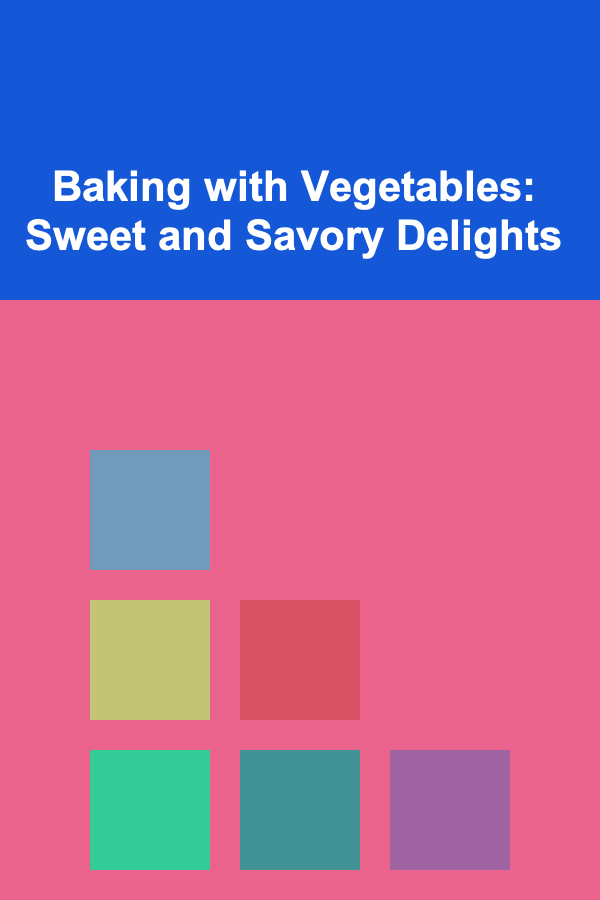
Baking with Vegetables: Sweet and Savory Delights
Read MoreOther Products
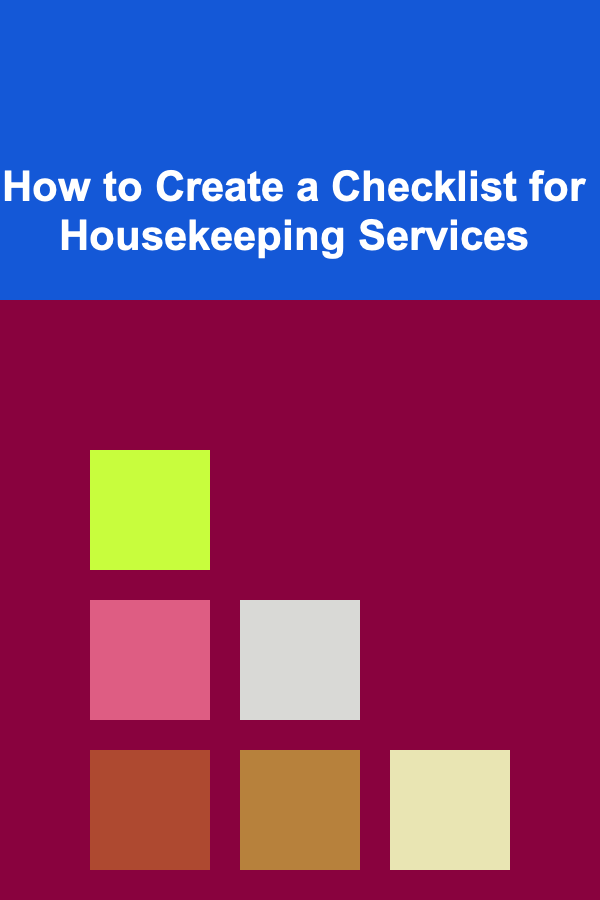
How to Create a Checklist for Housekeeping Services
Read More
How to Start a Dollar-Cost Averaging Investment Strategy
Read More
The Legal Assistant's Guide: Mastering the Essentials of Legal Support and Administration
Read More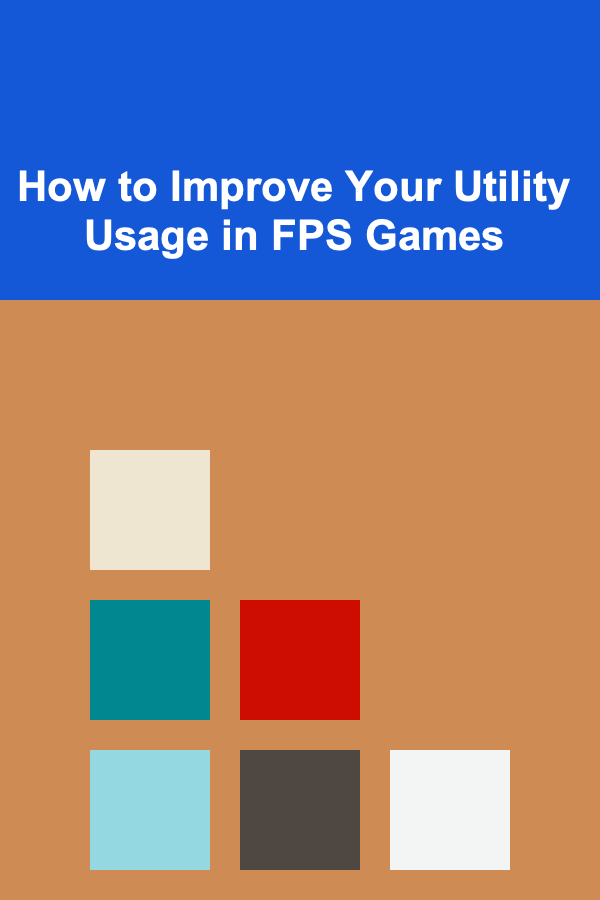
How to Improve Your Utility Usage in FPS Games
Read More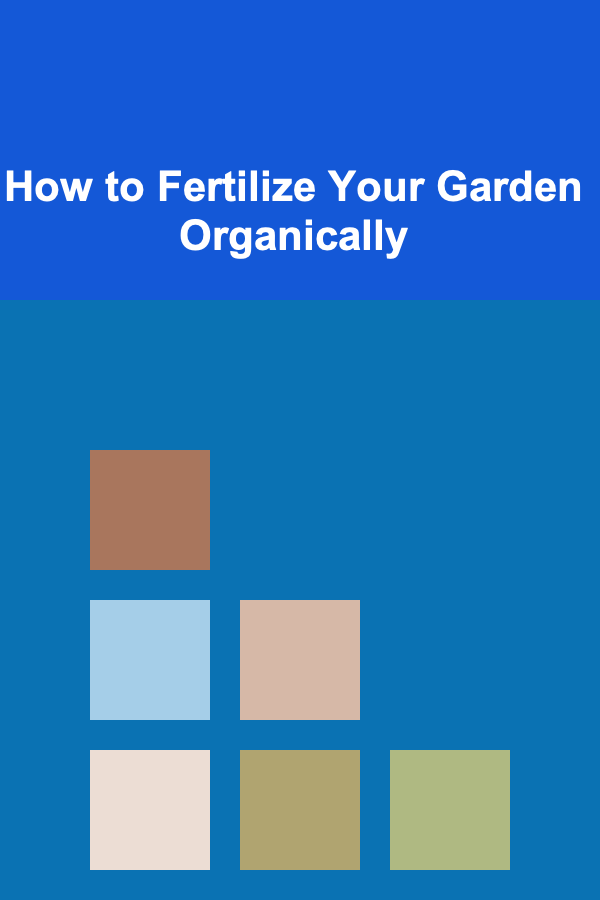
How to Fertilize Your Garden Organically
Read More