
How to Automate Typing Tasks and Increase Your Efficiency
ebook include PDF & Audio bundle (Micro Guide)
$12.99$7.99
Limited Time Offer! Order within the next:

Typing tasks are a common part of everyday work for many people, whether it's drafting emails, creating reports, or entering data into spreadsheets. While typing may seem simple, repetitive tasks can be time-consuming and mentally draining. Fortunately, with the help of automation tools, you can save significant time, reduce errors, and boost your productivity.
In this guide, we will explore actionable strategies to automate typing tasks and increase your efficiency, covering software tools, workflows, and techniques that you can implement immediately.
Leverage Text Expansion Tools
One of the most effective ways to automate typing is by using text expansion tools. These tools allow you to create shortcuts for frequently used phrases, sentences, or blocks of text. Instead of typing out the same content repeatedly, you can simply type a short code, and the tool will expand it into the full text.
Popular Text Expansion Tools:
- TextExpander: This is a premium text expansion tool that lets you create custom snippets for phrases, URLs, and even email signatures.
- AutoHotkey: A free and open-source scripting language for Windows that lets you create keyboard shortcuts for text expansion, along with many other automation tasks.
- PhraseExpress: Another popular tool that works with Windows, allowing you to create dynamic text snippets that can be inserted using shortcuts.
Actionable Tip:
Start by creating text snippets for common emails or responses that you often send. For example, if you often respond to customer inquiries, save your response as a snippet, and you can insert it with just a few keystrokes.
Automate Email Responses with Templates
Emails are one of the most repetitive typing tasks in many professions. Whether it's replying to customer queries, sending meeting invites, or addressing frequently asked questions, the process can take up a significant portion of your day.
How to Automate Email Responses:
- Email Templates: Use email client features (like Gmail or Outlook) that allow you to create and store templates. With Gmail, you can activate the "Templates" feature in settings, and Outlook offers "Quick Parts" for reusable text.
- Autoresponders: Set up autoresponders for common inquiries, such as when you're out of office or need to acknowledge receipt of an email.
- Third-Party Tools : Tools like Boomerang or Gmelius offer more advanced features for email management, including automatic follow-up reminders and scheduling.
Actionable Tip:
Create a few email templates for your most common responses and organize them into categories. For example, "thank you emails," "project updates," or "meeting reminders." This can cut down the time you spend drafting new emails from scratch.
Utilize Speech-to-Text Software
If you want to completely avoid the physical act of typing, speech-to-text software can be a game-changer. Modern speech recognition software has become incredibly accurate, and it allows you to dictate documents, emails, and notes without touching the keyboard.
Top Speech-to-Text Tools:
- Dragon NaturallySpeaking: A premium speech recognition software that is known for its accuracy and customization options.
- Google Docs Voice Typing: A free feature in Google Docs that transcribes your speech directly into text as you talk.
- Windows Speech Recognition: A built-in feature in Windows that enables speech-to-text functionality without requiring additional software.
- Otter.ai: A transcription tool that can convert audio recordings into text with high accuracy.
Actionable Tip:
If you have lengthy documents to write, try dictating them using speech-to-text software. For example, if you're working on a report, start by outlining the main points and then dictate the content instead of typing it manually.
Automate Document Formatting with Macros
For tasks that involve formatting or repetitive document manipulation, macros can save you a lot of time. A macro is a set of instructions that can be triggered to perform a sequence of actions automatically. Many office software tools, such as Microsoft Word and Excel, allow users to create and run macros.
How Macros Can Help Automate Typing Tasks:
- Text Formatting: Automate the process of applying bold, italics, or font size adjustments to certain sections of a document.
- Data Entry: If you frequently enter data into spreadsheets or forms, macros can automatically fill in repetitive information.
- Inserting Tables or Headers: If your documents require standardized tables, headers, or footers, macros can automate this insertion.
Actionable Tip:
In Microsoft Word or Excel, start recording macros to automate repetitive formatting tasks. For example, create a macro that applies a certain style or structure to every document you work on, saving time and ensuring consistency.
Use Automated Workflows with Tools Like Zapier
Zapier is a tool that connects different apps and automates workflows. You can create "Zaps," which are automated tasks that trigger one action when a specific event happens. For example, you can automatically create a new task in your project management tool whenever you receive an email from a specific client.
How Zapier Can Help You Automate Typing Tasks:
- Automated Document Creation: Create new Google Docs or Microsoft Word documents from predefined templates whenever certain conditions are met.
- Form Data Entry: Automatically populate fields in a CRM or project management tool when you receive new entries via email or form submissions.
- File Management: Automatically organize and rename files based on predefined criteria.
Actionable Tip:
Identify repetitive workflows in your daily tasks and set up a few Zaps that can streamline them. For example, if you receive a lot of form submissions that require data entry into a spreadsheet, create a Zap that automatically adds that data to your file.
Implement Keyboard Shortcuts
Keyboard shortcuts are one of the simplest ways to automate tasks without installing additional software. By memorizing common keyboard shortcuts, you can dramatically reduce the time it takes to perform routine tasks.
Essential Keyboard Shortcuts:
- Cut, Copy, Paste: These basic commands can save you tons of time.
- Ctrl+Z (Undo) and Ctrl+Y (Redo): Use these for quick corrections without retyping.
- Alt+Tab: Switch between open programs quickly without using the mouse.
- Ctrl+Shift+T: Reopen the last closed tab in most web browsers.
- Ctrl+F: Find text within a document or webpage.
Actionable Tip:
Create a cheat sheet for yourself that includes the most useful keyboard shortcuts for the programs you use most frequently. Practice these shortcuts until they become second nature.
Use AI-Powered Tools for Content Creation
Artificial intelligence (AI) tools can help you with generating content, editing, and proofreading tasks. These tools can create text based on prompts you provide and even help you rewrite content to improve clarity or style.
AI Tools for Automating Typing Tasks:
- GPT-3 Based Tools (like ChatGPT): These tools can generate content on a wide range of topics, assisting you with reports, blogs, or articles without needing to start from scratch.
- Grammarly: An AI-powered writing assistant that helps with grammar, punctuation, and style suggestions, reducing the need for manual proofreading.
- QuillBot: A paraphrasing tool that rewords content to avoid repetition or improve readability.
Actionable Tip:
Start using AI writing tools to assist in drafting content or emails. They can help you generate quick ideas or first drafts that you can refine further, saving you time and energy in the initial stages.
Optimize Your Typing Speed and Accuracy
Finally, improving your typing speed and accuracy through practice can be an essential part of automating typing tasks. While automation tools handle much of the repetitive work, being able to type faster and more accurately will still help you complete tasks more efficiently.
Tips to Improve Typing Speed:
- Use Typing Software : Tools like TypingClub , Keybr , or Ratatype offer structured lessons to improve typing speed and accuracy.
- Practice Regularly: Set aside time each day to practice typing with specific goals in mind, like increasing your words per minute (WPM).
- Maintain Proper Posture: Ensure that you're sitting comfortably with your hands positioned correctly to avoid fatigue.
Actionable Tip:
Challenge yourself to improve your typing speed by setting a daily practice goal. You can track your progress and gradually increase your typing speed by competing against your past scores.
Conclusion
Automating typing tasks doesn't mean abandoning your keyboard altogether---it's about finding the right tools and strategies to work smarter, not harder. Whether it's through text expansion, speech-to-text software, macros, or AI-powered tools, there are numerous ways to automate your work and save time. By incorporating these practices into your daily routine, you can significantly increase your efficiency, reduce repetitive tasks, and focus on more critical, creative, or high-value activities.
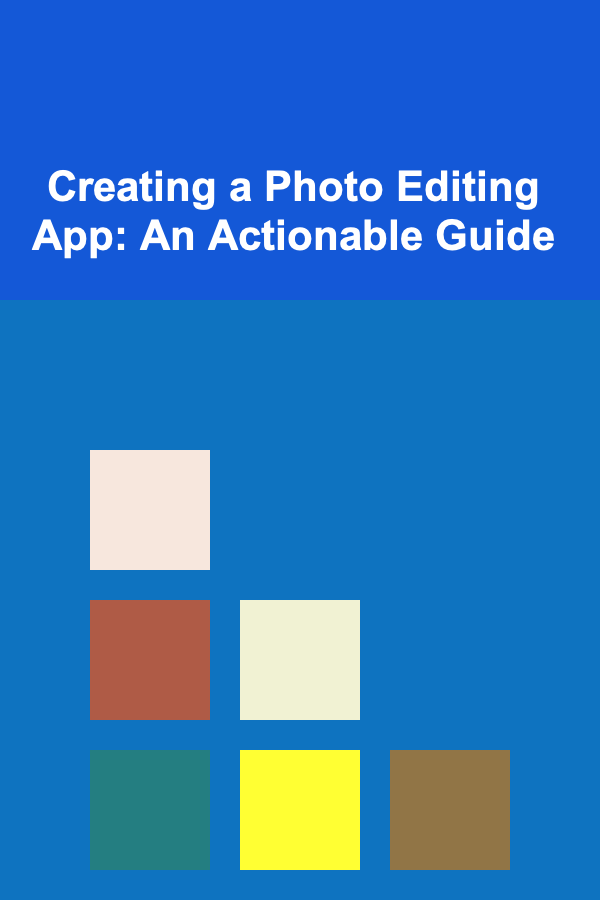
Creating a Photo Editing App: An Actionable Guide
Read More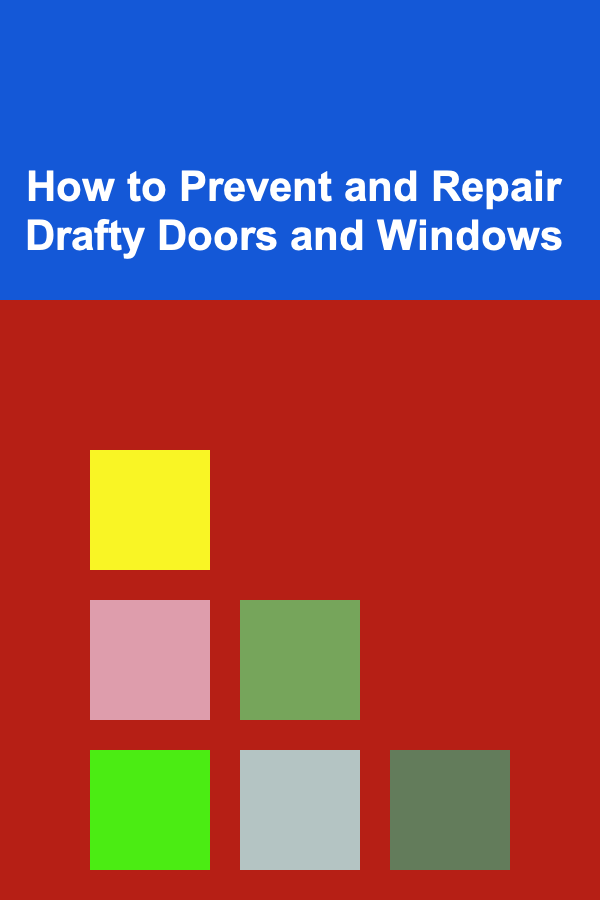
How to Prevent and Repair Drafty Doors and Windows
Read More
How to Use Thrifted Frames to Add Style to Your Home
Read More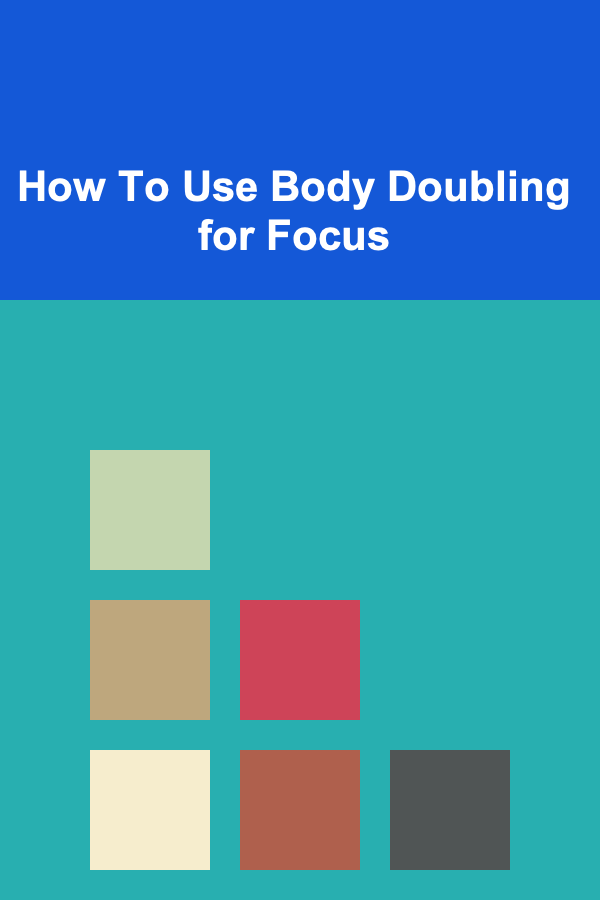
How To Use Body Doubling for Focus
Read More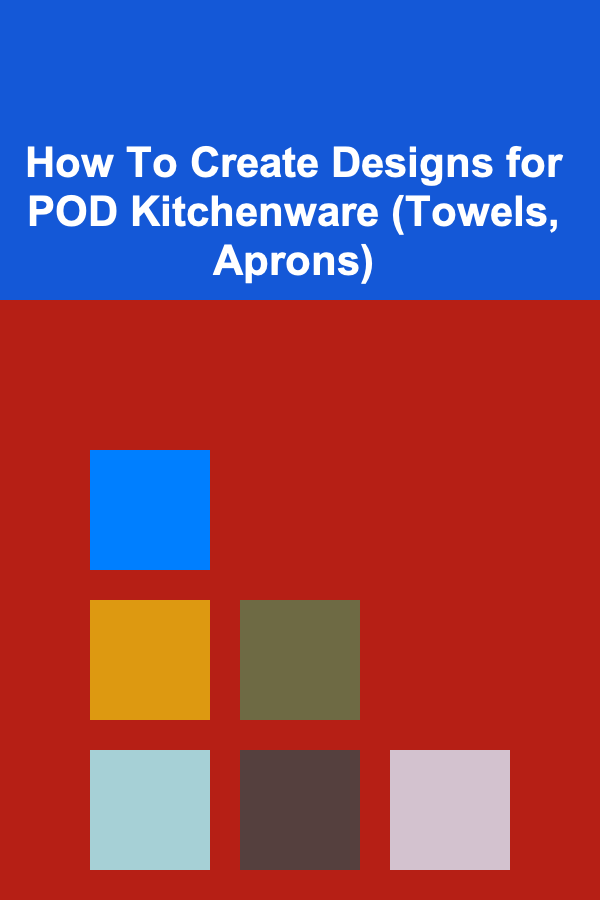
How To Create Designs for POD Kitchenware (Towels, Aprons)
Read More
10 Tips for Writing Powerful Metaphors in Poetry
Read MoreOther Products
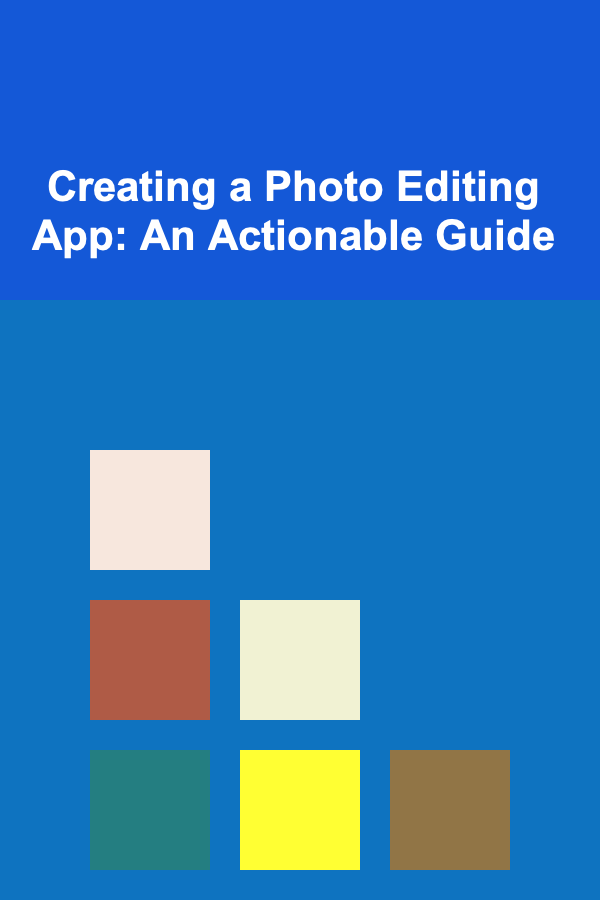
Creating a Photo Editing App: An Actionable Guide
Read More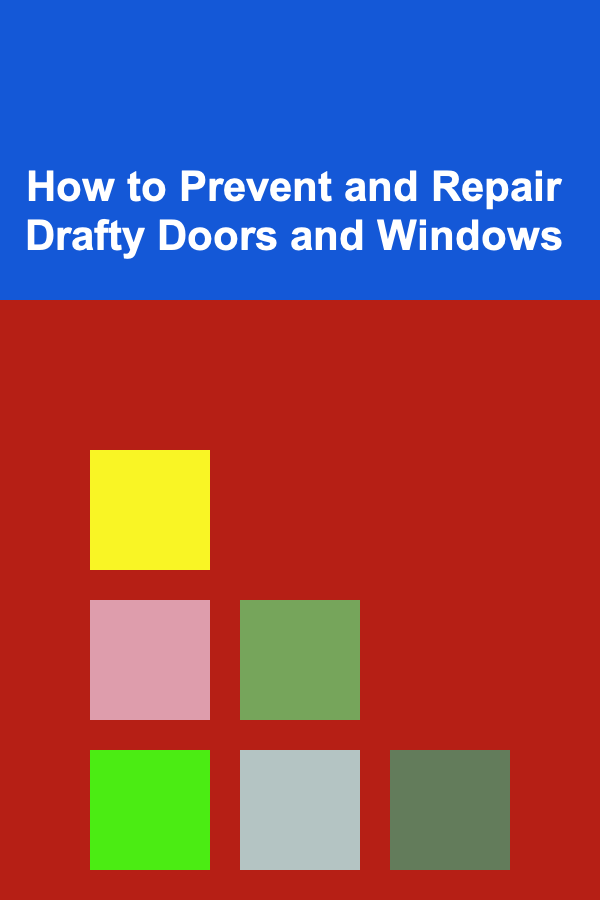
How to Prevent and Repair Drafty Doors and Windows
Read More
How to Use Thrifted Frames to Add Style to Your Home
Read More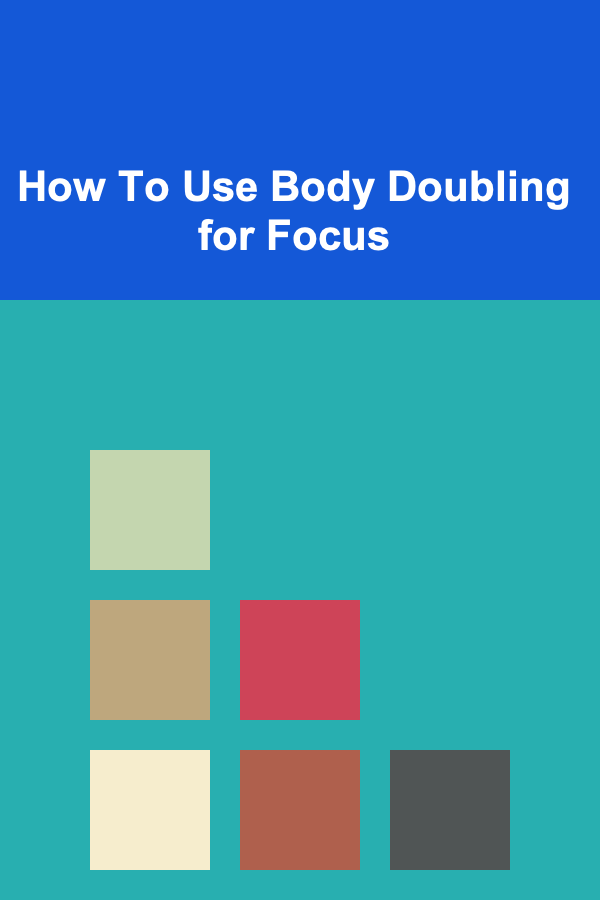
How To Use Body Doubling for Focus
Read More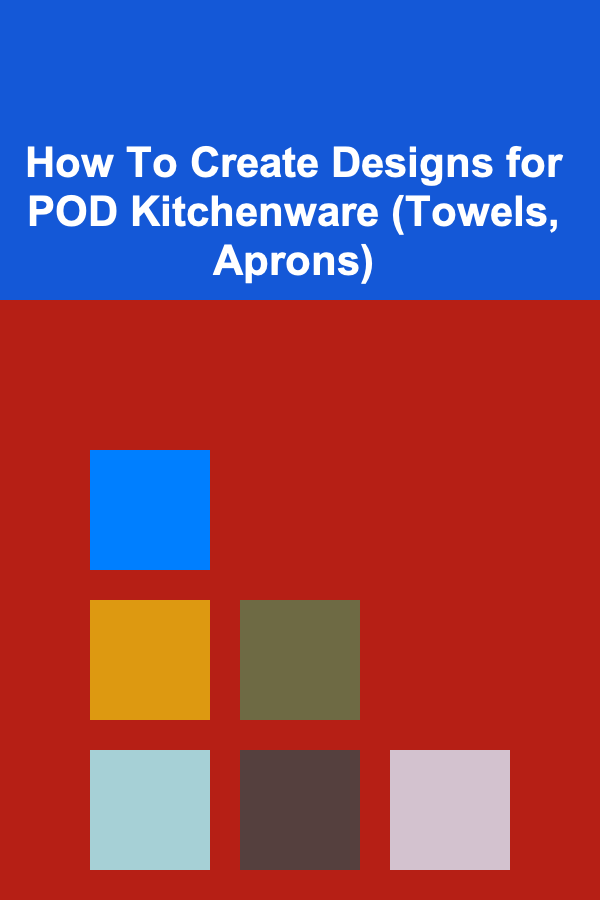
How To Create Designs for POD Kitchenware (Towels, Aprons)
Read More