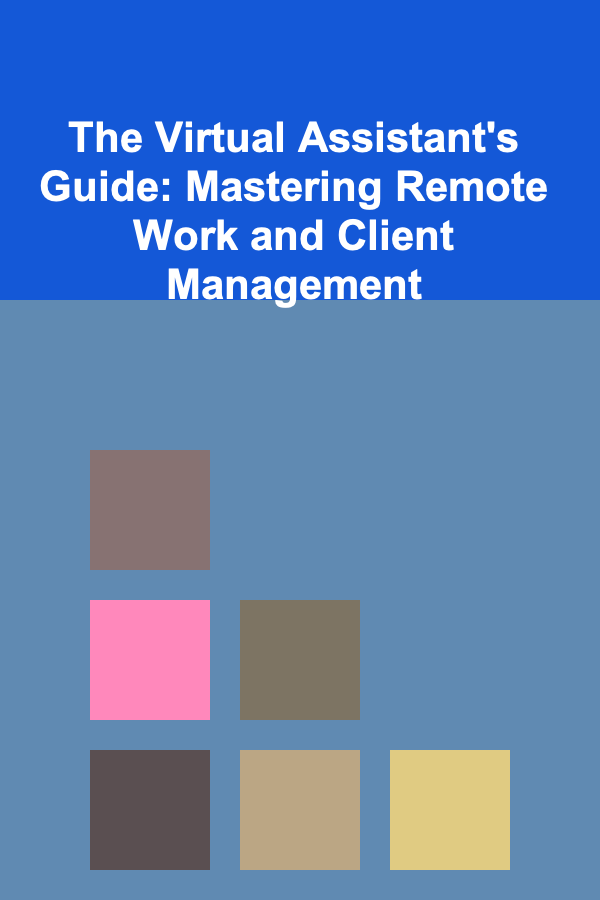How to Animate 2D Backgrounds in Procreate
ebook include PDF & Audio bundle (Micro Guide)
$12.99$9.99
Limited Time Offer! Order within the next:
Not available at this time

Animating 2D backgrounds has become an essential skill for digital artists, especially with the rise of various animation platforms and tools. Procreate, one of the most popular digital painting apps for iPad, provides a wide array of tools that can be used to create not only static artwork but dynamic, moving elements. While Procreate's animation capabilities may not be as extensive as those of dedicated animation software, it offers a fantastic and intuitive platform for animating 2D backgrounds.
In this article, we will dive deep into how you can animate 2D backgrounds in Procreate, breaking down the entire process from initial concept to final animation, including tips on how to create seamless loops, enhance your artwork with subtle motion, and export your animations for various uses.
Understanding the Basics of Animation in Procreate
Procreate offers a feature called Animation Assist, which is an easy-to-use tool for creating frame-by-frame animations. While it is not as advanced as some professional animation programs, Animation Assist allows users to create high-quality animations with ease, making it ideal for animating 2D backgrounds.
Here are some of the basics you need to know:
- Frame-by-Frame Animation: In Procreate, each frame is a separate layer, and you can draw on each layer to show incremental changes.
- Animation Assist: This feature provides tools to simplify the creation of frame-by-frame animations. It displays your frames in a timeline and lets you control the playback speed, layer visibility, and more.
- Timeline: The timeline is where you manage the order and timing of your frames. You can adjust the duration of each frame, and with the use of the onion skinning feature, you can see the previous and next frames to ensure smooth transitions.
By understanding these features, you can begin animating 2D backgrounds in Procreate with ease. But before diving into the actual process, it's important to have a solid concept for your animation.
Preparing Your Background Design
Before you can animate your background in Procreate, you need to design it. Here are the key considerations for designing your 2D background:
A. Choose the Style
Your background's style will heavily influence the type of animation you can do. For example:
- Hand-painted backgrounds: If you're working with a painted or textured style, you may want to focus on animating smaller, more subtle elements like clouds, moving water, or trees swaying.
- Flat or vector backgrounds: These are great for animating large-scale, repeating backgrounds or abstract designs where elements such as geometric shapes or lines are moving.
B. Determine the Motion
Think about what elements in your background will be animated. Here are some common examples of background animation in 2D art:
- Sky Elements: Clouds, stars, or other celestial bodies.
- Water Bodies: Rivers, oceans, or waterfalls, where you can animate ripples or waves.
- Moving Objects: Trees swaying in the wind, floating leaves, or flying birds.
- Environmental Changes: Transitions between day and night, changing weather patterns, or seasonal shifts.
Once you have your concept, you can start creating the layers for your background design in Procreate.
C. Layer Organization
In Procreate, each animated element will be created on separate layers. Organizing your layers properly is crucial for a smooth animation process. Here's how to do it:
- Background Layer: This will typically be the static or least-moving part of the background (e.g., distant mountains or the sky).
- Animated Layers: Create separate layers for each element you want to animate. For example, clouds, trees, and water could each have their own layers.
- Additional Layers: If you plan on adding effects like lighting changes or transitions, create additional layers specifically for these.
D. Using a Grid or Guides
To ensure that your animation flows smoothly, use Procreate's grid or guide tools to align and space elements consistently. This is particularly useful for repetitive motions, such as moving clouds or waves.
Setting Up Animation Assist
Now that your background design is ready, it's time to enable Animation Assist in Procreate. Here's a step-by-step guide:
-
Enable Animation Assist:
- Open your Procreate canvas and go to the Actions menu (the wrench icon).
- Tap on Canvas and switch Animation Assist to "On".
- You should now see the animation timeline at the bottom of your screen.
-
Create Your Frames:
- Each frame of your animation will be created on a new layer.
- You can duplicate your layers to create the next frame and make small changes (e.g., moving a cloud a little to the right, or making a wave crest higher).
-
Set Frame Duration:
- In the timeline, you can adjust the duration of each frame. You can select a frame and tap on the duration to change it. For background animations, frame duration can be longer to create a smooth effect without too much abruptness.
-
Onion Skinning:
- Use the Onion Skinning feature to see a faint outline of the previous and next frames. This is crucial for ensuring smooth motion between frames and preventing jarring transitions.
-
Playback Settings:
- You can adjust the playback speed and view your animation in real-time by tapping the Play button at the top of the timeline. This helps you gauge the flow of the animation before finalizing it.
Animating the Background Elements
Now comes the fun part: animating the elements in your background! Depending on the complexity of your animation, you can follow these steps for each element:
A. Animating Sky Elements
For a simple, moving sky effect (e.g., clouds drifting across the screen), follow these steps:
-
Create a Cloud Layer:
- Draw your clouds on a separate layer.
- Using the transform tool, move the clouds slightly to the left or right, depending on the desired direction of motion.
- Duplicate the cloud layer and slightly alter the shape and position to create variety.
-
Animate the Movement:
- As you duplicate and move the clouds, make sure to adjust their opacity slightly to create a more natural, flowing motion.
- Use onion skinning to keep track of the movement of the clouds and ensure smooth transitions.
-
Adjust the Frame Duration:
- Depending on how fast you want the clouds to move, adjust the frame duration accordingly. Longer frames make slower cloud movement, while shorter frames create faster motion.
B. Animating Water Bodies
Animating water can be a bit more complex but incredibly rewarding. Follow these steps for animating waves or ripples:
-
Draw the Water:
- Start with a static water layer that includes the basic wave shapes or water textures.
-
Add Ripple Effects:
- On separate layers, draw ripples or wave movements. For each frame, shift the waves slightly to simulate movement.
- You can use the liquify tool to warp the water surface for additional realism.
-
Looping Water:
- If you want the water animation to loop seamlessly, ensure that the beginning and end frames are identical or can flow smoothly from one to another. This is essential for creating a continuous animation that doesn't break the illusion of motion.
C. Animating Moving Objects
For elements like birds, floating leaves, or flying insects, follow these steps:
-
Draw the Object:
- Draw your moving object (e.g., a bird or leaf) on a separate layer.
-
Create Movement:
- Duplicate the layer, then shift and adjust the position of the object in each frame to simulate the movement.
- You can also vary the size slightly to simulate depth or perspective.
-
Fine-Tune the Timing:
- Adjust the frame timing for each movement to ensure the object moves at a natural speed.
Final Touches and Exporting
Once you've completed the animation, it's time to fine-tune and export your work. Here's how:
A. Add Sound (Optional)
If you're creating a background animation for a video or a presentation, you may want to add sound. While Procreate itself doesn't support adding sound directly, you can export your animation as a video and add sound in video editing software such as iMovie or Adobe Premiere.
B. Looping the Animation
If you want to loop the animation continuously, make sure the start and end frames match perfectly. You may need to fine-tune the timing and motion of the last few frames to ensure a seamless transition.
C. Exporting Your Animation
Once your background is complete, you can export it in various formats:
- GIF: For simple, low-resolution animations, export your background as a GIF.
- MP4: For higher-quality animations with sound, export your animation as an MP4 video file.
To export, go to the Actions menu, tap on Share, and select your desired export format.
Conclusion
Animating 2D backgrounds in Procreate is a fun and accessible process that allows artists to add dynamic elements to their digital art. By understanding the basics of frame-by-frame animation, using the powerful tools within Procreate, and following a structured approach to layer organization and animation techniques, you can create beautiful, engaging background animations for your projects.
While Procreate is not as feature-rich as specialized animation software, it offers a unique set of tools that can be leveraged to produce high-quality animations, whether you're animating a simple cloud movement or creating intricate water dynamics. With practice and attention to detail, you'll be able to bring your 2D backgrounds to life and take your digital art to the next level.

How to Plan a Soundproof Room for Recording or Streaming
Read More
How to Set Up a Family Talent Show at Home
Read More
How to Understand Risk and Reward in Personal Investments
Read More
Making Money from Deep Learning without a Full-Time Job
Read More
The Pros and Cons of Lowering Auto Insurance Deductibles: What You Need to Know
Read More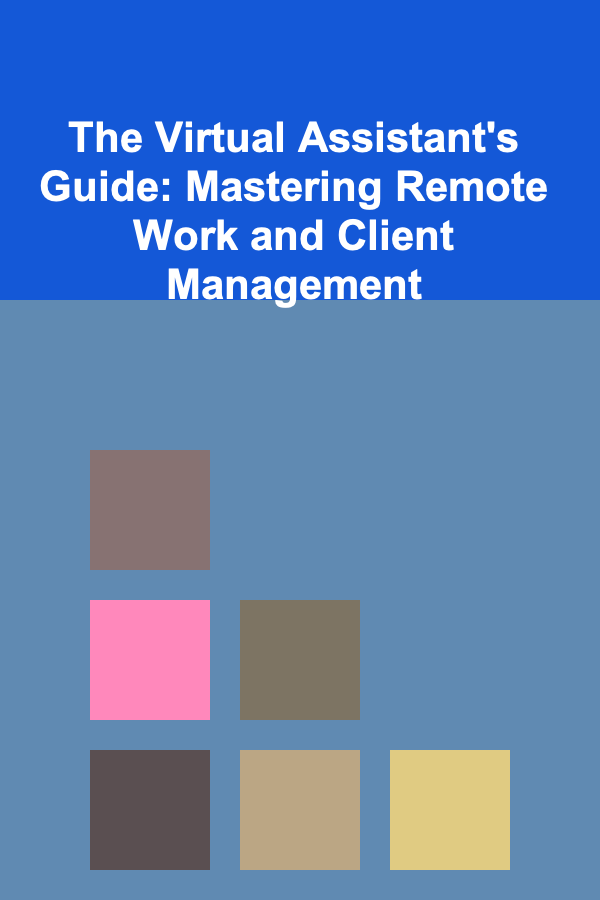
The Virtual Assistant's Guide: Mastering Remote Work and Client Management
Read MoreOther Products

How to Plan a Soundproof Room for Recording or Streaming
Read More
How to Set Up a Family Talent Show at Home
Read More
How to Understand Risk and Reward in Personal Investments
Read More
Making Money from Deep Learning without a Full-Time Job
Read More
The Pros and Cons of Lowering Auto Insurance Deductibles: What You Need to Know
Read More