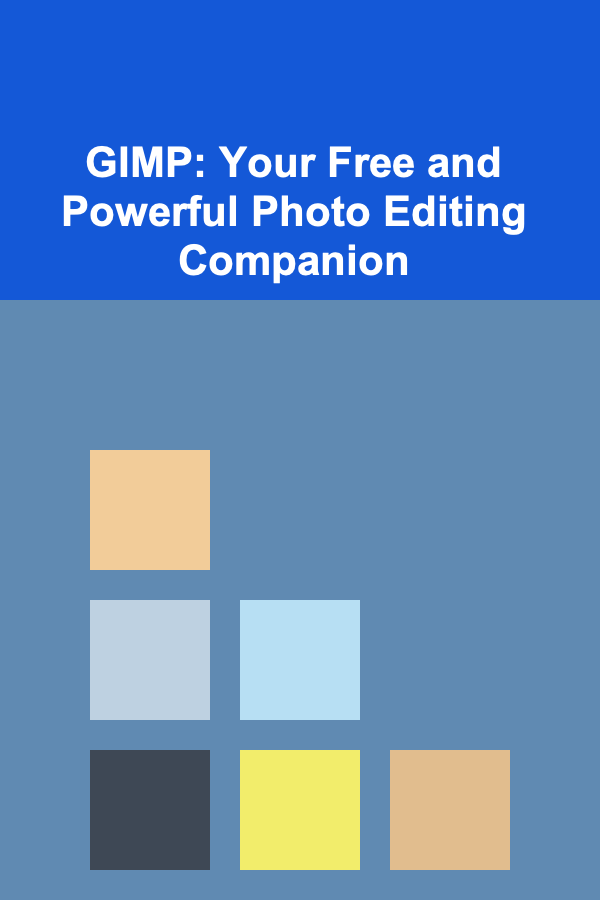
GIMP: Your Free and Powerful Photo Editing Companion
ebook include PDF & Audio bundle (Micro Guide)
$12.99$10.99
Limited Time Offer! Order within the next:
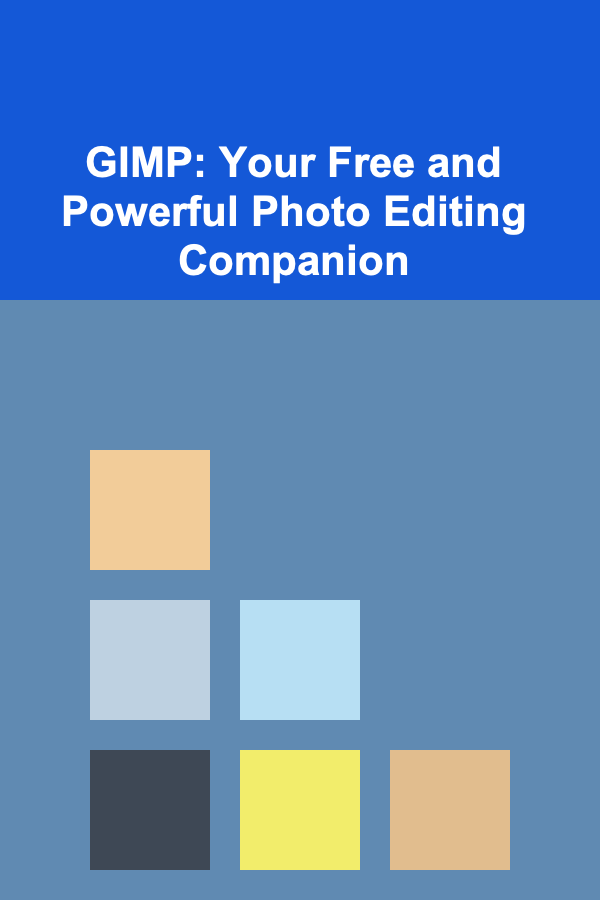
In today's digital age, photography plays a crucial role in both personal and professional spheres. Whether you're a seasoned photographer or a casual smartphone snapper, the ability to edit and enhance your images is essential. While Adobe Photoshop remains the industry standard, its subscription-based model can be a barrier to entry for many. Fortunately, there's a robust and feature-rich alternative: GIMP (GNU Image Manipulation Program). This open-source software provides a comprehensive suite of tools for photo editing, graphic design, and image manipulation, all completely free of charge.
Why Choose GIMP?
Before diving into the "how-to," let's explore why GIMP stands out as a viable option for photo editing:
- Cost: The most obvious advantage is that GIMP is entirely free and open-source. You can download and use it without any licensing fees or subscriptions.
- Functionality: Despite being free, GIMP offers a remarkable range of features that rival those found in commercial software like Photoshop. It supports layers, masks, filters, color correction, retouching tools, and much more.
- Customization: GIMP's open-source nature allows for extensive customization. You can add plugins, scripts, and extensions to tailor the software to your specific needs. A vibrant community constantly contributes to this ecosystem.
- Cross-Platform Compatibility: GIMP is available for Windows, macOS, and Linux, making it accessible to users regardless of their operating system.
- Active Community Support: A large and active community of users and developers provides ample support, tutorials, and resources to help you learn and troubleshoot any issues you encounter.
- Non-Destructive Editing (With Workarounds): While GIMP doesn't inherently offer true non-destructive editing like Photoshop's smart objects, you can achieve similar results through careful use of layers, masks, and scripting (which we will discuss later).
Getting Started with GIMP: Installation and Interface Overview
Installation
Downloading and installing GIMP is straightforward:
- Visit the GIMP Website: Go to the official GIMP website: https://www.gimp.org/
- Download the Installer: Click on the "Download" button. The website should automatically detect your operating system and provide the appropriate installer.
- Run the Installer: Follow the on-screen instructions to install GIMP on your computer.
Interface Overview
The GIMP interface can seem a bit daunting at first, but understanding its basic components is key to efficient editing:
- Toolbox: Located on the left side of the screen, the Toolbox contains a wide array of tools for selecting, painting, transforming, and manipulating images. Hovering over each icon will display a tooltip describing its function.
- Layers Panel: Typically found on the right side, the Layers panel is crucial for managing the different layers of your image. Layers allow you to work on specific parts of an image without affecting others. You can add, delete, reorder, and adjust the opacity and blending modes of layers.
- Tool Options: Docked below the Toolbox, the Tool Options panel displays the settings for the currently selected tool. This panel allows you to fine-tune the behavior of each tool, such as brush size, opacity, and hardness.
- Main Image Window: This is where your image is displayed and where you'll perform most of your editing.
- Menus: The menus at the top of the screen provide access to various functions, including file management, editing options, filters, and color adjustments.
Essential Photo Editing Techniques in GIMP
1. Basic Adjustments: Brightness, Contrast, and Levels
These fundamental adjustments are often the first step in improving your image's overall appearance.
Brightness and Contrast
To adjust brightness and contrast, go to Colors > Brightness-Contrast. Slightly increasing both can often improve a flat-looking image. Be careful not to overdo it, as this can lead to blown-out highlights or crushed shadows.
Levels
Levels adjustments offer more precise control over the tonal range of your image. Go to Colors > Levels. The Levels dialog box displays a histogram representing the distribution of tones in your image. You can adjust the black, white, and gray input levels to remap the tonal range. Dragging the black input slider to the right will darken the shadows, while dragging the white input slider to the left will brighten the highlights. The gray input slider adjusts the midtones.
Using Levels, you can:
- Increase Contrast: By moving the black and white input sliders closer together.
- Recover Detail in Shadows or Highlights: By adjusting the black or white output sliders.
- Correct Color Casts: By adjusting the levels individually for each color channel (Red, Green, Blue).
2. Color Correction: White Balance and Color Balance
White Balance
White balance corrects color casts caused by different lighting conditions. If your image appears too warm (yellowish) or too cool (bluish), adjusting the white balance can help restore accurate colors. GIMP doesn't have a dedicated "White Balance" tool like some other editors, but you can achieve similar results using the Colors > Color Temperature tool or by adjusting the color curves.
Using Colors > Color Temperature, simply adjust the "Intended Temperature" slider until the image looks more natural. Experiment with the "Intended Tint" slider as well to correct for green or magenta color casts.
Color Balance
The Colors > Color Balance tool allows you to adjust the balance of red, green, and blue colors in different tonal ranges (Shadows, Midtones, Highlights). This is useful for fine-tuning the overall color of your image or for correcting subtle color imbalances.
3. Retouching: Healing Tool and Clone Stamp
Retouching tools are used to remove blemishes, imperfections, and unwanted objects from your images.
Healing Tool
The Healing Tool (found in the Toolbox) blends the texture and color of a source area with the area you're trying to heal. To use it:
- Select the Healing Tool.
- Hold down the
Ctrlkey (orCommandon macOS) and click on a good area near the blemish to set the source. - Click or drag over the blemish to replace it with the texture and color from the source area.
Clone Stamp
The Clone Stamp tool copies pixels from one area of the image to another. It's useful for removing larger or more complex objects. To use it:
- Select the Clone Stamp tool.
- Hold down the
Ctrlkey (orCommandon macOS) and click on an area to set the source. - Click or drag over the area you want to clone, and the pixels from the source area will be copied onto the target area.
Tip: When using the Healing Tool or Clone Stamp, it's often helpful to work on a separate layer so you can easily undo or adjust your changes without affecting the original image.
4. Layers and Masks: Non-Destructive Editing Techniques
Layers are the foundation of non-destructive editing in GIMP. They allow you to stack different adjustments, effects, and images on top of each other without permanently altering the original image data.
Layers
Think of layers as transparent sheets of plastic stacked on top of each other. Each layer can contain different elements of your image, such as colors, textures, or adjustments. You can adjust the order, opacity, and blending mode of each layer to create different effects.
To create a new layer, go to Layer > New Layer. You can also add layers from the Layers panel by clicking the "Create a new layer" button (looks like a page icon).
Layer Masks
Layer masks are grayscale images that control the transparency of a layer. White areas of the mask are fully opaque (visible), black areas are fully transparent (invisible), and shades of gray represent varying levels of transparency.
To add a layer mask, right-click on a layer in the Layers panel and select Add Layer Mask. You can choose to initialize the mask with white (full opacity), black (full transparency), or a selection.
Layer masks are incredibly powerful because they allow you to selectively apply effects or adjustments to specific areas of your image without permanently erasing any pixels. You can paint on the mask with black, white, or gray to control the visibility of the layer. For example, you could use a layer mask to selectively brighten a subject's face while leaving the background untouched.
Example: Creating a Selective Black and White Effect
- Open your image in GIMP.
- Duplicate the layer (
Layer > Duplicate Layer). - On the top layer, go to
Colors > Desaturateto convert it to black and white. - Add a layer mask to the black and white layer (right-click >
Add Layer Mask, choose "White (full opacity)"). - Select the Brush tool.
- Set the foreground color to black.
- Paint on the layer mask over the areas you want to remain in color. The black paint will make those areas transparent, revealing the color layer underneath.
5. Sharpening and Noise Reduction
Sharpening and noise reduction are essential for enhancing image detail and reducing unwanted artifacts.
Sharpening
Sharpening increases the contrast along edges, making the image appear more detailed and crisp. However, over-sharpening can introduce unwanted artifacts, so it's important to use it sparingly.
GIMP offers several sharpening filters: Filters > Enhance > Sharpen, Filters > Enhance > Unsharp Mask, and Filters > Enhance > Smart Sharpen. The Unsharp Mask filter provides more control over the sharpening process and is generally preferred. Smart Sharpen is available through a plugin.
Using Unsharp Mask:
- Radius: Controls the width of the sharpening effect along edges. A smaller radius sharpens finer details, while a larger radius sharpens broader edges.
- Amount: Controls the intensity of the sharpening effect.
- Threshold: Prevents sharpening in areas with low contrast, which can help reduce noise.
Noise Reduction
Noise is random variation in brightness or color that can appear as grainy or speckled artifacts in your images, especially in low-light conditions. Noise reduction filters help smooth out these artifacts.
GIMP offers several noise reduction filters: Filters > Enhance > Despeckle and Filters > Noise > Hurl. The Hurl filter provides more control over the noise reduction process.
Using Hurl:
- Experiment with the different settings (e.g., Sigma, Size, Value) to find the best balance between noise reduction and detail preservation.
Important: It's often best to apply noise reduction before sharpening, as sharpening can amplify noise.
6. Selections and Masking for Targeted Adjustments
GIMP offers a variety of selection tools that allow you to isolate specific areas of your image for targeted editing. These tools, in conjunction with layer masks, provide precise control over your adjustments.
Selection Tools
Here are some of the most commonly used selection tools in GIMP:
- Rectangle Select: Creates rectangular selections.
- Ellipse Select: Creates elliptical selections.
- Free Select (Lasso): Allows you to draw freehand selections.
- Fuzzy Select (Magic Wand): Selects areas of similar color.
- Select by Color: Selects all pixels of a specific color.
- Scissors Select: Creates selections by tracing along edges.
Using Selections with Layer Masks
- Make a Selection: Use one of the selection tools to select the area you want to adjust.
- Add a Layer Mask: Add a layer mask to the layer you want to affect. The selection will automatically be used as the mask. Areas inside the selection will be opaque (visible), and areas outside the selection will be transparent (invisible).
- Adjust the Layer: Make your adjustments to the layer (e.g., brightness, contrast, color balance). The adjustments will only affect the visible areas of the layer, as defined by the mask.
Example: Adjusting the Sky in a Landscape Photo
- Open your landscape photo in GIMP.
- Use the Fuzzy Select tool to select the sky. Adjust the threshold to fine-tune the selection.
- Go to
Select > Invertto select everything except the sky. - Add a layer mask to the background layer (right-click >
Add Layer Mask, choose "Selection"). This will mask out the land, leaving only the sky visible on that layer. - Now, with the masked background layer selected, adjust the sky's color balance or brightness. The adjustments will only affect the sky, leaving the land untouched.
Advanced Techniques: Scripting and Plugins
One of GIMP's strengths is its extensibility. You can enhance its functionality with scripts and plugins.
Scripts
GIMP scripts are written in Script-Fu (a Scheme-based language) or Python and automate repetitive tasks. They can be used to apply complex effects or perform batch processing.
You can find scripts online or write your own. To install a script, typically you place it in the ~/.gimp-2.10/scripts directory (C:\Users\[Your Username]\.gimp-2.10\scripts on Windows). After installing, you may need to refresh the script list by going to Filters > Script-Fu > Refresh Scripts.
Plugins
Plugins are more complex extensions written in C or other languages. They can add new tools, filters, or file format support to GIMP.
Similar to scripts, you can find plugins online. Installation usually involves placing the plugin file in the ~/.gimp-2.10/plugins directory (C:\Users\[Your Username]\.gimp-2.10\plugins on Windows) and restarting GIMP.
Example: Installing the G'MIC-Qt Plugin
G'MIC-Qt is a powerful plugin that provides a vast collection of filters and effects. To install it:
- Download the G'MIC-Qt plugin for your operating system from the G'MIC website.
- Place the plugin file in the GIMP plugins directory.
- Restart GIMP. You should now find a "G'MIC-Qt" option under the "Filters" menu.
Approximating Non-Destructive Editing in GIMP: A Deeper Dive
While GIMP doesn't have true "smart objects" like Photoshop, there are strategies to mimic non-destructive workflows.
The Key Principle: Work on Separate Layers
The core concept is to always perform adjustments on layers that are separate from your original image layer. This allows you to undo or modify those adjustments later without affecting the original pixels.
Techniques for Non-Destructive Editing:
-
Adjustment Layers (Via Plugins or Workarounds): While GIMP doesn't have dedicated "adjustment layers" like Photoshop, plugins such as "Adjustment Layers" or "Layer Effects" mimic this functionality. They allow you to apply color corrections, brightness/contrast adjustments, and other effects to a separate layer, which then affects the layers below it. This keeps your original pixels intact.
If you don't have these plugins, you can manually create adjustment layers by:
- Duplicating the base layer.
- Applying the adjustment you want to test.
- Adding a black layer mask to the adjusted layer (making it invisible).
- Using the white brush tool on the layer mask to reveal the adjustment in only the areas where you want it applied. This creates a non-destructive effect because you can always modify the mask or the adjustment layer itself.
-
Duplicated Layers for Cloning and Healing: As mentioned earlier, always perform cloning and healing on a new, transparent layer above your image. This allows you to easily undo mistakes or adjust the opacity of the retouching. Set the "Sample Merge" option to "All Layers" in the Clone Stamp or Healing Tool's options so they can sample from all visible layers.
-
Layer Masks as Filters: Use layer masks to selectively apply filters. For example, if you want to sharpen only a specific area of your image, create a layer mask to isolate that area, then apply the sharpening filter.
-
Linking Layers: Link layers together using the chain icon in the Layers panel. When layers are linked, transforming one (scaling, rotating, moving) will transform all linked layers. This is helpful when you have multiple layers that need to maintain their relative positions.
-
Layer Groups: Create layer groups to organize your layers and apply effects to multiple layers simultaneously. Select the layers you want to group, right-click, and choose "New from Visible."
-
Using the "Heal Selection" Plugin (if installed): The "Heal Selection" plugin (if available) provides a more sophisticated healing algorithm than the built-in Healing Tool and can produce better results, especially when removing complex objects. It often works best when applied to a separate layer.
-
Remembering to Save as XCF: GIMP's native file format, XCF, preserves all layers, masks, and other editing information. Always save your work as an XCF file so you can continue editing later.
The Importance of Planning and Workflow
True non-destructive editing is often about planning. Think about your edits before you begin, and structure your layers accordingly. The more complex your edits, the more important a well-organized layer structure becomes.
Conclusion: Unleash Your Creativity with GIMP
GIMP is a powerful and versatile photo editing tool that offers a compelling alternative to commercial software. While it may have a steeper learning curve than some simpler editors, its comprehensive feature set and open-source nature make it an excellent choice for both beginners and experienced users. By mastering the techniques outlined in this guide, you can harness GIMP's full potential to enhance your images, create stunning graphics, and unleash your creative vision, all without spending a dime.
Experiment with different tools and techniques, explore the vast library of plugins and scripts, and don't be afraid to make mistakes. The more you practice, the more proficient you'll become in using GIMP to achieve your desired results. Happy editing!
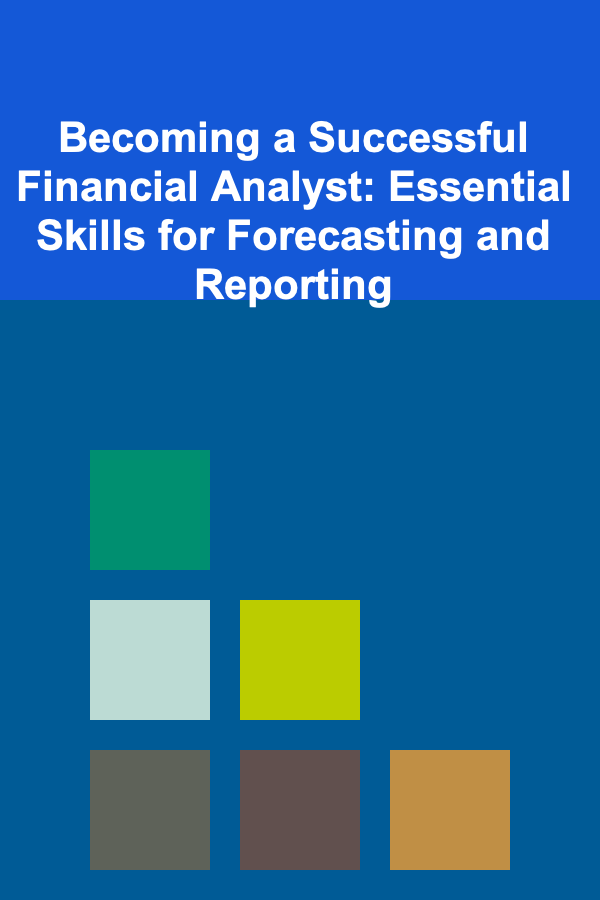
Becoming a Successful Financial Analyst: Essential Skills for Forecasting and Reporting
Read More
How to Build a Budget that Works for Your Lifestyle
Read More
How to Build a Stock Portfolio for Long-Term Growth
Read More
How to Declutter Your Mind through Home Organization
Read More
How to Set Up a Family DIY Workshop for Home Improvement
Read More
How to Teach Children the Importance of Toy Organization
Read MoreOther Products
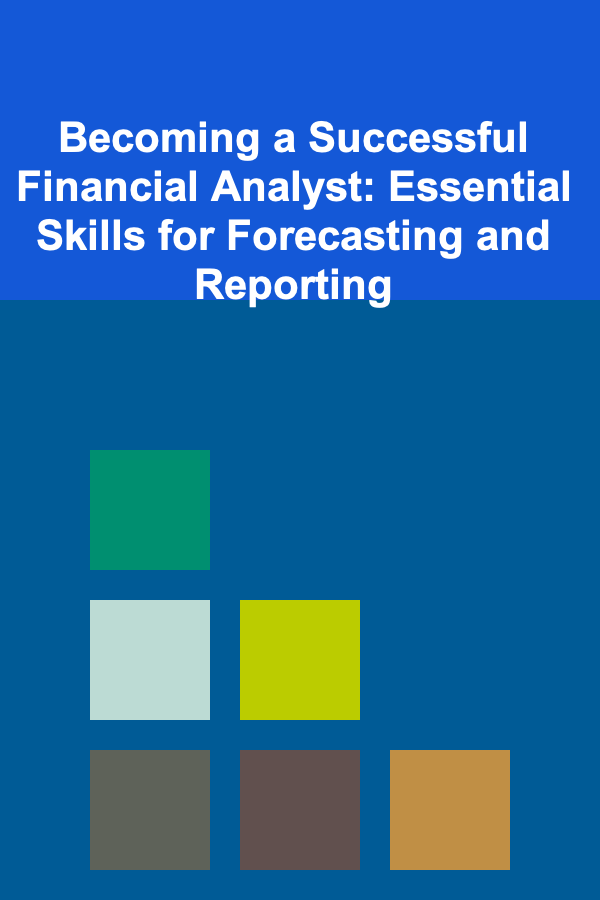
Becoming a Successful Financial Analyst: Essential Skills for Forecasting and Reporting
Read More
How to Build a Budget that Works for Your Lifestyle
Read More
How to Build a Stock Portfolio for Long-Term Growth
Read More
How to Declutter Your Mind through Home Organization
Read More
How to Set Up a Family DIY Workshop for Home Improvement
Read More