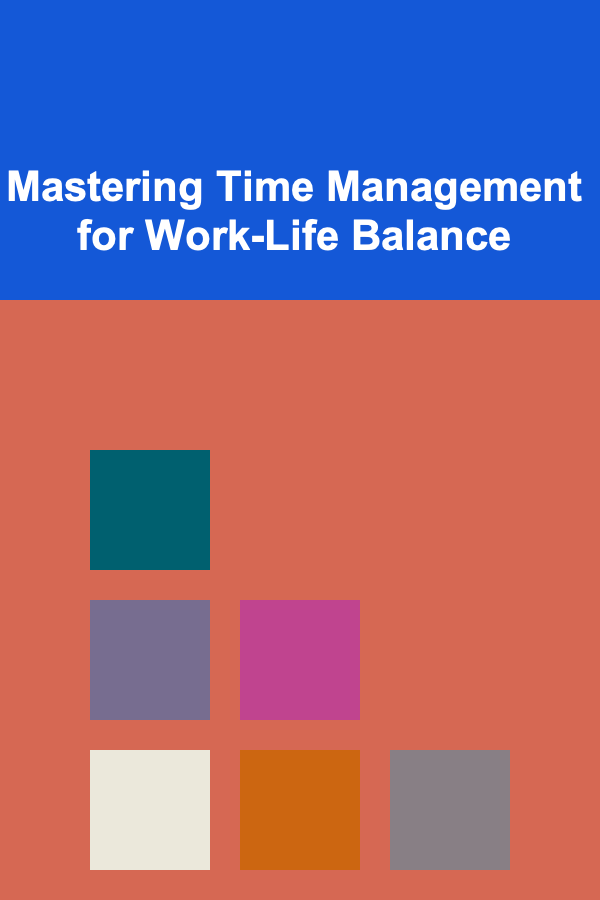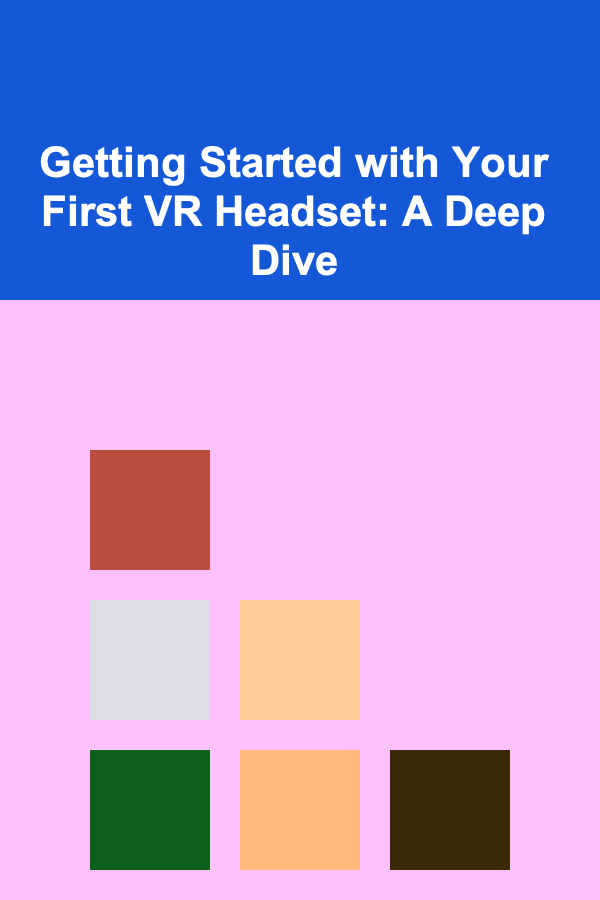
Getting Started with Your First VR Headset: A Deep Dive
ebook include PDF & Audio bundle (Micro Guide)
$12.99$8.99
Limited Time Offer! Order within the next:
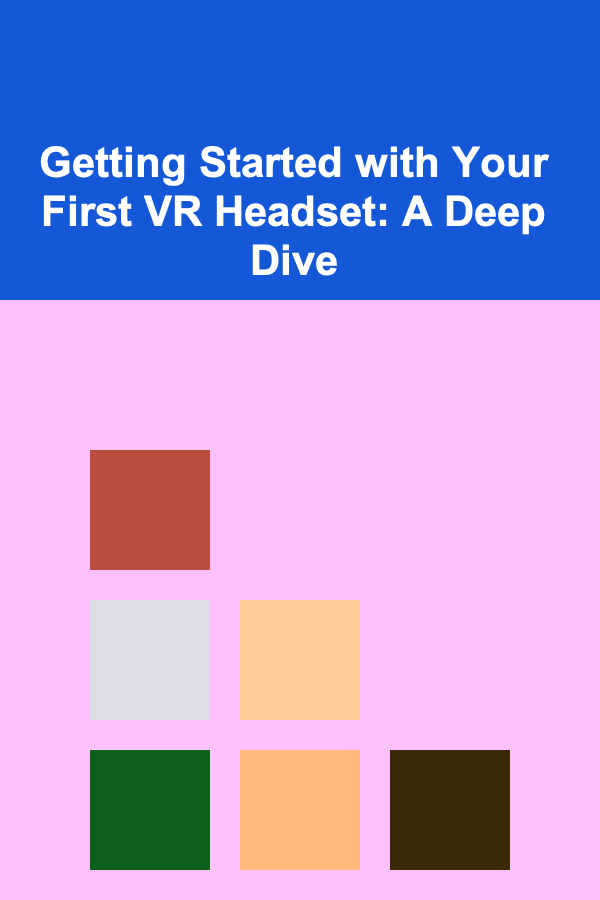
Virtual Reality (VR) has rapidly evolved from a futuristic concept to a tangible and increasingly accessible technology. For newcomers, venturing into the realm of VR can be both exciting and daunting. This comprehensive guide aims to demystify the process, providing a detailed walkthrough of everything you need to know to get started with your first VR headset, ensuring a smooth and immersive experience.
Choosing the Right VR Headset: Understanding Your Options
The first and perhaps most crucial step is selecting the right VR headset. The market is diverse, offering a range of options with varying features, capabilities, and price points. Understanding the different types of VR headsets is essential for making an informed decision.
Standalone VR Headsets
Standalone VR headsets, such as the Meta Quest 2 and Pico 4, are self-contained units that don't require a connection to a computer or smartphone. They have their own built-in processors, displays, and tracking systems. This makes them incredibly convenient and portable, allowing for wireless VR experiences anywhere with sufficient space.
Pros:
- Portability: No wires or external devices required.
- Ease of Use: Simple setup and intuitive interface.
- Cost-Effective: Often cheaper than PC VR solutions (considering the PC cost).
Cons:
- Processing Power: Less powerful than PC VR, limiting graphical fidelity and complexity of experiences.
- Battery Life: Limited battery life requires occasional charging.
- Content Library: While growing rapidly, the content library may not be as extensive as PC VR.
PC VR Headsets
PC VR headsets, such as the Valve Index, HTC Vive series (Vive Pro, Vive Cosmos), and older Oculus Rift models (now discontinued but still used), connect to a powerful gaming PC via cables. The PC handles the processing and rendering of the VR environment, allowing for significantly more detailed and immersive graphics. These headsets often feature more advanced tracking systems, like external base stations, enabling precise and room-scale VR experiences.
Pros:
- Graphical Fidelity: Superior graphics and performance compared to standalone headsets.
- Extensive Content Library: Access to a vast library of VR games and experiences through platforms like SteamVR.
- Advanced Tracking: Precise tracking with base stations for room-scale VR.
Cons:
- Cost: Requires a powerful gaming PC, significantly increasing the overall cost.
- Complexity: More complex setup and configuration.
- Tethered Experience: Cables can be restrictive and limit movement.
Mobile VR Headsets (Largely Obsolete)
Mobile VR headsets, like the Samsung Gear VR and Google Daydream View (both now discontinued), utilize a smartphone as the display and processor. While offering a relatively inexpensive entry point to VR, their capabilities are limited compared to standalone and PC VR headsets. The low processing power of smartphones restricts the quality of the VR experience.
Why Avoid Mobile VR Now: The technology has been largely superseded by standalone headsets which offer a far superior experience at a comparable price point.
Key Factors to Consider When Choosing a Headset:
- Budget: Determine your budget and factor in the cost of the headset, PC (if required), and accessories.
- Intended Use: Consider what you want to use VR for (gaming, entertainment, productivity, social interaction) and choose a headset that caters to those needs. A gamer wanting high fidelity will need PC VR. Someone wanting casual experiences might prefer a standalone.
- Technical Specifications: Pay attention to resolution, refresh rate, field of view (FOV), and tracking technology. Higher resolution and refresh rate contribute to a sharper and smoother visual experience. Wider FOV increases immersion.
- Comfort and Ergonomics: Ensure the headset is comfortable to wear for extended periods. Consider weight, adjustability, and ventilation.
- Content Availability: Research the content library available for each headset and ensure it aligns with your interests.
Setting Up Your VR Headset: A Step-by-Step Guide
Once you've chosen your VR headset, the next step is setting it up. The setup process varies slightly depending on the headset model, but the general principles remain the same.
Standalone VR Headset Setup (e.g., Meta Quest 2):
- Unboxing and Charging: Carefully unpack the headset and its accessories. Charge the headset completely before proceeding.
- Download the Companion App: Download the official companion app for your headset (e.g., Meta Quest app for Meta Quest 2) on your smartphone.
- Create an Account/Login: Create an account or log in to your existing account in the companion app.
- Pairing the Headset: Follow the instructions in the companion app to pair the headset with your smartphone via Bluetooth. This usually involves entering a pairing code displayed inside the headset.
- Setting Up Your Play Space: Define your play space. The headset will guide you through drawing a boundary using the controllers. This boundary is crucial for preventing you from colliding with real-world objects during your VR sessions. Choose a well-lit and uncluttered space. Consider roomscale vs stationary configurations.
- Wi-Fi Connection: Connect the headset to your Wi-Fi network.
- Tutorials and First Steps: The headset will provide tutorials and guided experiences to familiarize you with the controls and the VR environment. Pay close attention to these tutorials.
PC VR Headset Setup (e.g., Valve Index, HTC Vive):
- Hardware Installation: Install the required hardware, including base stations (if applicable) and the headset cable. Properly positioning the base stations is crucial for tracking accuracy.
- Software Installation: Install the necessary software drivers and platforms, such as SteamVR or the Vive software.
- Connecting the Headset: Connect the headset to your PC according to the manufacturer's instructions. This usually involves connecting cables to the graphics card and USB ports.
- Room Setup: Define your play space using the software. This involves walking around your room with the controllers and mapping out the boundaries.
- Calibration: Calibrate the headset and controllers. This process ensures accurate tracking and proper alignment of the VR environment.
- Driver Updates: Ensure your graphics card drivers are up to date. Outdated drivers can cause performance issues.
General Tips for Setup:
- Read the Manual: Always read the manufacturer's manual thoroughly before setting up your VR headset.
- Ensure Compatibility: Verify that your PC meets the minimum system requirements for the VR headset. This is especially important for PC VR.
- Update Software: Keep the headset's firmware and software up to date.
- Seek Support: If you encounter any issues during setup, consult the manufacturer's website or online forums for assistance.
Navigating the VR Interface: Getting Comfortable with Controls
Once your headset is set up, it's time to familiarize yourself with the VR interface and controls. Each headset has its own unique controller design and user interface, but the basic principles are similar.
Understanding the Controllers:
VR controllers typically feature buttons, joysticks/touchpads, triggers, and grip buttons. They allow you to interact with the VR environment, navigate menus, and manipulate objects.
- Buttons: Used for selecting options, activating actions, and accessing menus.
- Joysticks/Touchpads: Used for movement, navigation, and scrolling.
- Triggers: Often used for grabbing objects, firing weapons, or performing other actions.
- Grip Buttons: Typically used for holding or gripping objects.
Common VR Interactions:
- Movement: Moving around in VR can be done using the joystick/touchpad or through teleportation (pointing and clicking to move to a different location).
- Object Interaction: Grabbing, manipulating, and interacting with objects is a core element of VR. Use the triggers or grip buttons to grab objects and then use your hands to manipulate them.
- Menu Navigation: Navigating menus is usually done by pointing the controller at the desired option and pressing a button or using the joystick/touchpad.
- Gestures: Some VR experiences utilize hand gestures for more natural interactions.
Tips for Getting Comfortable:
- Start with Tutorials: Most VR experiences offer tutorials that guide you through the controls and interactions.
- Experiment: Don't be afraid to experiment with the controls and try different interactions.
- Adjust Settings: Adjust the control settings to your preferences. You can often customize button mappings and sensitivity.
- Practice: The more you use the controllers, the more comfortable you will become.
Exploring VR Content: Finding Your First Experiences
With your headset set up and controllers mastered, the next step is to explore the vast world of VR content. Numerous games, experiences, and applications are available, catering to a wide range of interests.
Content Platforms:
- Meta Quest Store: The official store for Meta Quest headsets, offering a curated selection of games and experiences.
- SteamVR: A platform for PC VR games and applications, offering a vast and diverse library.
- Viveport: HTC's VR content platform, providing access to a wide range of VR games and experiences.
- Oculus Store (PC): The store for Oculus Rift compatible games when connected to a PC.
Types of VR Experiences:
- Games: VR gaming offers immersive and interactive experiences, ranging from action and adventure to puzzle and simulation games.
- Experiences: VR experiences are designed to transport you to different places and situations, such as museums, historical sites, or outer space.
- Education: VR is being used increasingly for educational purposes, offering immersive learning experiences in fields like science, history, and medicine.
- Social: VR social platforms allow you to connect with other users in virtual environments, attend events, and collaborate on projects.
- Productivity: VR productivity applications are emerging, allowing you to work in virtual workspaces, collaborate with colleagues, and access tools and resources.
Recommendations for First-Time VR Users:
Start with experiences that are designed for VR newcomers. These experiences are typically less intense and provide a gentle introduction to the technology. Here are some examples:
- Beat Saber: A rhythm game where you slice blocks with lightsabers.
- Superhot VR: A first-person shooter where time moves only when you move.
- Job Simulator: A humorous simulation game where you perform various jobs.
- The Lab (Valve Index): A collection of mini-games that showcase the capabilities of VR.
- First Contact (Oculus): A guided tutorial that introduces you to the VR controllers and interactions.
Tips for Finding Content:
- Read Reviews: Read reviews of VR experiences before purchasing them.
- Watch Trailers: Watch trailers to get a sense of the gameplay and visuals.
- Try Demos: Some VR experiences offer demos or free trials.
- Ask for Recommendations: Ask friends or online communities for recommendations.
Optimizing Your VR Experience: Settings and Performance
To ensure a smooth and enjoyable VR experience, it's important to optimize your settings and performance. This involves adjusting graphics settings, managing latency, and minimizing motion sickness.
Graphics Settings:
Adjust the graphics settings in VR games and applications to match your PC's capabilities. Lowering the graphics settings can improve performance and reduce lag.
- Resolution: Lowering the resolution can significantly improve performance, but it will also reduce the visual quality.
- Texture Quality: Lowering the texture quality can also improve performance.
- Shadows: Disabling or lowering the quality of shadows can have a significant impact on performance.
- Anti-Aliasing: Reducing or disabling anti-aliasing can improve performance.
Latency and Frame Rate:
Low latency and a consistent frame rate are crucial for a comfortable VR experience. High latency and low frame rates can cause motion sickness and reduce immersion. Aim for a minimum of 90 frames per second (FPS) to minimize discomfort.
- Monitor Performance: Use tools like the SteamVR Performance Test or the Oculus Debug Tool to monitor your PC's performance in VR.
- Optimize PC: Close unnecessary applications and processes to free up resources for VR.
- Update Drivers: Keep your graphics card drivers up to date.
Minimizing Motion Sickness:
Motion sickness is a common issue for new VR users. It's caused by a mismatch between what your eyes see and what your inner ear perceives. Here are some tips for minimizing motion sickness:
- Start Slow: Begin with short VR sessions and gradually increase the duration as you become more comfortable.
- Choose Comfortable Experiences: Avoid experiences with excessive artificial movement or rapid changes in perspective.
- Take Breaks: If you start to feel motion sick, take a break and remove the headset.
- Use a Fan: Directing a fan at your face can help reduce motion sickness.
- Ginger: Some people find that consuming ginger can help alleviate motion sickness.
- Experiment with Locomotion: Different locomotion methods (teleportation, smooth movement) can affect motion sickness differently. Experiment to find what works best for you. Teleportation is generally less likely to cause motion sickness.
Safety and Hygiene: Maintaining a Safe and Clean VR Environment
Safety and hygiene are paramount when using VR headsets. Following these guidelines will help prevent accidents and ensure a comfortable experience.
Safety Precautions:
- Clear Your Play Space: Ensure your play space is free of obstacles and hazards.
- Use Boundary Systems: Always use the headset's boundary system to prevent collisions with real-world objects.
- Take Breaks: Take regular breaks to avoid eye strain and fatigue.
- Supervise Children: Supervise children when they are using VR headsets.
- Be Aware of Your Surroundings: Be aware of your surroundings and avoid tripping or falling.
- Adjust the Fit: Ensure the headset fits comfortably and securely to prevent it from slipping off.
Hygiene Practices:
- Clean the Headset: Clean the headset regularly with a microfiber cloth and isopropyl alcohol to remove sweat and bacteria. Pay particular attention to the facial interface.
- Use Disposable Face Covers: Consider using disposable face covers to protect the headset and improve hygiene, especially if you're sharing the headset with others.
- Wash Your Hands: Wash your hands before and after using the headset.
- Store Properly: Store the headset in a clean and dry place when not in use.
Advanced VR: Beyond the Basics
Once you're comfortable with the basics, you can explore advanced VR features and accessories to enhance your experience.
Wireless Adapters:
Wireless adapters eliminate the need for cables, providing a more freedom of movement in PC VR. These adapters transmit data wirelessly from your PC to the headset.
Haptic Feedback Suits:
Haptic feedback suits provide realistic sensations by simulating touch, vibration, and pressure. These suits can significantly enhance immersion in VR games and experiences.
Motion Platforms:
Motion platforms simulate movement in VR, allowing you to physically feel the motion of vehicles, roller coasters, and other dynamic environments. These platforms can greatly increase immersion.
Eye Tracking and Facial Tracking:
Eye tracking and facial tracking technologies track your eye movements and facial expressions, allowing for more natural and expressive interactions in VR. These technologies can be used to improve communication, social interaction, and game mechanics.
Hand Tracking:
Hand tracking allows you to interact with VR environments using your bare hands, eliminating the need for controllers. This technology can provide a more intuitive and natural way to interact with VR.
Conclusion: Embracing the Future of Immersive Experiences
Getting started with your first VR headset is an exciting journey into a new world of immersive experiences. By understanding the different types of headsets, setting up your equipment correctly, mastering the controls, exploring the content library, optimizing your settings, and prioritizing safety and hygiene, you can ensure a smooth and enjoyable VR experience. As VR technology continues to evolve, the possibilities are endless. Embrace the future of immersive experiences and explore the boundless potential of virtual reality.

How to Develop a Strong Personal Brand
Read More
How to Use Baking Soda for Home Cleaning and Odor Control
Read More
How to Use Lighting to Create a Focal Point in a Room
Read More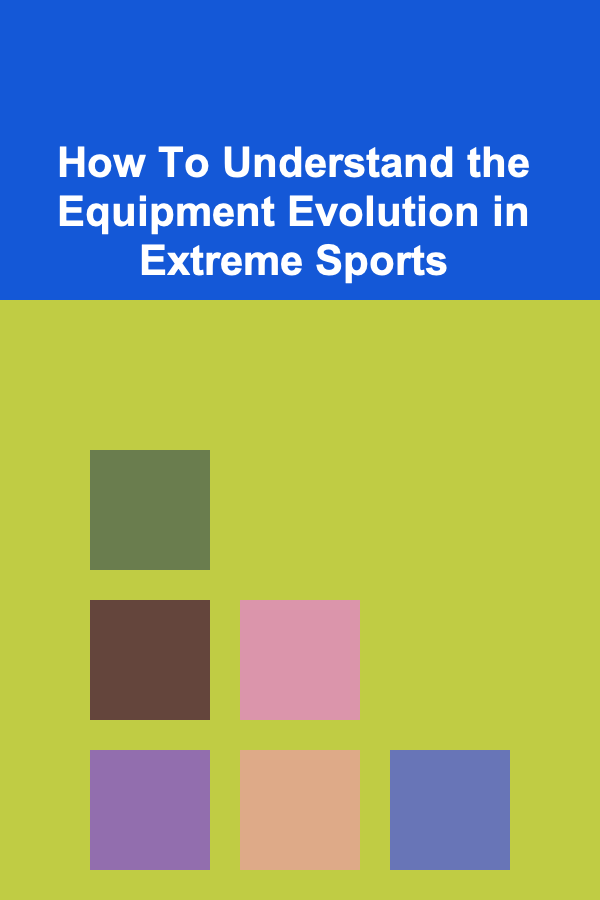
How To Understand the Equipment Evolution in Extreme Sports
Read More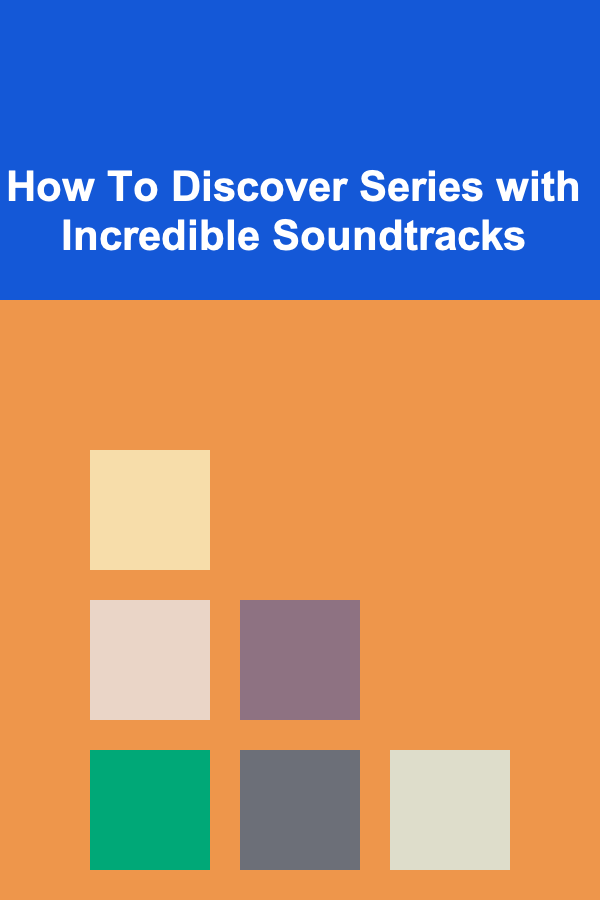
How To Discover Series with Incredible Soundtracks
Read More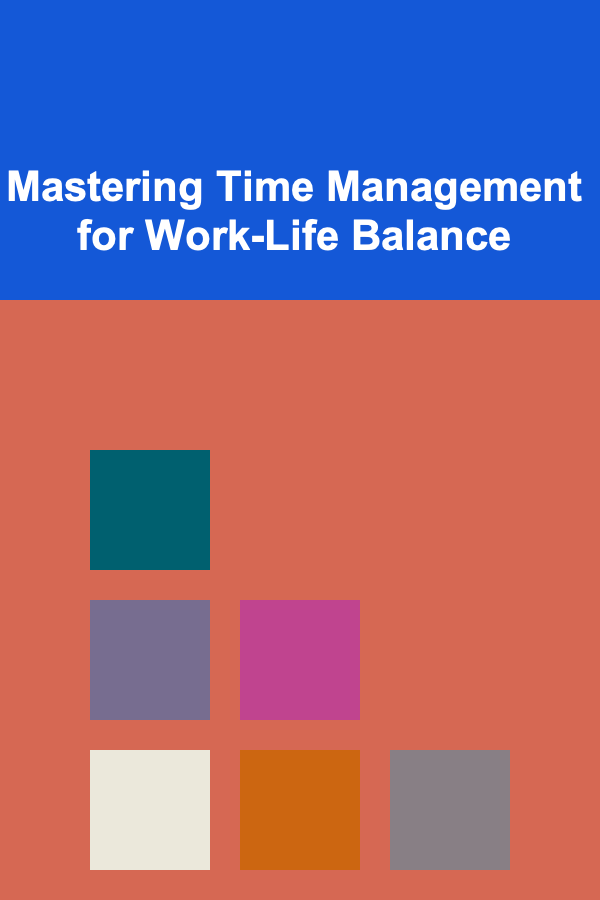
Mastering Time Management for Work-Life Balance
Read MoreOther Products

How to Develop a Strong Personal Brand
Read More
How to Use Baking Soda for Home Cleaning and Odor Control
Read More
How to Use Lighting to Create a Focal Point in a Room
Read More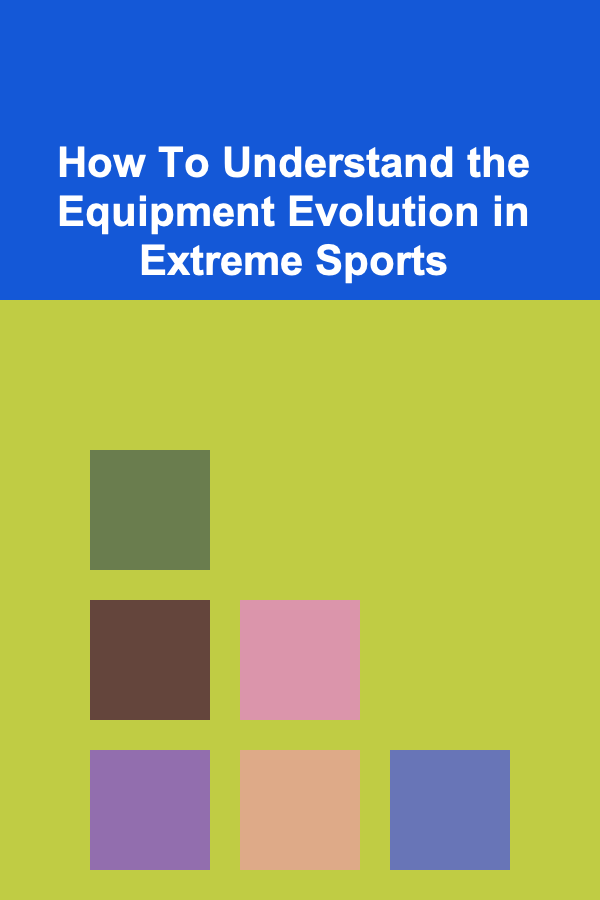
How To Understand the Equipment Evolution in Extreme Sports
Read More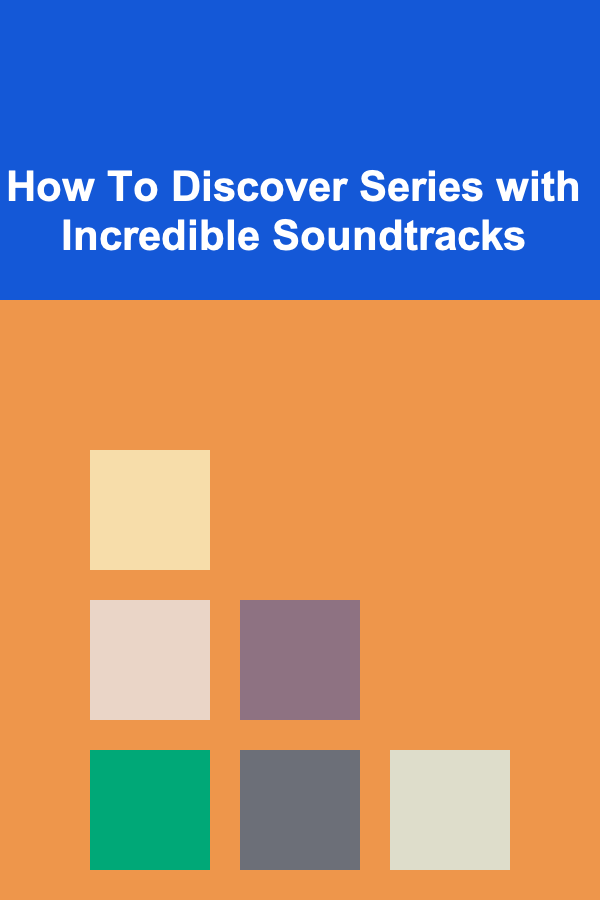
How To Discover Series with Incredible Soundtracks
Read More