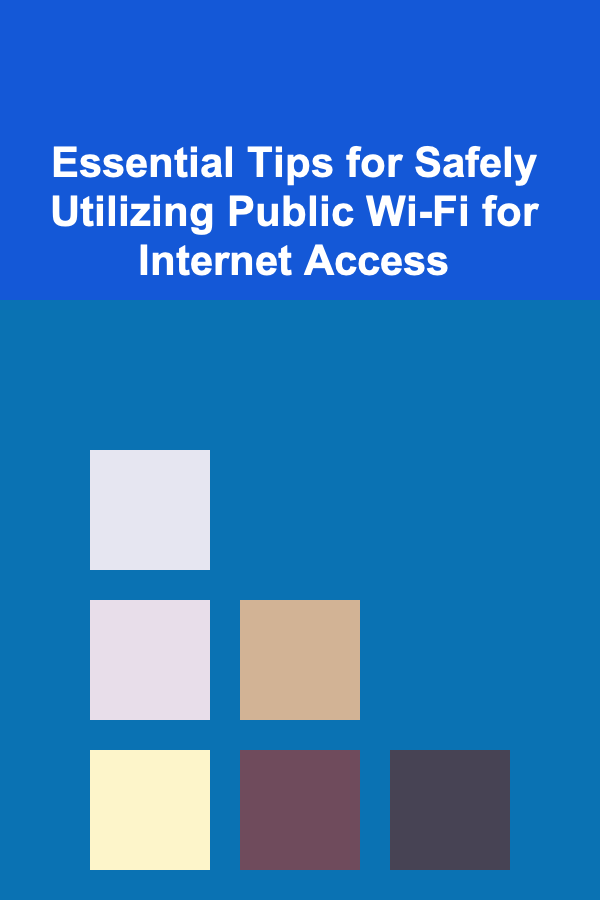
Essential Tips for Safely Utilizing Public Wi-Fi for Internet Access
ebook include PDF & Audio bundle (Micro Guide)
$12.99$11.99
Limited Time Offer! Order within the next:
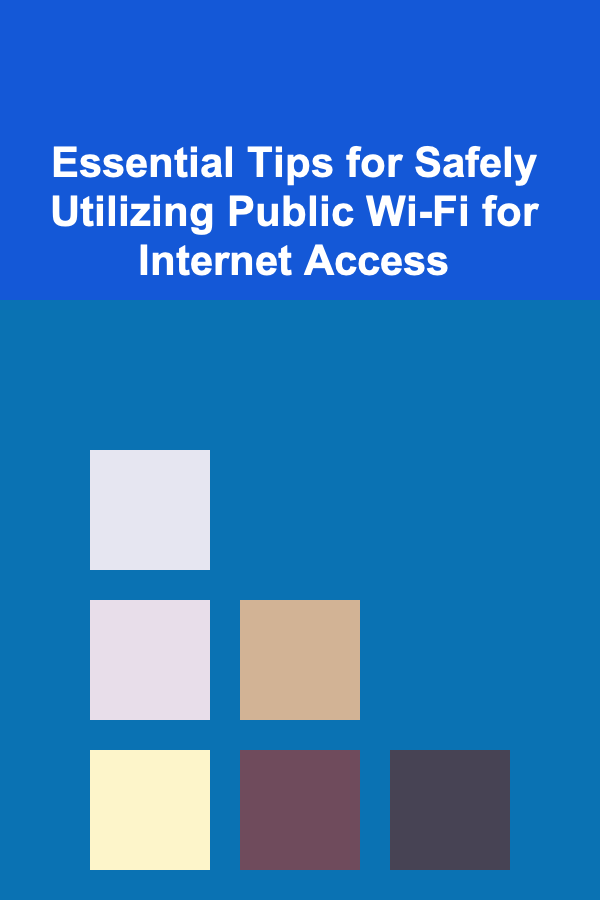
Public Wi-Fi is an invaluable tool in today's connected world. It's widely available in coffee shops, airports, hotels, libraries, and even on public transportation. With the convenience it provides, public Wi-Fi allows you to stay connected on the go, check emails, browse the web, or even work remotely from virtually anywhere. However, as convenient as it is, public Wi-Fi poses significant security risks. These networks are often unencrypted and can be easily exploited by cybercriminals to steal your personal data, compromise your device, or infiltrate your sensitive information.
This actionable guide will walk you through the essential tips to safely utilize public Wi-Fi for internet access, protecting your personal data while ensuring a smooth and productive online experience.
Use a Virtual Private Network (VPN)
A Virtual Private Network (VPN) is one of the most effective tools for securing your internet connection on public Wi-Fi. It creates an encrypted tunnel between your device and a remote server, making it extremely difficult for anyone on the same network to intercept your data. VPNs are essential when you're accessing sensitive information, such as logging into your bank account, accessing work files, or conducting any activity that requires privacy.
Why Use a VPN:
- Encryption: A VPN encrypts your data, making it unreadable to anyone trying to spy on your internet activity.
- Hides Your IP Address: It masks your real IP address, further protecting your identity and location.
- Bypass Geographical Restrictions: VPNs can also help you access websites or content restricted in certain regions.
Actionable Steps:
- Choose a Trusted VPN Provider: Select a VPN service that has a solid reputation for security and privacy. Some of the top VPN providers include NordVPN, ExpressVPN, and CyberGhost.
- Install the VPN Before Connecting to Public Wi-Fi: Always ensure the VPN is active before connecting to a public network to ensure your data is encrypted from the moment you go online.
- Use a Paid VPN Service: Free VPNs often have weaker security features, and some even log user data for commercial purposes. A reputable paid VPN service is generally more reliable.
Turn Off Sharing and Enable the Firewall
When you're using public Wi-Fi, it's crucial to turn off any file or printer sharing features on your device. Leaving these features on makes it easier for hackers to access your data or use your device to spread malware. Additionally, enabling your device's firewall adds an extra layer of protection against unauthorized access.
Why Turn Off Sharing:
- Prevents Unauthorized Access: File sharing enables other devices on the same network to access your computer's data, which can be exploited by malicious actors.
- Reduces Malware Risks: Disabling sharing can reduce the likelihood of malware or ransomware attacks on your device.
Actionable Steps:
- Disable File and Printer Sharing: On Windows, go to Control Panel > Network and Sharing Center > Change advanced sharing settings, and turn off file sharing. On macOS, go to System Preferences > Sharing and disable services such as File Sharing or Printer Sharing.
- Enable Your Firewall: Ensure that your firewall is turned on. Both Windows and macOS have built-in firewalls that help block unauthorized incoming connections. On Windows, you can enable it in the Control Panel under "Windows Defender Firewall." On macOS, go to System Preferences > Security & Privacy > Firewall.
Avoid Accessing Sensitive Information
Public Wi-Fi networks, particularly those that are open and unsecured, are not safe for accessing sensitive information like bank accounts, shopping sites, or any personal login credentials. Cybercriminals often create fake Wi-Fi networks (a tactic called "evil twin" attacks) that look legitimate but are designed to intercept your data.
Why Avoid Sensitive Transactions:
- Man-in-the-Middle Attacks: Without encryption, data you send and receive over public Wi-Fi can be intercepted and altered by hackers, allowing them to steal your login credentials or personal information.
- Spoofed Networks: Cybercriminals may set up fake Wi-Fi networks with names similar to those of legitimate public hotspots to trick you into connecting to them.
Actionable Steps:
- Use Mobile Data for Sensitive Transactions: If possible, avoid accessing sensitive information over public Wi-Fi. Use your mobile data connection instead, which is usually more secure.
- Enable Two-Factor Authentication (2FA): For sites where you must log in (e.g., email, banking), always use two-factor authentication. Even if your credentials are stolen, 2FA adds an extra layer of security.
- Look for "HTTPS" in Website URLs: Ensure that websites you're visiting are secured with HTTPS, which encrypts data exchanged between your browser and the server.
Forget the Network After Use
One of the simplest yet often overlooked actions to improve security is to make sure your device forgets the public Wi-Fi network after you're done using it. Many devices automatically reconnect to known networks, and if your device automatically connects to a public Wi-Fi network in the future, it could unknowingly expose you to security risks.
Why Forget the Network:
- Prevents Automatic Reconnection: By forgetting the network, your device won't automatically reconnect to it in the future, preventing unauthorized access to potentially malicious networks.
- Reduces Risk of Man-in-the-Middle Attacks: This minimizes the chances of connecting to a fake network that could compromise your security.
Actionable Steps:
- Manually Forget the Network: After using public Wi-Fi, go into your device's Wi-Fi settings and manually forget the network. On Windows, right-click the network and select "Forget." On macOS, go to System Preferences > Network > Wi-Fi > Advanced and remove the network from the list.
Use Two-Factor Authentication (2FA)
If you must access important accounts on public Wi-Fi, enabling Two-Factor Authentication (2FA) is one of the best security measures you can take. Even if your credentials are compromised, the second layer of authentication (often via SMS or an app like Google Authenticator) ensures that only you can access your account.
Why Use 2FA:
- Protects Accounts from Unauthorized Access: Even if a hacker intercepts your login credentials on a public network, they won't be able to access your account without the second factor.
- Mitigates Phishing Risks: 2FA acts as an extra barrier against phishing attacks, where malicious actors attempt to steal your credentials.
Actionable Steps:
- Enable 2FA on Accounts: Turn on 2FA for all your important accounts, including email, banking, and social media.
- Use an Authentication App: Use an authentication app like Google Authenticator, Authy, or Microsoft Authenticator for more secure and convenient 2FA instead of relying on SMS.
Stay Aware of Network Names
Hackers sometimes create networks with names that resemble the public Wi-Fi network you're trying to connect to. This is part of the "evil twin" attack, where an attacker sets up a fake hotspot designed to steal your data. Always verify the exact name of the public network before connecting.
Why Be Cautious About Network Names:
- Avoid Fake Hotspots: A malicious network may look similar to a legitimate one but could be a trap to intercept your data.
- Check for Secure Connections: Look for Wi-Fi networks that offer encryption (WPA2 or WPA3), and avoid connecting to open or unsecured networks.
Actionable Steps:
- Ask Staff for the Network Name: If you're at a coffee shop or hotel, ask the staff for the exact name of their Wi-Fi network before connecting. This ensures you connect to the correct one.
- Check for HTTPS on Websites: Always check that the websites you visit use HTTPS, as it encrypts your communication with the server, even on a public Wi-Fi network.
Keep Your Devices Updated
Regular software updates often include security patches that protect your device from vulnerabilities. Cybercriminals frequently exploit unpatched vulnerabilities in devices and software to infiltrate your device when connected to public Wi-Fi.
Why Keep Your Device Updated:
- Fixes Security Flaws: Updates often fix critical security issues, including vulnerabilities that could be exploited on public Wi-Fi networks.
- Prevents Malware Infections: Many updates address malware threats, ensuring that your device is less susceptible to attacks when using unsecured networks.
Actionable Steps:
- Enable Automatic Updates: Ensure that automatic updates are enabled on your device for both the operating system and apps.
- Regularly Check for Updates: Periodically check your device for updates, especially when you notice performance issues or new security threats being reported.
Conclusion
Public Wi-Fi networks offer incredible convenience, but they come with significant security risks. By following these essential tips, such as using a VPN, turning off sharing, avoiding sensitive transactions, and keeping your device updated, you can enjoy the benefits of public Wi-Fi without compromising your personal data.
Always remain vigilant and take the necessary precautions to ensure your information stays secure when you're on the go. With the right measures in place, you can navigate public Wi-Fi networks safely and securely.

How to Choose the Best Smart Home Security System
Read More
How to Implement a Weekly Maintenance Routine for Your Bathroom Cabinet
Read More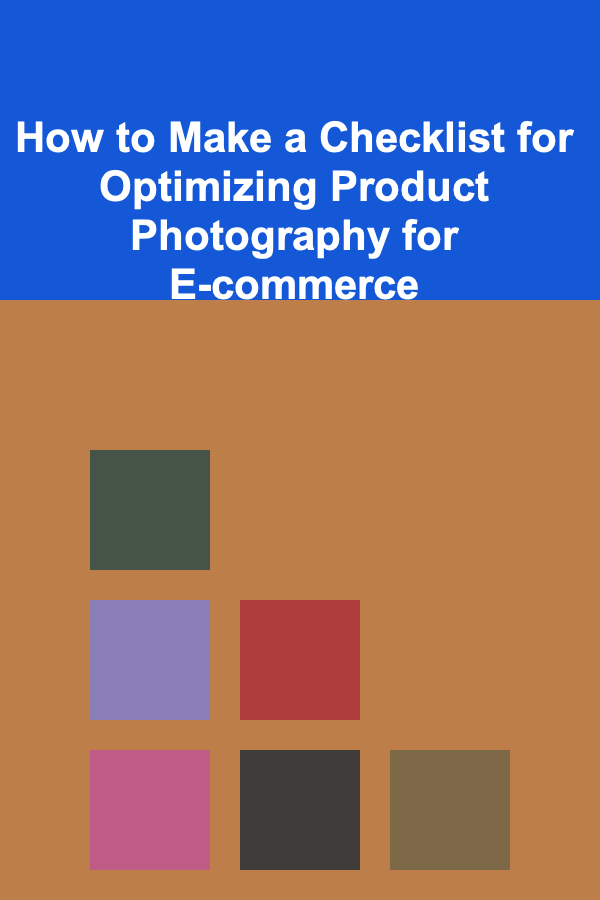
How to Make a Checklist for Optimizing Product Photography for E-commerce
Read More
How to Organize Your Music Collection for Enjoyment
Read More
How to Renovate on a Tight Timeline
Read More
How to Use Acoustic Foam for Soundproofing Your Home
Read MoreOther Products

How to Choose the Best Smart Home Security System
Read More
How to Implement a Weekly Maintenance Routine for Your Bathroom Cabinet
Read More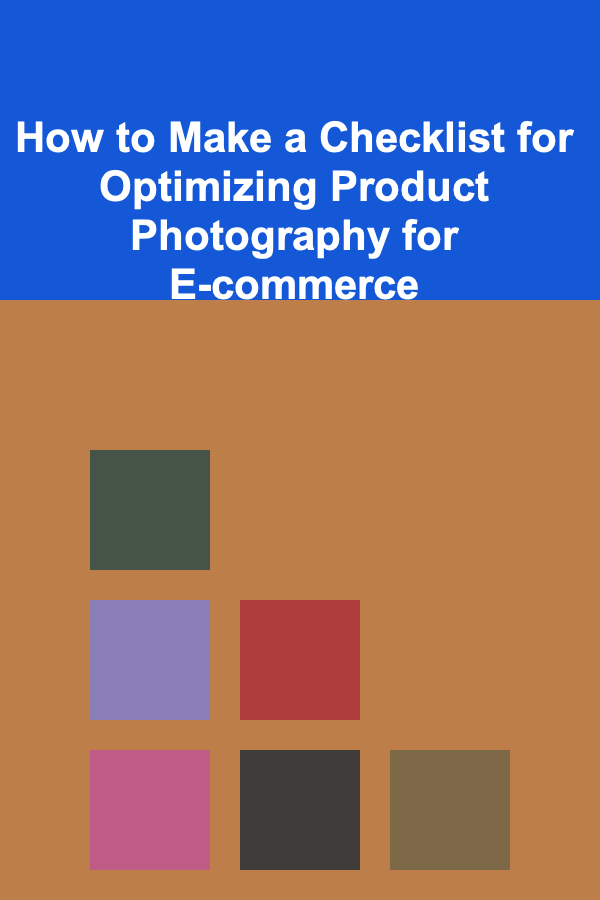
How to Make a Checklist for Optimizing Product Photography for E-commerce
Read More
How to Organize Your Music Collection for Enjoyment
Read More
How to Renovate on a Tight Timeline
Read More