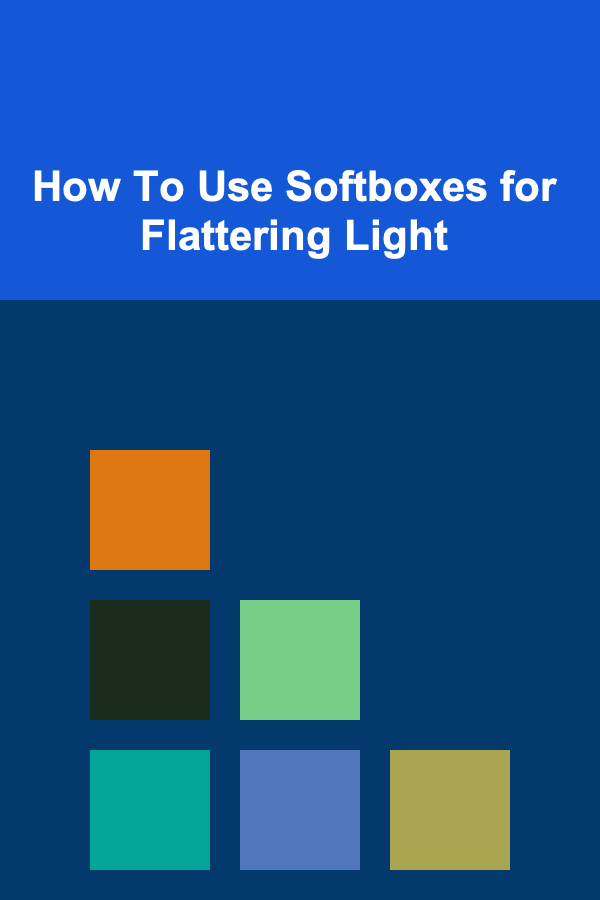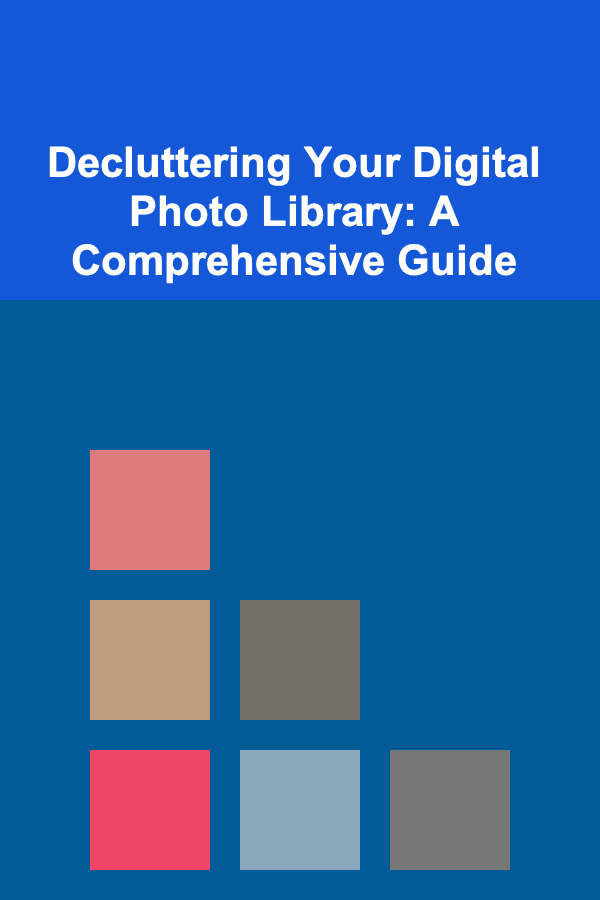
Decluttering Your Digital Photo Library: A Comprehensive Guide
ebook include PDF & Audio bundle (Micro Guide)
$12.99$9.99
Limited Time Offer! Order within the next:
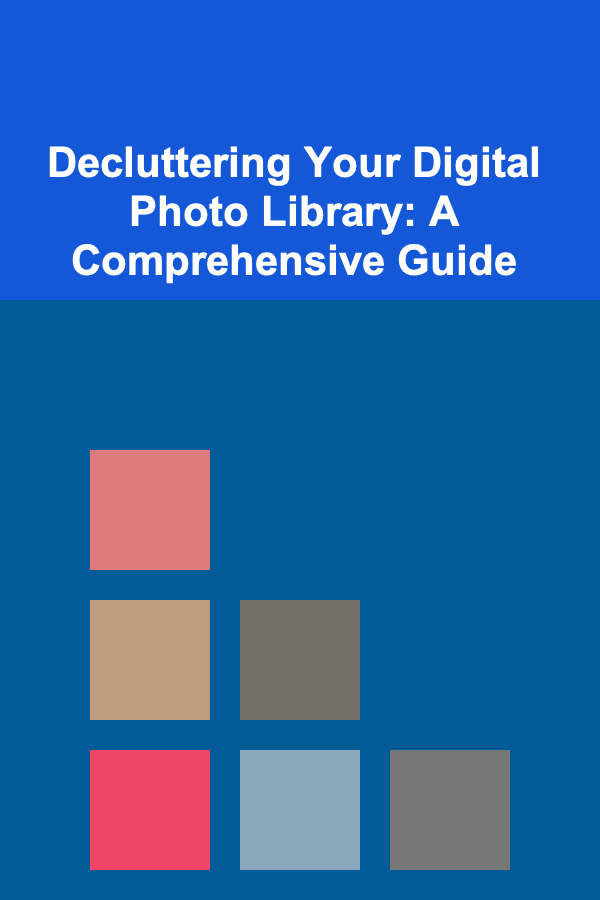
In today's digital age, we're inundated with images. Our smartphones, cameras, and social media platforms make capturing memories easier than ever before. However, this ease of access has also led to an explosion of digital photos, often resulting in overflowing hard drives, disorganized folders, and the frustrating inability to find the images we actually care about. This guide offers a comprehensive approach to decluttering your digital photo library, reclaiming control over your visual memories, and fostering a more enjoyable relationship with your photography.
Why Declutter Your Digital Photos?
Before diving into the how-to, it's crucial to understand the benefits of decluttering. A well-organized photo library is more than just aesthetically pleasing; it's a practical necessity. Consider these advantages:
- Increased Storage Space: Eliminating unwanted photos frees up valuable storage space on your devices and cloud services, saving you money and preventing frustrating "storage full" notifications.
- Faster Performance: Large photo libraries can slow down your computer or phone. By decluttering, you improve overall system performance.
- Improved Searchability: Organized photos are easier to find. No more endless scrolling through thousands of images to locate that one special photo.
- Reduced Stress and Overwhelm: A clean and organized photo library reduces the mental clutter and anxiety associated with managing a massive collection.
- Enhanced Enjoyment: You're more likely to revisit and enjoy your photos when they're easily accessible and well-curated.
- Better Backups: Smaller, more organized libraries are quicker and easier to back up, ensuring your precious memories are safe.
Planning Your Decluttering Strategy
Decluttering a digital photo library can feel overwhelming, especially if you've accumulated years of images. A strategic approach is essential. Here's how to plan your decluttering journey:
1. Assess Your Current Situation
Take stock of your existing photo library. Where are your photos stored? How many photos do you have? What's the level of organization (or disorganization)? This assessment will help you determine the scope of the project and the tools you'll need.
- Identify Storage Locations: Are your photos scattered across multiple devices (phones, cameras, computers, external hard drives)? Are you using cloud storage services like Google Photos, iCloud Photos, or Dropbox?
- Estimate Photo Count: Most operating systems and photo management applications can provide an estimate of the number of photos in a folder or library. This gives you a sense of the magnitude of the task.
- Evaluate Organization: Are your photos organized into folders? Are they named effectively? Do you use tags or keywords? Understanding your current organizational system (or lack thereof) is crucial for developing a better system.
2. Define Your Criteria for Keeping and Deleting Photos
Establish clear criteria for what constitutes a "keeper" versus a "delete." This will help you make consistent decisions throughout the decluttering process and avoid second-guessing yourself later. Be honest with yourself about what you truly value.
Consider these factors:
- Technical Quality: Is the photo in focus? Is it properly exposed? Are there any major flaws (e.g., motion blur, overexposure, underexposure, sensor dust)? Don't be afraid to delete technically poor photos, especially if you have similar, higher-quality versions.
- Emotional Significance: Does the photo evoke strong memories or feelings? Does it capture a significant event or milestone? These are the photos you'll likely want to keep, even if they're not technically perfect.
- Uniqueness: Is the photo unique? Does it offer a different perspective or capture a special moment that isn't duplicated in other photos? If you have multiple photos of the same subject, choose the best one or two and delete the rest.
- Redundancy: Do you have multiple near-identical photos of the same scene? Choose the best one and delete the duplicates. This is especially important for burst photos.
- Subject Matter: Is the subject of the photo something you care about? Photos of random objects or places that hold no personal significance are good candidates for deletion.
- Future Use: Could the photo be useful for a specific purpose in the future (e.g., a scrapbook, a presentation, a gift)?
3. Choose Your Tools
Select the software or apps you'll use to manage and declutter your photos. There are many options available, each with its own strengths and weaknesses. Consider factors such as your operating system, budget, and technical skill level.
Here are some popular choices:
- Built-in Photo Management Apps: Windows Photos (for Windows), Photos (for macOS). These are free and offer basic organization and editing features.
- Cloud-Based Photo Services: Google Photos, iCloud Photos, Amazon Photos. These services offer cloud storage, automatic syncing, and AI-powered features like face recognition and object detection. They're great for backing up your photos and accessing them from multiple devices.
- Professional Photo Management Software: Adobe Lightroom Classic, Capture One. These are powerful tools designed for professional photographers and serious hobbyists. They offer advanced organization, editing, and cataloging capabilities.
- Third-Party Decluttering Apps: Gemini Photos (for macOS and iOS), Remo Duplicate Photos Remover (for Android). These apps specialize in identifying and removing duplicate or similar photos. Be cautious when using these apps, as they may not always make accurate decisions. Always review their suggestions before deleting anything.
4. Set Realistic Goals and Timeframes
Decluttering a large photo library is a time-consuming process. Don't try to do it all at once. Set realistic goals and break the project down into smaller, more manageable chunks. For example, you could aim to declutter one month's worth of photos per week or one folder per day.
Be patient and persistent. It's better to make steady progress than to burn out and give up. Reward yourself for reaching milestones.
The Decluttering Process: A Step-by-Step Guide
Now that you've planned your strategy, it's time to start decluttering. Follow these steps to systematically clean up your photo library:
1. Consolidate Your Photos
The first step is to gather all your photos into a single, central location. This may involve transferring photos from multiple devices and storage locations. Choose the location that best suits your needs and workflow. Consider factors such as storage capacity, accessibility, and backup options.
Example scenarios:
- If you primarily use a computer: Copy all your photos to a dedicated folder on your hard drive.
- If you prefer cloud storage: Upload all your photos to Google Photos, iCloud Photos, or a similar service.
Tips for consolidation:
- Use a reliable transfer method: Avoid using unreliable methods like emailing photos to yourself. Use a direct connection (e.g., USB cable) or a reliable cloud service.
- Verify the transfer: After transferring your photos, double-check to ensure that all files have been copied successfully. Compare the number of files and the total file size in the source and destination locations.
- Preserve metadata: Ensure that your photos' metadata (e.g., date taken, location, camera settings) is preserved during the transfer. Metadata provides valuable information about your photos and helps with organization and searching.
2. Backup Before You Begin
This is a critical step! Before you start deleting any photos, create a complete backup of your entire photo library. This will protect you from accidental deletions or data loss. Use a reliable backup method, such as:
- External Hard Drive: Copy your photos to an external hard drive. This is a simple and cost-effective way to create a local backup.
- Cloud Backup Service: Use a cloud backup service like Backblaze or Carbonite to create an offsite backup. This protects your photos from physical damage (e.g., fire, theft) at your home or office.
- Multiple Backups: The "3-2-1" rule of backups recommends having three copies of your data, on two different media, with one copy stored offsite. This provides the best protection against data loss.
3. Start with the Low-Hanging Fruit
Begin by deleting the obvious candidates for removal. This will give you a sense of accomplishment and momentum.
Examples of low-hanging fruit:
- Blurry or Out-of-Focus Photos: These are usually easy to identify and delete.
- Accidental Shots: Photos of your feet, the inside of your bag, or random objects you didn't intend to photograph.
- Photos of the Ground or Sky: Unless they're particularly artistic or interesting, these can usually be deleted.
- Screenshots You No Longer Need: Screenshots accumulate quickly and often become irrelevant.
- Memes or Internet Images You've Downloaded: These likely exist elsewhere online and don't need to be stored in your personal photo library.
- Photos You've Already Shared Online: If you've already posted a photo to social media, you may not need to keep the original high-resolution version.
4. Tackle the Duplicates
Duplicate photos are a major source of clutter in digital photo libraries. Use a duplicate photo finder app or manually review your photos to identify and delete duplicates. Be careful when using automated tools, as they may not always make accurate decisions. Always review their suggestions before deleting anything.
Tips for dealing with duplicates:
- Compare Image Quality: When you find duplicate photos, compare their image quality. Keep the highest-quality version and delete the rest.
- Check for Edits: If one duplicate has been edited and the other hasn't, keep the edited version (unless the edit is undesirable).
- Consider Metadata: If the duplicates have different metadata (e.g., different date taken, location), you may want to keep both.
5. Cull Similar Photos
After deleting duplicates, you'll likely have many similar photos of the same subject or scene. This is especially common if you use burst mode on your camera or phone. Carefully review these photos and choose the best one or two. Be ruthless! There's no need to keep ten near-identical photos of the same sunset.
Tips for culling similar photos:
- Look for the Sharpest Image: Choose the photo that is most in focus and has the clearest details.
- Consider Composition: Choose the photo with the best composition (e.g., framing, balance, leading lines).
- Evaluate Expressions: If the photos feature people, choose the photo with the most flattering expressions.
- Assess Lighting: Choose the photo with the best lighting and exposure.
6. Review the Remaining Photos
Now that you've removed the obvious clutter, it's time to review the remaining photos more carefully. This is where your criteria for keeping and deleting photos come into play. Ask yourself the following questions for each photo:
- Is the photo technically sound?
- Does the photo evoke strong memories or feelings?
- Is the photo unique or does it capture a special moment?
- Is the photo something I'm likely to want to revisit in the future?
If the answer to these questions is "no," seriously consider deleting the photo. Don't be afraid to let go of photos that no longer serve a purpose.
7. Organize Your Photos
Once you've decluttered your photo library, it's time to organize the remaining photos. A well-organized photo library is easier to browse, search, and enjoy.
Choose an organizational system that works for you. Here are some common options:
- Folder-Based Organization: Create a folder structure based on dates, events, locations, or subjects. For example:
Year > Month > Event(e.g.,2023 > 10 > Halloween). - Tagging and Keywording: Add tags or keywords to your photos to describe their content. This allows you to search for photos based on specific criteria. For example, you could tag photos with keywords like "beach," "sunset," "family," or "vacation."
- Facial Recognition: Use facial recognition software to identify and tag people in your photos. This makes it easy to find photos of specific individuals. (Google Photos and other platforms offer this feature).
- Rating Systems: Use a star rating system (e.g., 1-5 stars) to rank your photos. This allows you to quickly identify your favorite photos and prioritize them for editing or sharing.
Tips for organizing your photos:
- Be Consistent: Use the same organizational system for all your photos. This will make it easier to find photos in the future.
- Use Descriptive Folder Names: Choose folder names that accurately describe the content of the folder.
- Add Captions: Add captions to your photos to provide context and details. This is especially helpful for remembering the who, what, when, and where of a photo.
- Use Metadata Effectively: Utilize the existing metadata in your photos (e.g., date taken, location) to help with organization and searching.
8. Edit Your Best Photos
Once your photos are organized, take some time to edit your best photos. Even basic editing can significantly improve the appearance of your photos. Consider adjusting the exposure, contrast, color, and sharpness. Crop photos to improve their composition.
You don't need to be a professional photographer to edit your photos. Many photo management apps offer simple and intuitive editing tools.
9. Maintain Your Photo Library
Decluttering your digital photo library is an ongoing process, not a one-time event. To prevent clutter from accumulating again, establish a routine for managing your photos. For example, you could dedicate 30 minutes each week to reviewing and organizing your new photos.
Tips for maintaining your photo library:
- Declutter Regularly: Don't let photos accumulate for months or years. Declutter your photos on a regular basis (e.g., weekly, monthly).
- Import Photos Strategically: When importing photos from your camera or phone, take a moment to delete any unwanted photos before importing them.
- Be Mindful of Storage Space: Keep an eye on your storage space and delete photos as needed.
- Review Your Organizational System: Periodically review your organizational system to ensure that it's still working for you. Make adjustments as needed.
Dealing with Specific Challenges
Decluttering a digital photo library can present unique challenges. Here's how to address some common issues:
1. Sentimental Value vs. Quality
It's tempting to keep every photo, even if it's technically poor, because of sentimental value. However, hoarding photos out of sentimentality can lead to an overwhelming and unmanageable library. Be honest with yourself about which photos truly evoke strong memories and are worth keeping. Consider creating a separate folder for "sentimental but technically flawed" photos if you're struggling to delete them entirely.
2. Photos of Deceased Loved Ones
Photos of deceased loved ones are often emotionally charged. It's understandable to want to keep these photos, even if they're not of the highest quality. Be selective and choose the photos that best capture the personality and spirit of the person. You can also create a special memorial album or slideshow to honor their memory.
3. Old Photos from Analog Sources
If you've digitized old photos from analog sources (e.g., prints, slides, negatives), they may be of varying quality and organization. Take the time to review these photos carefully and delete any that are blurry, damaged, or irrelevant. Consider enhancing the quality of the best photos using photo editing software.
4. Large Photo Libraries
Decluttering a very large photo library can seem like an insurmountable task. Break the project down into smaller, more manageable chunks. Focus on one year, one month, or one folder at a time. Don't try to do it all at once.
5. Photos Stored on Multiple Devices
If your photos are scattered across multiple devices, consolidate them into a single location before you start decluttering. This will make the process much easier and more efficient.
Conclusion
Decluttering your digital photo library is a worthwhile investment of time and effort. By following the steps outlined in this guide, you can reclaim control over your visual memories, free up storage space, improve system performance, and enhance your overall enjoyment of your photos. Remember to be patient, persistent, and honest with yourself about what you truly value. Happy decluttering!

How to Build a Family Lego Village for Creativity and Bonding
Read More
How to Design a Meeting Preparation Checklist for Client Meetings: An Actionable Guide
Read More
How to Keep Track of Filter Replacement Dates
Read More
How to Soundproof Your Home with DIY Soundproofing Kits
Read More
How to Use Deep Learning to Create an AI SaaS Business
Read More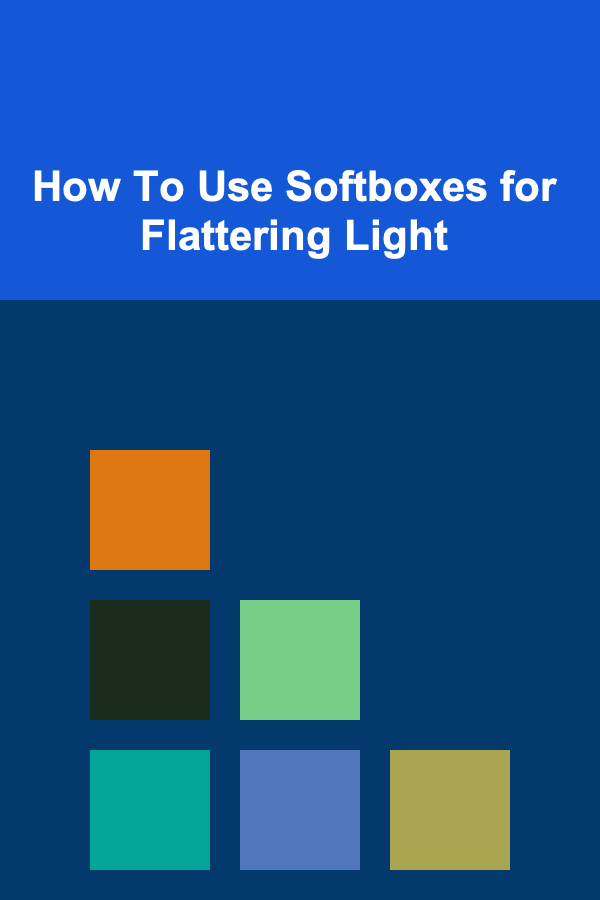
How To Use Softboxes for Flattering Light
Read MoreOther Products

How to Build a Family Lego Village for Creativity and Bonding
Read More
How to Design a Meeting Preparation Checklist for Client Meetings: An Actionable Guide
Read More
How to Keep Track of Filter Replacement Dates
Read More
How to Soundproof Your Home with DIY Soundproofing Kits
Read More
How to Use Deep Learning to Create an AI SaaS Business
Read More