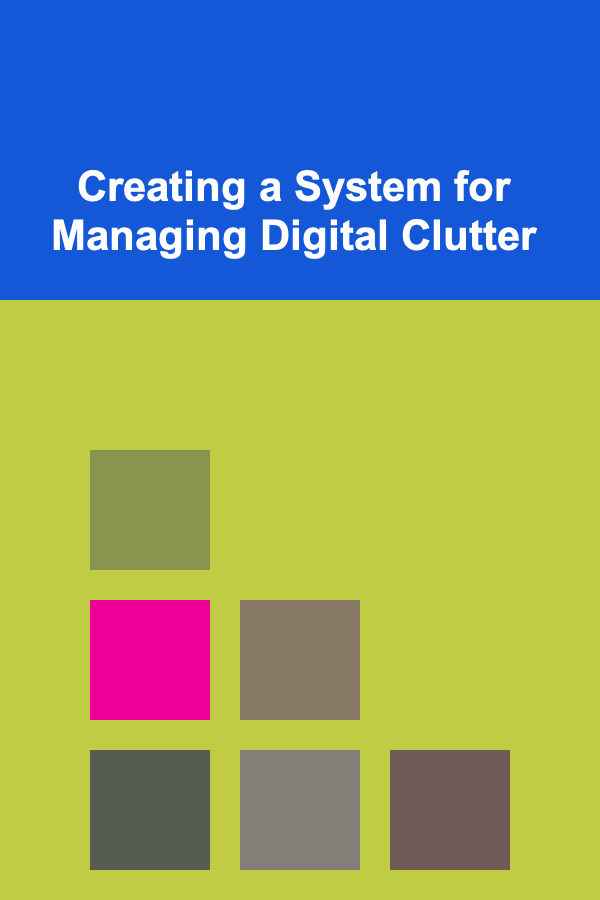
Creating a System for Managing Digital Clutter
ebook include PDF & Audio bundle (Micro Guide)
$12.99$7.99
Limited Time Offer! Order within the next:
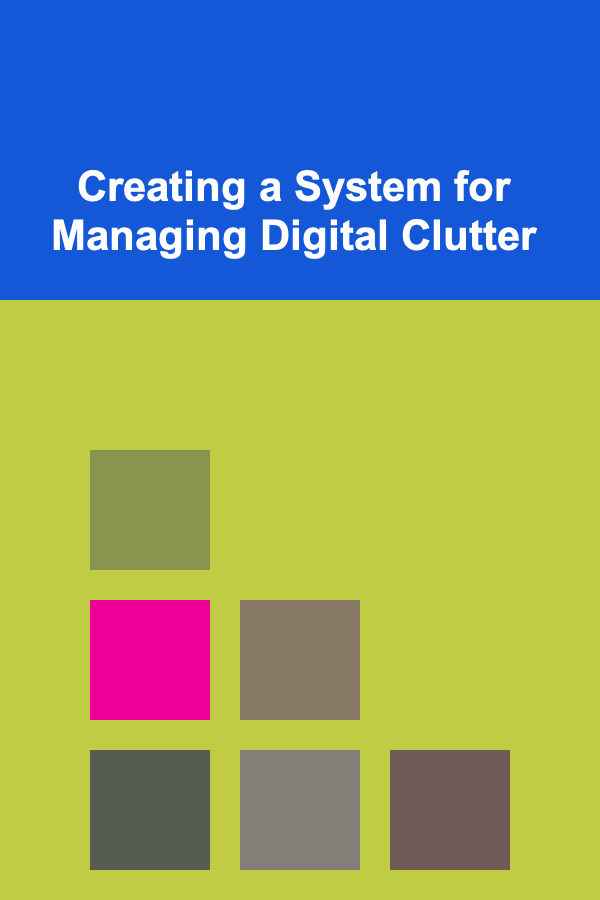
In the digital age, we are constantly bombarded with information. Emails, documents, photos, videos, and countless other files accumulate on our devices and in the cloud, often leading to a state of digital clutter. This digital overload can negatively impact productivity, increase stress, and even pose security risks. Creating a robust system for managing digital clutter is therefore crucial for maintaining a healthy digital life and maximizing efficiency.
Understanding the Problem: The Roots of Digital Clutter
Before diving into solutions, it's essential to understand why digital clutter accumulates in the first place. Several factors contribute to this phenomenon:
- Ease of Creation and Duplication: Digital content is incredibly easy to create and duplicate. A few clicks can generate multiple copies of a file, leading to redundancy and wasted storage space.
- Fear of Deletion: We often hesitate to delete files, fearing that we might need them later. This "just in case" mentality contributes significantly to the accumulation of unnecessary data.
- Lack of Organization: Without a structured system for organizing files, they tend to pile up in default locations like the desktop or downloads folder.
- Procrastination: Sorting and deleting files can feel like a chore, leading to procrastination and further accumulation of clutter.
- Automatic Downloads and Backups: Many applications automatically download files or create backups, adding to the overall volume of digital data.
- Poor File Naming Conventions: Unclear or inconsistent file names make it difficult to locate specific files and identify duplicates.
- Digital Hoarding: In some cases, digital clutter can be a manifestation of digital hoarding, a condition characterized by an excessive need to collect and save digital files.
The Consequences of Digital Clutter
The effects of digital clutter extend beyond mere inconvenience. They can significantly impact various aspects of our lives:
- Reduced Productivity: Searching for specific files in a cluttered environment can be time-consuming and frustrating, hindering productivity.
- Increased Stress: Digital clutter can create a sense of overwhelm and anxiety, contributing to increased stress levels.
- Wasted Storage Space: Unnecessary files consume valuable storage space on devices and in the cloud, potentially leading to performance issues and additional costs.
- Security Risks: Old or forgotten files may contain sensitive information that could be vulnerable to security breaches. Outdated software and applications may also pose security risks.
- Difficulty Sharing and Collaborating: A cluttered file system makes it difficult to share files with others and collaborate effectively.
- Missed Opportunities: Important information can get lost in the clutter, leading to missed opportunities or deadlines.
- Slower Device Performance: A large number of files can slow down device performance, especially if the storage drive is nearly full.
Developing a System: A Step-by-Step Guide
Creating a system for managing digital clutter requires a multifaceted approach that involves planning, organization, and consistent maintenance. Here's a step-by-step guide to help you develop an effective system:
1. Define Your Goals and Priorities
Before you start cleaning up your digital files, take some time to define your goals and priorities. What are you hoping to achieve by managing your digital clutter? Are you aiming to improve productivity, reduce stress, or enhance security? Identifying your goals will help you stay motivated and focused throughout the process.
Consider the following questions:
- What types of files are most important to you?
- How often do you need to access your files?
- What is your preferred method of organization?
- How much time are you willing to dedicate to managing your digital clutter?
2. Choose Your Tools and Technologies
Select the tools and technologies that will best support your system. This might include:
- Cloud Storage: Services like Google Drive, Dropbox, OneDrive, and iCloud provide ample storage space and allow you to access your files from anywhere.
- File Management Software: Tools like Adobe Bridge, XYplorer, and Commander One offer advanced file management features, such as batch renaming, duplicate file detection, and powerful search capabilities.
- Note-Taking Apps: Apps like Evernote, OneNote, and Notion can be used to create and store notes, to-do lists, and other important information.
- Password Managers: Tools like LastPass, 1Password, and Bitwarden help you securely store and manage your passwords.
- Email Management Tools: Unroll.me, SaneBox, and Mailstrom can help you unsubscribe from unwanted emails and prioritize important messages.
- Dedicated Cleaning Software: Applications like CCleaner and Gemini can identify and remove unnecessary files from your system. Be cautious using these, always review what they propose to delete.
3. Establish a Clear Folder Structure
A well-defined folder structure is the foundation of any effective digital organization system. Create a logical hierarchy of folders and subfolders to categorize your files. Think about how you naturally group information. Common categories might include:
- Projects: For organizing files related to specific projects.
- Work: For documents, spreadsheets, and other work-related files.
- Personal: For personal documents, photos, and videos.
- Finance: For financial records, invoices, and tax documents.
- Education: For school assignments, research papers, and study materials.
- Reference: For important documents you need to access frequently, such as manuals, guides, and templates.
- Archive: For older files that you no longer need to access regularly but want to keep for future reference.
Within each main folder, create subfolders to further categorize your files. For example, the "Projects" folder might contain subfolders for each individual project. The "Personal" folder might have subfolders for "Photos," "Videos," and "Documents."
Tips for Creating a Folder Structure:
- Keep it Simple: Avoid creating too many layers of subfolders. A simple and intuitive structure is easier to maintain.
- Be Consistent: Use the same naming conventions and folder structure across all your devices and cloud storage accounts.
- Use Descriptive Names: Choose folder names that accurately reflect the contents of the folder.
- Consider Dates: If applicable, incorporate dates into your folder structure. For example, you could create folders for each year or month.
Example Folder Structure:
My Documents
├── Projects
│ ├── Project A
│ │ ├── Documents
│ │ ├── Images
│ │ └── Research
│ ├── Project B
│ │ ├── Documents
│ │ ├── Presentations
│ │ └── Budget
├── Work
│ ├── Reports
│ ├── Presentations
│ └── Meetings
├── Personal
│ ├── Photos
│ │ ├── 2022
│ │ ├── 2023
│ │ └── 2024
│ ├── Videos
│ └── Documents
├── Finance
│ ├── Invoices
│ ├── Bank Statements
│ └── Tax Documents
└── Archive
4. Develop a Consistent File Naming Convention
A consistent file naming convention is crucial for quickly locating and identifying files. Choose a naming system that works for you and stick to it. Consider including the following elements in your file names:
- Date: Use a standard date format (e.g., YYYY-MM-DD) to easily sort files by date.
- Project Name: Include the project name to identify files related to a specific project.
- Document Type: Indicate the type of document (e.g., Report, Presentation, Invoice).
- Version Number: Use version numbers to track different versions of the same file.
- Keywords: Include relevant keywords to make it easier to search for files.
Example File Names:
- 2024-05-15_ProjectA_Report_v1.0.docx
- 2024-05-10_ClientMeeting_Presentation.pptx
- Invoice_2024-05_CompanyXYZ.pdf
Tips for File Naming:
- Be Concise: Keep file names short and to the point.
- Use Separators: Use hyphens or underscores to separate different elements of the file name.
- Avoid Special Characters: Avoid using special characters like *, ?, and / in file names. These can cause problems with certain applications and operating systems.
- Be Consistent: Apply the same naming convention to all your files.
5. Implement a Regular Cleaning Schedule
Managing digital clutter is an ongoing process, not a one-time event. Schedule regular cleaning sessions to declutter your files and maintain a tidy digital environment. The frequency of these sessions will depend on your individual needs and the volume of files you generate. A good starting point might be:
- Weekly: For emails, downloads, and temporary files.
- Monthly: For organizing files into folders and deleting duplicates.
- Quarterly: For reviewing and archiving old files.
During your cleaning sessions, focus on the following tasks:
- Delete Unnecessary Files: Get rid of files you no longer need, such as old drafts, temporary files, and duplicate copies. Be honest with yourself about whether you really need something.
- Organize Files into Folders: Move files from default locations like the desktop and downloads folder into the appropriate folders.
- Rename Files: Rename files to conform to your file naming convention.
- Archive Old Files: Move older files to the archive folder to free up space in your main folders.
- Unsubscribe from Unwanted Emails: Unsubscribe from newsletters and promotional emails that you no longer read.
- Empty the Recycle Bin/Trash: Permanently delete files from the recycle bin or trash.
- Update Software: Ensure your operating system and software are up to date to address security vulnerabilities.
6. Automate Where Possible
Automation can significantly reduce the time and effort required to manage digital clutter. Explore tools and techniques that can automate various tasks, such as:
- Email Filtering: Set up filters in your email client to automatically sort incoming messages into folders.
- Cloud Backup: Configure automatic backups to ensure your important files are protected.
- File Syncing: Use cloud storage services to automatically sync files between your devices.
- Duplicate File Finders: Utilize software that can automatically identify and remove duplicate files.
- Automated File Renaming: Tools exist to batch rename files according to predefined rules.
7. Practice the "One-Touch" Rule
The "one-touch" rule is a powerful principle for minimizing digital clutter. The idea is that whenever you encounter a file, email, or notification, you should deal with it immediately rather than putting it off for later. This might involve:
- Deleting it: If you don't need the file or email, delete it immediately.
- Acting on it: If the file or email requires action, take the necessary steps right away.
- Filing it: If you need to keep the file or email, file it in the appropriate folder.
- Delegating it: If someone else needs to handle the file or email, delegate it to them.
By practicing the "one-touch" rule, you can prevent files and emails from piling up and creating clutter.
8. Be Mindful of Downloads
Pay attention to what you download. Before clicking the download button, ask yourself if you really need the file. Consider viewing documents online instead of downloading them. Be especially wary of downloading software from untrusted sources.
9. Regularly Review and Refine Your System
Your digital organization system is not set in stone. Regularly review your system and make adjustments as needed to ensure it continues to meet your evolving needs. Consider the following questions:
- Is your folder structure still working for you?
- Is your file naming convention effective?
- Are you spending too much time managing digital clutter?
- Are there any tools or techniques that could improve your system?
By regularly reviewing and refining your system, you can ensure that it remains effective and efficient.
10. Embrace the Minimalist Mindset
Ultimately, managing digital clutter is about more than just organizing files. It's about adopting a minimalist mindset and being more intentional about the information you consume and the files you create. Ask yourself if you really need to save every document, photo, and email. Consider deleting anything that doesn't add value to your life. By embracing minimalism, you can create a more peaceful and productive digital environment.
Specific Considerations for Different File Types
Different file types require different approaches to organization. Here are some specific considerations for common file types:
Emails
- Unsubscribe Regularly: Use Unroll.me or a similar service to unsubscribe from unwanted emails.
- Use Filters and Labels: Create filters to automatically sort incoming emails into folders or apply labels.
- Archive or Delete: Archive emails that you need to keep for future reference and delete those that you don't.
- Respond Promptly: Deal with emails as soon as possible to prevent them from piling up.
- Limit CCs: Avoid being copied on emails that are not relevant to you.
Photos and Videos
- Use a Consistent Naming Convention: Name photos and videos with descriptive names that include the date, location, and event.
- Organize into Folders: Create folders for different events, trips, or projects.
- Use Metadata: Add metadata (e.g., tags, captions) to your photos and videos to make them easier to search.
- Back Up Regularly: Back up your photos and videos to multiple locations (e.g., cloud storage, external hard drive).
- Delete Duplicates: Use software to identify and remove duplicate photos and videos.
- Edit and Cull: Take the time to edit and cull your photos and videos, deleting blurry or unwanted shots.
Documents
- Use a Consistent Naming Convention: Name documents with descriptive names that include the date, project name, and document type.
- Organize into Folders: Create folders for different projects, clients, or categories.
- Use Version Control: Use version control to track different versions of the same document.
- Back Up Regularly: Back up your documents to multiple locations.
- Convert to PDF: Convert documents to PDF format for archiving and sharing.
- Store in the Cloud: Store your documents in the cloud for easy access and collaboration.
Downloaded Files
- Avoid Unnecessary Downloads: Be mindful of what you download. Only download files that you really need.
- Clear Downloads Folder Regularly: Move files from the downloads folder to the appropriate folders or delete them.
- Scan for Viruses: Scan downloaded files for viruses before opening them.
- Use a Download Manager: Use a download manager to organize and manage your downloads.
Overcoming Common Challenges
Implementing a digital organization system can be challenging. Here are some common challenges and how to overcome them:
- Procrastination: Break down the task into smaller, more manageable steps. Set realistic goals and reward yourself for completing them.
- Overwhelm: Start with a small area, such as your desktop or downloads folder. Once you've decluttered that area, move on to the next.
- Fear of Deletion: Ask yourself if you really need the file. If you're unsure, move it to an "archive" folder for a few months and see if you need it.
- Lack of Time: Schedule regular cleaning sessions and stick to them. Even a few minutes each day can make a big difference.
- Resistance to Change: Be patient with yourself. It takes time to develop new habits. Focus on the benefits of being organized.
Conclusion
Creating a system for managing digital clutter is an investment in your productivity, well-being, and security. By understanding the roots of digital clutter, developing a clear organizational structure, implementing a consistent file naming convention, and adopting a minimalist mindset, you can create a more peaceful and productive digital environment. Remember that consistency is key. Make managing digital clutter a regular part of your routine, and you'll reap the benefits for years to come.

How to Make Money Online as a Coach: 10 Actionable Ideas
Read More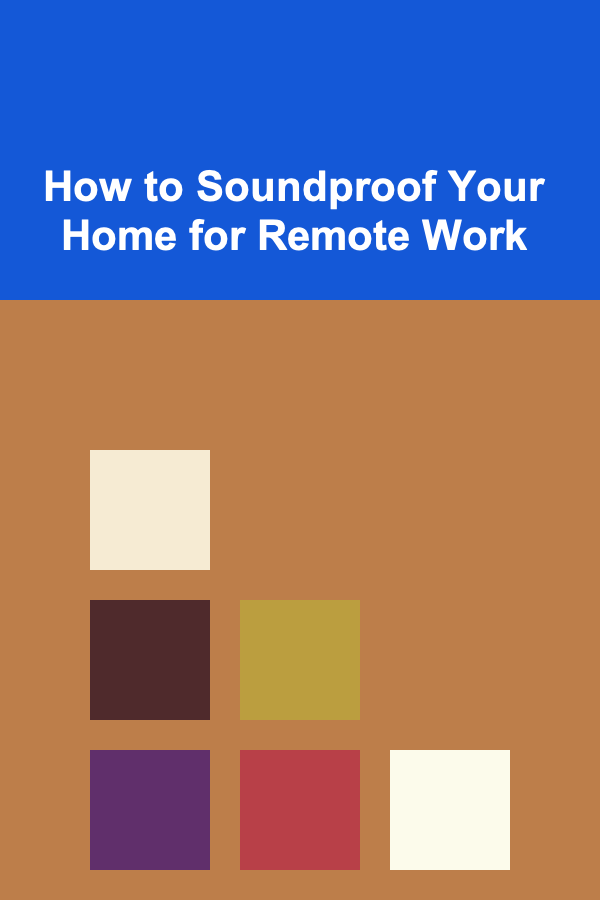
How to Soundproof Your Home for Remote Work
Read More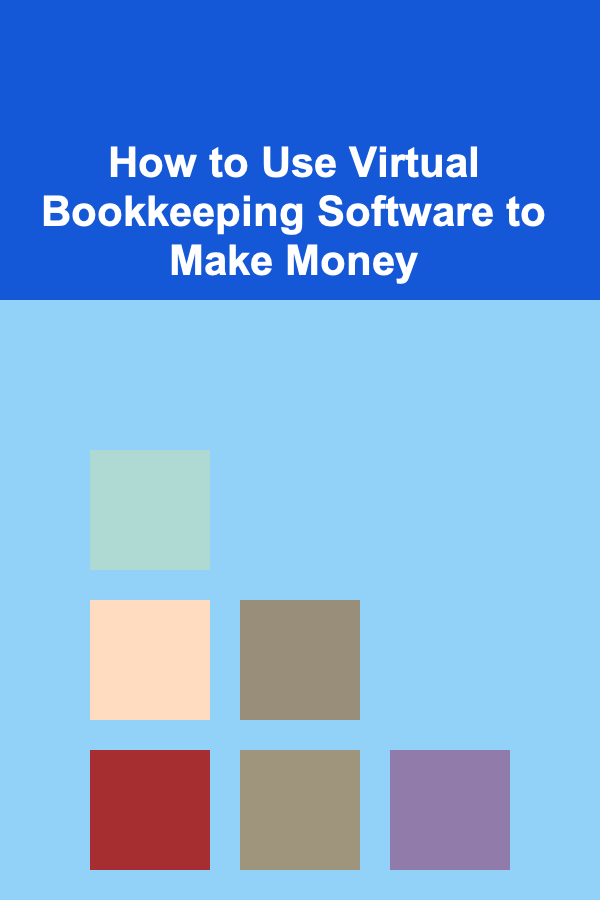
How to Use Virtual Bookkeeping Software to Make Money
Read More
How to Utilize Dollar-Cost Averaging in Volatile Markets
Read More
How to Reduce Emissions from the Energy Sector
Read More
How to Plan a Charity Gala That Raises Funds
Read MoreOther Products

How to Make Money Online as a Coach: 10 Actionable Ideas
Read More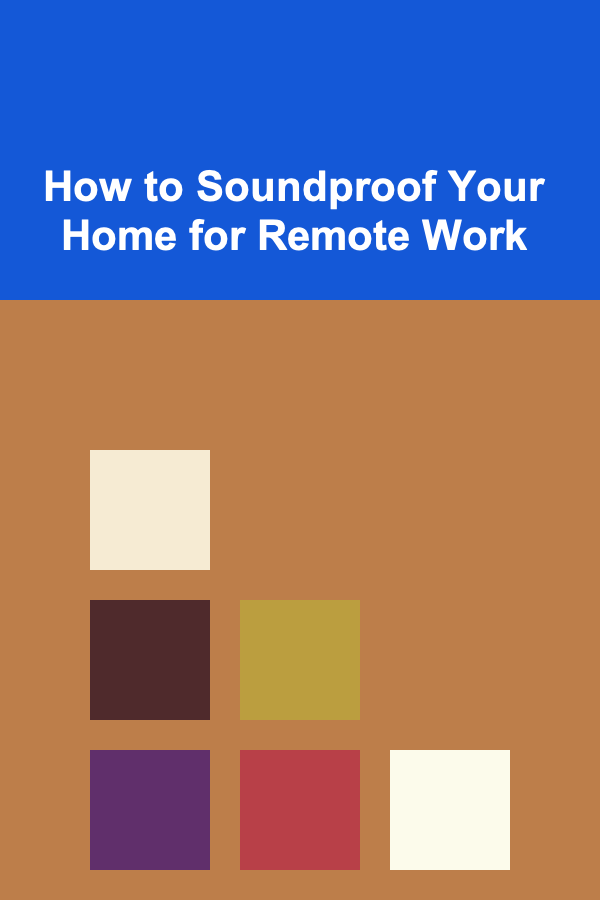
How to Soundproof Your Home for Remote Work
Read More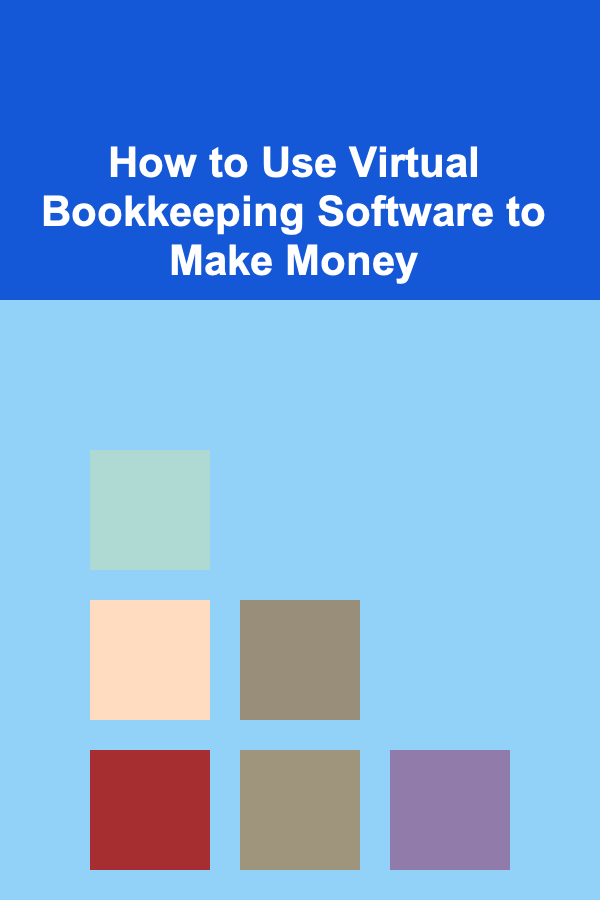
How to Use Virtual Bookkeeping Software to Make Money
Read More
How to Utilize Dollar-Cost Averaging in Volatile Markets
Read More
How to Reduce Emissions from the Energy Sector
Read More