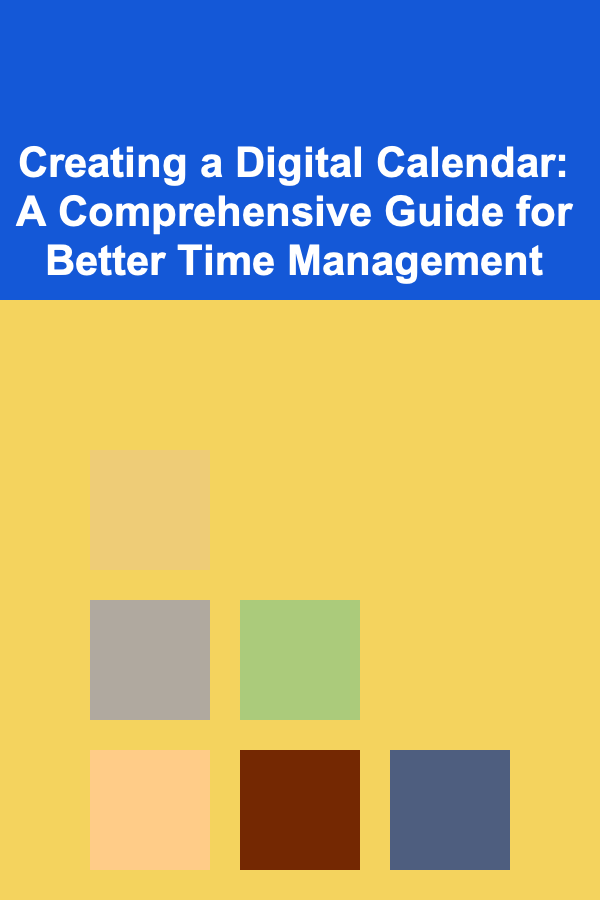
Creating a Digital Calendar: A Comprehensive Guide for Better Time Management
ebook include PDF & Audio bundle (Micro Guide)
$12.99$7.99
Limited Time Offer! Order within the next:
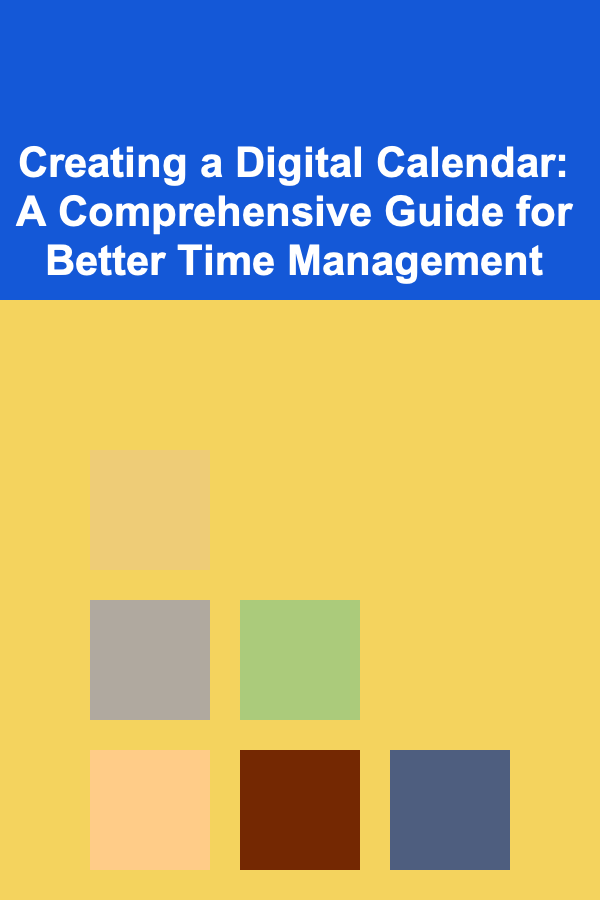
In today's fast-paced world, managing time efficiently has become more crucial than ever. With countless tasks, appointments, and commitments to juggle, traditional paper calendars can no longer keep up with our needs. Digital calendars have emerged as powerful tools that can help you stay organized, streamline your schedule, and enhance productivity. Whether you're a professional, a student, or someone looking to manage personal tasks, a well-constructed digital calendar can revolutionize the way you plan and execute your daily life.
This guide will walk you through the process of creating an effective digital calendar that suits your needs, highlighting key features, tips, and actionable strategies to maximize its potential.
Why Use a Digital Calendar?
Before diving into the steps, it's essential to understand why a digital calendar is superior to traditional methods:
- Accessibility: Digital calendars can be accessed on multiple devices---whether on your smartphone, tablet, or computer. You can view, add, or modify your schedule anytime and anywhere.
- Synchronization: Many digital calendars sync across devices and with other tools (email, project management apps, etc.), ensuring that your schedule stays consistent no matter where you access it from.
- Customization: Digital calendars allow you to customize events with reminders, color codes, categories, and recurring schedules, making it easier to tailor the tool to your specific needs.
- Collaboration: Sharing calendars and scheduling group events or meetings has never been easier. You can invite others, view mutual availability, and stay on the same page with colleagues or family members.
- Automatic Updates and Notifications: Forget about missing appointments! With built-in reminders and notifications, digital calendars ensure you never forget important events or deadlines.
Now that we understand the importance of a digital calendar, let's look at how to create one.
Step 1: Choose Your Digital Calendar Platform
The first step in creating a digital calendar is selecting the right platform. There are many tools available, each with its own set of features. Some of the most popular digital calendar options include:
- Google Calendar: A widely-used, free calendar that integrates seamlessly with other Google services (Gmail, Google Meet, Google Drive, etc.). It allows easy event creation, sharing, and syncing across devices.
- Microsoft Outlook Calendar: Ideal for business users, especially those who already use Microsoft Office 365. It integrates well with email and other Office applications.
- Apple Calendar: A great choice for those in the Apple ecosystem (Mac, iPhone, iPad). It allows easy integration with other Apple apps and services, including Siri voice commands.
- Trello (with Calendar Power-Up): A project management tool that integrates a calendar feature, perfect for managing both personal and work-related tasks in a visually appealing manner.
- Fantastical: A premium calendar app available for Apple devices that offers advanced features like natural language event input, multiple calendar views, and robust syncing options.
- Notion (with Calendar Template): For users who want to integrate calendars with notes and tasks in one app, Notion offers customizable calendar templates that allow for high levels of personalization.
Tip: Choose the platform that works best for your daily activities. If you are already using a suite of tools like Gmail or Office 365, it's wise to stick to the calendar associated with those platforms to take advantage of seamless integration.
Step 2: Set Up Your Calendar Structure
Once you've chosen your digital calendar platform, it's time to set it up. A well-organized calendar will help you stay focused and ensure nothing falls through the cracks. Here are a few tips to structure your calendar:
1. Create Separate Calendars for Different Areas of Your Life
To prevent information overload, it's helpful to have separate calendars for different categories of tasks. For example, you might create:
- Work Calendar: For all work-related tasks, meetings, deadlines, and appointments.
- Personal Calendar: For personal events, errands, family gatherings, and health-related activities.
- Study Calendar: If you are a student, create a calendar specifically for coursework, exams, and study schedules.
- Social Calendar: For social events, birthdays, travel plans, and leisure activities.
In most digital calendars, you can color-code each calendar to easily differentiate between them.
2. Use Categories and Labels
Within your calendar, it's important to categorize and label events for quick reference. For instance, you can label events as:
- Work
- Personal
- Health & Fitness
- Family
- Appointments
This makes it easy to filter through your calendar and focus on specific areas of your life.
3. Set Your Default View
You can customize the default view to suit your preference. Most digital calendars offer daily, weekly, and monthly views. Select the view that allows you to quickly see the most critical information.
- Day View: Great for focusing on immediate tasks and time-blocking your day.
- Week View: Ideal for getting a sense of the week ahead and allocating time to various activities.
- Month View: Perfect for long-term planning and making sure you're aware of upcoming events.
Tip: If you tend to schedule a lot of events, consider using a weekly or daily view for a more granular overview of your tasks.
Step 3: Add Events and Appointments
Now comes the fun part: populating your calendar with events. This process may seem tedious at first, but once you get the hang of it, it will become second nature. Here's how to effectively add events:
1. Be Specific About Event Details
When adding an event, make sure to include as much detail as possible. Digital calendars allow you to add titles, locations, descriptions, and attachments. For instance:
- Title: Be specific. Instead of just "Meeting," add details like "Team Meeting -- Project X."
- Location: If it's a virtual meeting, add a Zoom or Google Meet link.
- Description: Include agenda points or any relevant files for the meeting or event.
- Attachments: Add documents, presentations, or notes that you'll need for the event.
2. Set Reminders and Notifications
Digital calendars allow you to set multiple reminders for an event. You can have reminders minutes, hours, or even days before the event. Some options include:
- Pop-up notifications: These appear directly on your screen.
- Email reminders: You'll receive an email notification about an upcoming event.
- Push notifications: These work for mobile devices to alert you when the event is approaching.
Tip: Set reminders based on the importance of the event. Critical meetings may require multiple reminders, while casual social events may only need a single notification.
3. Use Recurring Events for Regular Activities
For activities that happen regularly (e.g., weekly meetings, daily workouts, or monthly check-ins), set up recurring events. Most digital calendars allow you to set events that repeat on a daily, weekly, or monthly basis.
This feature is particularly useful for building consistency in your routine and ensuring you never forget regular activities.
Step 4: Sync with Other Tools and Collaborate
One of the key benefits of digital calendars is the ability to sync with other tools and collaborate with others. Here's how to get the most out of this feature:
1. Sync with Other Apps
To ensure your calendar stays aligned with other apps you use, take advantage of syncing features. For example:
- Sync with Email: Most digital calendars integrate with email services, so you can automatically add events from your emails to your calendar.
- Project Management Tools: Sync your calendar with project management tools like Trello, Asana, or Monday.com to streamline task management and scheduling.
- Time-Tracking Apps: Some apps track your time and integrate with your calendar to help you see how much time you're dedicating to specific tasks.
2. Share Your Calendar with Others
For both personal and professional purposes, sharing your calendar can simplify scheduling. You can invite others to view or edit your calendar, or share specific events, such as meetings or appointments. Many tools allow you to share availability and schedule appointments directly from the calendar.
- Shared Work Calendars: Useful for teams and organizations to coordinate tasks, meetings, and deadlines.
- Personal Calendars: Share your personal calendar with family or friends to make coordination easier for social events or family gatherings.
Tip: Always ensure that shared calendars are kept updated and that access is limited to the appropriate people for privacy reasons.
Step 5: Stay Consistent and Review Regularly
Now that you have your calendar set up, it's essential to stay consistent with using it. Here are some tips to ensure you make the most out of your digital calendar:
- Review Weekly: Take time each week to review your calendar. Make adjustments, add new events, and clear out completed tasks.
- Time-Block: Use your calendar as a tool to block time for focused work or personal activities. This helps avoid multitasking and ensures you dedicate quality time to important tasks.
- Be Flexible: Life can be unpredictable. Ensure your digital calendar remains flexible enough to accommodate changes, whether that's rescheduling meetings or adding last-minute tasks.
Conclusion: Unlock Your Time Management Potential
Creating a digital calendar is one of the best ways to improve time management and stay organized. By choosing the right platform, setting up a logical structure, and regularly maintaining it, you can keep track of your commitments and optimize your productivity.
With digital calendars, you'll experience more control over your time, reduce stress, and build habits that help you meet your personal and professional goals. The key is to use the calendar consistently and customize it to suit your needs, ultimately turning it into a reliable tool that helps you stay on top of everything life throws your way.

How to Create a Custom Labeling System for Your Pantry
Read More
How to Create a DIY Drink Station for Your Home Party
Read More
How to Design a Walk-In Closet with the Best Storage Systems
Read More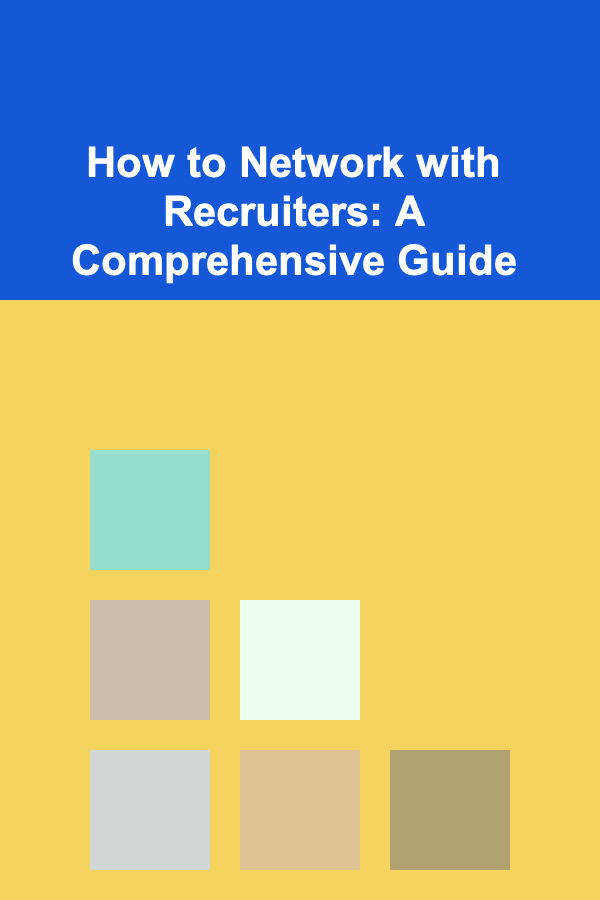
How to Network with Recruiters: A Comprehensive Guide
Read More
How to Turn Your Attic into a Functional and Cozy Space
Read More
How to Use Book Clubs as a Way to Organize and Read
Read MoreOther Products

How to Create a Custom Labeling System for Your Pantry
Read More
How to Create a DIY Drink Station for Your Home Party
Read More
How to Design a Walk-In Closet with the Best Storage Systems
Read More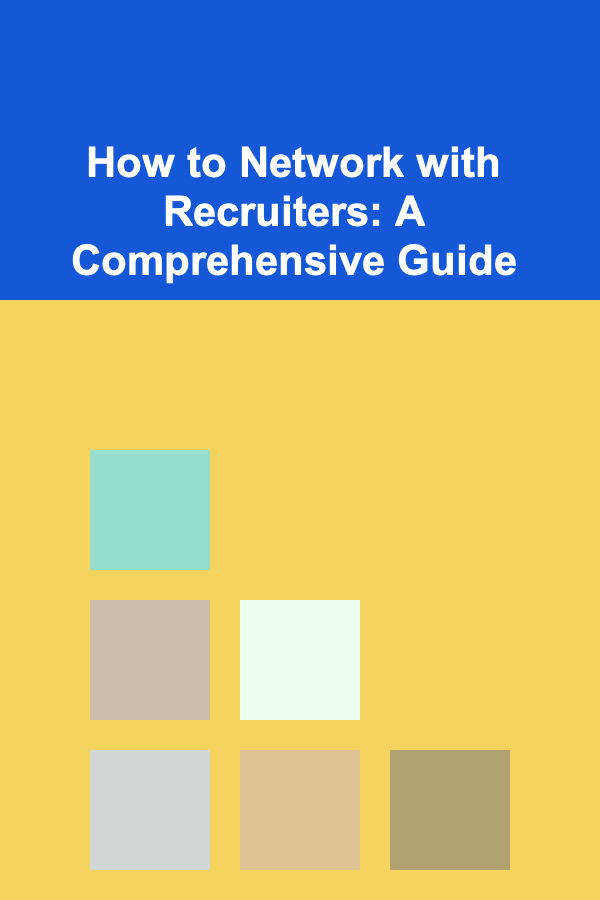
How to Network with Recruiters: A Comprehensive Guide
Read More
How to Turn Your Attic into a Functional and Cozy Space
Read More