
Beginner's Guide to Using Google Docs
ebook include PDF & Audio bundle (Micro Guide)
$12.99$5.99
Limited Time Offer! Order within the next:

Google Docs is a powerful, cloud-based word processing tool that allows users to create, edit, and share documents online. It is part of Google's suite of productivity tools, which also includes Google Sheets, Google Slides, and Google Drive. One of the key benefits of Google Docs is its collaborative features, making it ideal for team projects, professional documents, and personal notes alike.
This guide will walk you through the basics of using Google Docs, from setting up your account to mastering formatting, sharing documents, and utilizing advanced features. Whether you are using it for work, school, or personal use, Google Docs provides a simple yet powerful tool to help you create and manage your documents.
Setting Up Your Google Account
Before you can begin using Google Docs, you need a Google account. If you don't have one already, here's how to set it up:
- Go to the Google Account page : Visit accounts.google.com and click on "Create Account."
- Enter your information: Provide your name, username, password, and verify your phone number and recovery email.
- Agree to the terms: Accept Google's terms and privacy policy.
Once your Google account is set up, you can access Google Docs, as well as other Google services.
Accessing Google Docs
Google Docs is accessible from almost any device with an internet connection, including smartphones, tablets, and computers. To begin using Google Docs:
- Via Browser : Go to docs.google.com in your web browser. Log in with your Google account credentials, and you'll be directed to the Google Docs homepage, where you can create and manage your documents.
- Via Google Drive: If you already use Google Drive for storing files, you can access Google Docs directly from the Drive interface. Click on the "+ New" button and select "Google Docs" to create a new document.
- Mobile App: Download the Google Docs app on your smartphone or tablet from the App Store (for iOS) or Google Play Store (for Android). Once installed, log in with your Google account, and you'll have access to your documents on the go.
Creating a New Document
To create a new document in Google Docs:
- From the Google Docs homepage: Once logged in, click on the large "+ Blank" option to create a new document. You can also use templates if you prefer pre-designed layouts for resumes, reports, or other types of documents.
- From Google Drive: Click the "+ New" button on the left side of your screen and select "Google Docs." You can also create a new folder to keep your documents organized.
- From Mobile App: Tap the "+" button in the bottom right corner and select "New document" to start from scratch.
Navigating the Interface
Google Docs has a clean and user-friendly interface. The main elements of the interface include:
- Toolbar: Located at the top of the screen, this is where you'll find formatting options like font size, bold, italics, underline, text color, alignment, and more. You'll also find tools for inserting tables, images, links, comments, and page numbers.
- Menu Bar: Located above the toolbar, the menu bar provides access to additional features and settings, such as "File," "Edit," "View," "Insert," "Format," "Tools," and "Add-ons."
- Document Space: The large area in the middle is where you'll type your document. You can adjust the size of the document or switch between print layout and web layout from the "View" menu.
- Sidebar: On the right side, you can access tools like comments, voice typing, and document history.
Basic Document Editing and Formatting
Once you have your document open, you can begin typing and formatting. Here are the basics:
Text Formatting
- Font and Size: Highlight the text you want to modify, and use the font dropdown menu in the toolbar to change the style. You can also adjust the font size.
- Bold, Italic, Underline: Use the respective buttons (B, I, U) on the toolbar to make your text bold, italic, or underlined. Alternatively, use keyboard shortcuts (Ctrl + B for bold, Ctrl + I for italic, and Ctrl + U for underline on Windows or Command + B, Command + I, and Command + U on Mac).
- Text Color: Highlight the text and click on the text color button (the "A" icon in the toolbar) to change the color of your text.
- Paragraph Formatting: You can align your text (left, center, right, justify) by using the alignment buttons in the toolbar. You can also change the line spacing and add bullet points or numbered lists from the toolbar.
Inserting Images and Tables
- Images: Click on the "Insert" menu, then select "Image." You can upload an image from your computer, use a URL, or choose an image from Google Drive, Google Photos, or even by performing a search directly within Docs.
- Tables: To add a table, go to the "Insert" menu, then select "Table." Choose the number of rows and columns you want, and the table will be inserted into your document. You can resize the table cells by clicking and dragging the borders.
- Links: To insert a hyperlink, highlight the text where you want the link, then click on the "Insert link" icon or use the keyboard shortcut Ctrl + K (Cmd + K on Mac). Paste the URL, and the text will become a clickable link.
Page Setup and Layout
- Margins: To adjust the page margins, click on the "File" menu, then select "Page Setup." You can change the top, bottom, left, and right margins according to your preferences.
- Orientation: In the same Page Setup window, you can also change the document orientation from Portrait to Landscape.
- Headers and Footers: To add a header or footer, click on the "Insert" menu, then select "Header & page number." From there, you can choose a header style and customize it with your document's title or other information.
Collaborating in Google Docs
One of the most powerful features of Google Docs is its ability to allow multiple users to collaborate in real time. Here's how you can work with others:
- Sharing the Document: Click on the blue "Share" button in the upper-right corner of the document. You'll be prompted to enter the email addresses of the people you want to share the document with. You can give them "Viewer," "Commenter," or "Editor" access depending on the level of permission you want to grant.
- Adding Comments: You can leave comments by highlighting the text you want to comment on and clicking the "Add Comment" button that appears on the right side. This is especially helpful for group projects, as team members can leave feedback without altering the main content.
- Version History: Google Docs automatically saves your work as you go. To see earlier versions of your document, click on the "File" menu and select "Version history." From here, you can view previous versions, see who made changes, and even restore an earlier version if needed.
- Real-Time Editing: When collaborating with others, you'll see their changes and comments in real time. You can also chat directly within the document by clicking the "Comment" icon.
Using Google Docs Offline
While Google Docs is cloud-based, you can still work on your documents offline. Here's how:
- Enable Offline Mode: Open the Google Docs homepage, click on the three horizontal lines in the upper-left corner, and select "Settings." Toggle the "Offline" option to "On." This will allow you to work on your documents without an internet connection.
- Automatic Syncing: Once you're back online, any changes made while offline will automatically sync with your Google Drive.
Advanced Features and Add-ons
Google Docs offers a range of advanced features that can help you create more dynamic and personalized documents.
- Voice Typing: If you prefer dictating instead of typing, Google Docs has a voice typing feature. Click on "Tools" in the menu and select "Voice typing." Click the microphone icon, and start speaking. Your words will be transcribed into text.
- Add-ons: Google Docs supports various add-ons that enhance functionality. You can add tools for citation management, advanced formatting, and even diagramming. To access add-ons, click on the "Add-ons" menu and explore available options.
- Research Tools: To assist with your writing, you can use the built-in Research tool (under the "Tools" menu) to search for relevant information, images, or quotes directly from within the document.
Conclusion
Google Docs is a versatile and accessible tool for creating, editing, and sharing documents. Its cloud-based nature means you can access your documents from anywhere, and its collaboration features make it ideal for group projects or professional teamwork. By mastering the basics of document creation, editing, and sharing, as well as exploring advanced features like add-ons and voice typing, you can use Google Docs to streamline your workflow and improve productivity. Whether you are a student, professional, or casual user, Google Docs is an excellent resource to add to your toolkit.
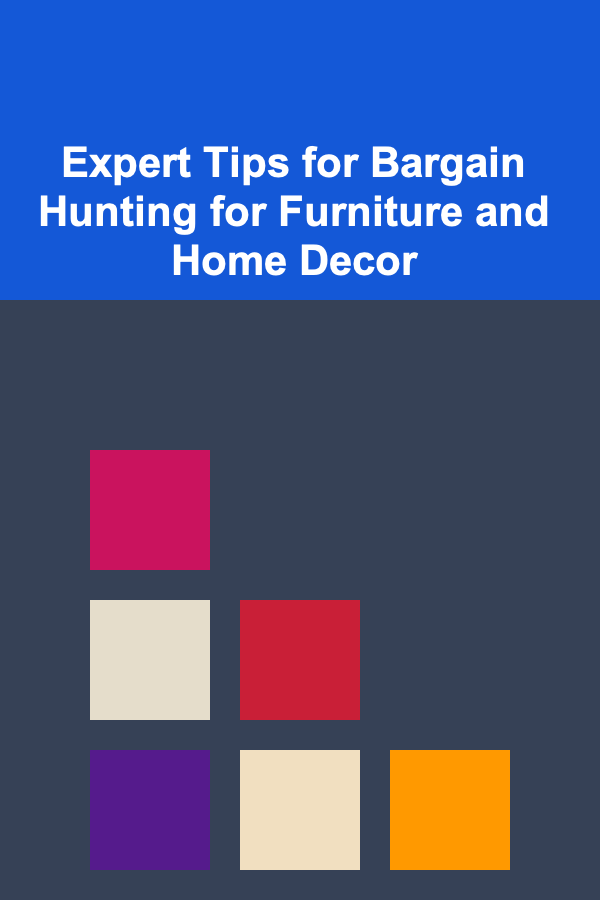
Expert Tips for Bargain Hunting for Furniture and Home Decor
Read More
Game Developer's Toolkit: Essential Skills and Best Practices
Read More
How to Build a DIY Soundproofing Solution for Your Home
Read More
How to Create a Checklist for Using Editing Software for Product Photography
Read More
How to Organize Your Cleaning Supplies for Maximum Efficiency
Read More
How to Stage Your Home for an Eco-Friendly Appeal
Read MoreOther Products
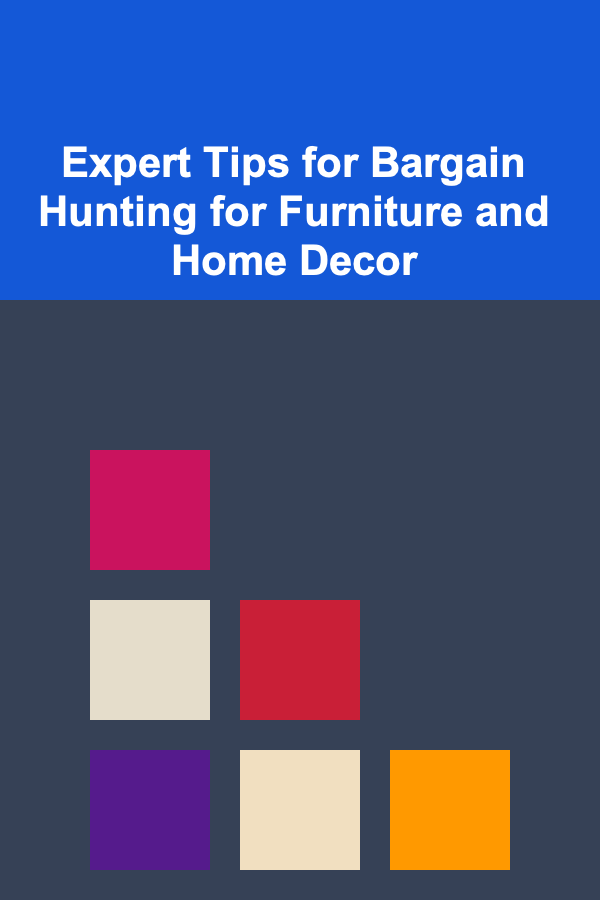
Expert Tips for Bargain Hunting for Furniture and Home Decor
Read More
Game Developer's Toolkit: Essential Skills and Best Practices
Read More
How to Build a DIY Soundproofing Solution for Your Home
Read More
How to Create a Checklist for Using Editing Software for Product Photography
Read More
How to Organize Your Cleaning Supplies for Maximum Efficiency
Read More