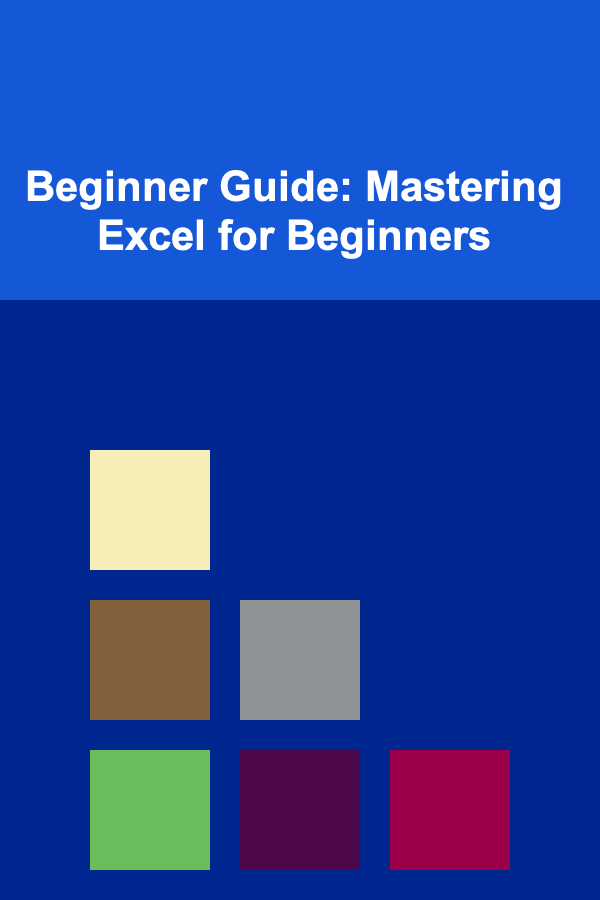
Beginner Guide: Mastering Excel for Beginners
ebook include PDF & Audio bundle (Micro Guide)
$12.99$5.99
Limited Time Offer! Order within the next:
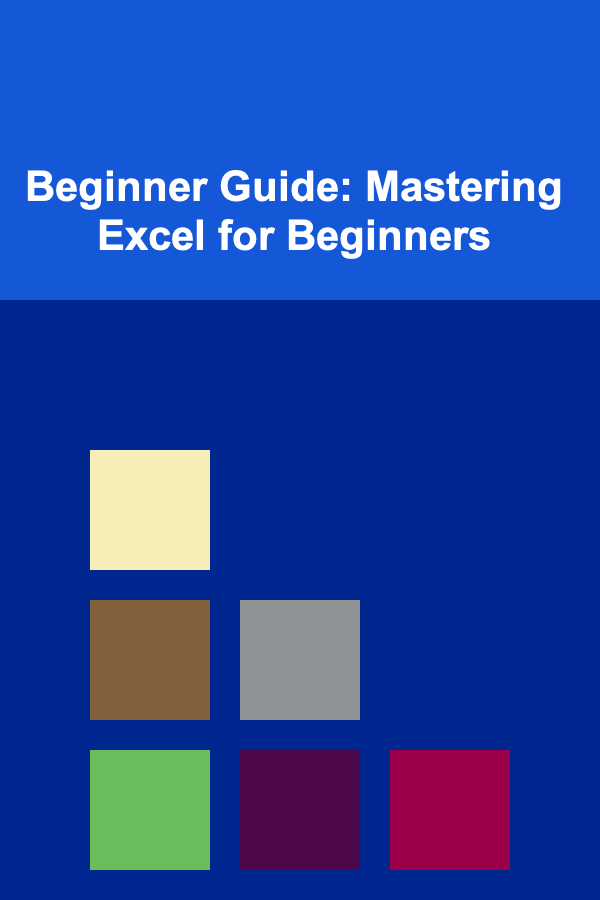
Microsoft Excel is one of the most powerful and widely used tools for data analysis, organization, and presentation. Whether you're managing budgets, tracking inventory, or simply analyzing data for personal use, learning Excel can significantly boost your productivity and open up numerous opportunities for career growth. For beginners, the sheer range of features in Excel can be overwhelming, but with the right approach, you can become proficient in no time.
In this guide, we'll take you through the essential Excel features, break down the most important functions, and provide actionable steps to help you master Excel. By the end, you'll have the foundational knowledge needed to work confidently in Excel and even take on more advanced features as you progress.
Getting Started with Excel
Before diving into formulas and complex features, it's essential to understand the basic structure and components of Excel.
What is Excel?
Excel is a spreadsheet program that allows users to store, organize, and analyze data in tabular form. It works with cells arranged in rows and columns, where each cell can hold text, numbers, or formulas. You can use Excel to perform tasks ranging from simple calculations to creating detailed reports and graphs.
Understanding the Excel Interface
Here's a breakdown of the key components of the Excel interface:
- Worksheet: A single page within your workbook that contains rows and columns of data.
- Cells: The individual units where data is entered, identified by their row and column (e.g., A1, B2).
- Ribbon: A toolbar at the top of Excel that contains different tabs (File, Home, Insert, etc.) and options for various tasks.
- Formula Bar: The bar above the spreadsheet where you can enter or edit data, formulas, or functions.
- Status Bar: A bar at the bottom that shows information such as the current cell value, the sum of selected cells, and other helpful metrics.
Navigating Excel
- Scrolling: You can scroll vertically and horizontally to move through large datasets.
- Selection: Click on a single cell to select it, or click and drag across multiple cells to select them.
- Keyboard Shortcuts : Learn shortcuts like
Ctrl + C(copy),Ctrl + V(paste), andCtrl + Z(undo) to save time and increase efficiency.
Basic Excel Functions for Beginners
Once you're familiar with the interface, the next step is to start using basic functions. These functions will help you perform simple calculations and analyze data.
Formulas and Functions
- Formula : A formula in Excel always begins with an equal sign (
=). It allows you to perform calculations on the data in cells. For example,=A1 + B1adds the values in cells A1 and B1. - Function: Functions are pre-built formulas in Excel that simplify tasks. You can use functions like SUM, AVERAGE, COUNT, and others to perform complex calculations with minimal effort.
Popular Functions for Beginners:
-
SUM : Adds a range of numbers.
Example:
=SUM(A1:A5)adds all the numbers in cells A1 through A5. -
AVERAGE : Finds the average of a group of numbers.
Example:
=AVERAGE(A1:A5)returns the average of the values in cells A1 to A5. -
COUNT : Counts the number of cells with numbers in a selected range.
Example:
=COUNT(A1:A5)counts how many cells in the range A1 to A5 contain numbers. -
MIN and MAX : Finds the smallest or largest value in a range.
Example:
=MIN(A1:A5)returns the smallest number in the range, while=MAX(A1:A5)returns the largest number. -
IF : A logical function that returns one value if a condition is true and another value if it is false.
Example:
=IF(A1>10, "Yes", "No")checks if the value in A1 is greater than 10. If it is, the function returns "Yes"; otherwise, it returns "No".
Using AutoFill
Excel's AutoFill feature allows you to quickly populate a series of cells with data, such as sequential numbers, dates, or repetitive text. Simply click and drag the small square at the bottom right of a selected cell to fill other cells with a pattern.
Cell Referencing
In Excel, you can refer to cells in your formulas. There are two types of cell references:
- Relative Reference : The reference adjusts based on the formula's location. For example,
=A1 + B1will change if you copy the formula to a new cell. - Absolute Reference : This locks the reference so it stays the same no matter where you copy the formula. Use the
$symbol, e.g.,=$A\$1 + $B\$1.
Working with Data: Sorting, Filtering, and Formatting
Once you have your data in place, it's important to learn how to manage and format it to make your analysis easier to interpret.
Sorting Data
Sorting helps you organize data in ascending or descending order. You can sort alphabetically (A-Z), numerically (lowest to highest), or by date.
- To sort data, select the column you want to sort, click the "Sort" button in the Ribbon, and choose your preferred sorting order.
Filtering Data
Filtering lets you view only the data that meets certain criteria. This is particularly useful when working with large datasets.
- To apply a filter, go to the "Data" tab and click on "Filter". This adds drop-down arrows to your column headers, allowing you to select specific values or conditions for filtering.
Conditional Formatting
Conditional formatting allows you to automatically change the appearance of cells based on their values. For example, you can set rules to highlight cells that are above a certain value or below average.
- To apply conditional formatting, select the cells, go to the "Home" tab, click on "Conditional Formatting", and choose a rule.
Creating Charts and Graphs
Excel is powerful not only for data analysis but also for visually presenting that data. Creating charts helps transform numbers into a format that is easier to interpret and share with others.
Types of Charts
Excel offers a variety of chart types, including:
- Bar/Column Charts: Useful for comparing categories of data.
- Line Charts: Best for showing trends over time.
- Pie Charts: Ideal for showing proportions of a whole.
- Scatter Plots: Perfect for analyzing relationships between two variables.
Creating a Chart
To create a chart in Excel:
- Select the data you want to plot.
- Go to the "Insert" tab.
- Click on the desired chart type (e.g., "Bar Chart").
- Customize the chart by adjusting titles, labels, colors, and more using the "Chart Tools" section that appears after inserting the chart.
Data Analysis with Pivot Tables
Pivot tables are one of Excel's most powerful features for summarizing and analyzing large datasets. They allow you to quickly reorganize data, perform calculations, and extract valuable insights.
Creating a Pivot Table
- Select your data range.
- Go to the "Insert" tab and click on "Pivot Table".
- Choose where to place the pivot table (in a new worksheet or the current one).
- Drag and drop fields from your data into the Rows, Columns, Values, and Filters sections to organize and summarize your data.
Using Pivot Tables
- Summarize Data: Pivot tables can sum, average, count, or calculate other statistics for your data.
- Group Data: You can group data by categories such as date, product, or region.
- Filter Data: Pivot tables let you filter data based on specific conditions or criteria.
Advanced Tips for Beginners
While you may not need advanced features right away, learning some of these tips can make your Excel experience smoother and more efficient.
Keyboard Shortcuts
Ctrl + T: Create a table.Ctrl + Shift + L: Add or remove filters.Ctrl + Z: Undo an action.Ctrl + Y: Redo an action.
Freeze Panes
When working with large datasets, you may want to keep row and column headers visible as you scroll. To do this, use the "Freeze Panes" feature under the "View" tab.
Data Validation
To ensure that data entered into your cells is accurate and consistent, you can use the "Data Validation" feature. This allows you to set rules for what type of data can be entered into a cell, such as limiting input to whole numbers or dates.
Conclusion
Mastering Excel as a beginner doesn't need to be a daunting task. By focusing on key features like basic formulas, sorting, filtering, and creating charts, you can build a solid foundation for using Excel in a variety of personal and professional contexts. As you become more comfortable with the basics, you can begin exploring advanced features like pivot tables and data analysis tools.
Excel is a versatile tool that grows with your skills, and the more you use it, the more you'll discover its potential. So, take your time, experiment, and keep practicing!

How to Declutter Your Living Room and Keep It Organized
Read More
How To Develop Your Emotional Intelligence
Read More
How to Organize Your Fitness Accessories by Type
Read More
How to Plan for a Week's Worth of Meals with a Grocery Shopping Checklist
Read More
How to Prioritize Your Errands to Avoid Wasting Time
Read More
How to Soundproof Your Windows for a Quieter Home
Read MoreOther Products

How to Declutter Your Living Room and Keep It Organized
Read More
How To Develop Your Emotional Intelligence
Read More
How to Organize Your Fitness Accessories by Type
Read More
How to Plan for a Week's Worth of Meals with a Grocery Shopping Checklist
Read More
How to Prioritize Your Errands to Avoid Wasting Time
Read More