
10 Tips for Printing Address Labels at Home Like a Pro
ebook include PDF & Audio bundle (Micro Guide)
$12.99$11.99
Limited Time Offer! Order within the next:
Not available at this time

Printing address labels at home can save you both time and money, whether you are sending out invitations, holiday cards, or packages. The convenience of printing your own labels allows for customization, flexibility, and the ability to print labels on demand. However, to achieve professional-looking results, there are a few key strategies and tools to keep in mind. In this article, we will explore 10 essential tips that will help you print address labels at home like a pro.
Choose the Right Label Paper
The first step to achieving professional-quality address labels is to select the right label paper. Not all label sheets are created equal, and using the wrong type can lead to uneven printing, peeling, or difficulty with application.
Key Considerations:
- Adhesive Type: Look for label sheets with strong adhesive that will stay in place but can also be removed without leaving residue. This is especially important for packages or items that may be returned.
- Size: Ensure the label paper matches the size of the labels you need. Standard label sizes such as 2.625" x 1" or 4" x 3.33" are common for address labels, but you should measure your envelopes or packages to ensure a good fit.
- Material Quality: Choose labels made of high-quality paper or synthetic material (such as plastic) to ensure durability and a professional look. Labels that are smudge-resistant or water-resistant are ideal for printing in high-traffic environments.
Use Professional Software for Design
While you can print labels using basic word processing software, professional label design software offers a range of benefits, including templates, customizable fonts, and precision alignment.
Recommended Tools:
- Avery Design & Print: Avery offers an intuitive design tool online, making it easy to create customized labels. It includes a wide range of pre-made templates, font options, and design tools. Additionally, it integrates with their label products for quick and seamless printing.
- Microsoft Word: For a simple and cost-effective solution, Microsoft Word offers address label templates that can be customized. While not as feature-rich as professional software, Word is a practical choice for occasional label printing.
- Canva: Canva is an online graphic design platform that allows for highly customizable label designs, including address labels. Canva also offers templates, making it easy to start designing, and the option to download your labels for printing at home.
Correctly Align Your Printer
One of the most common issues with printing address labels is poor alignment. Labels that are misaligned can ruin the entire sheet, wasting time, ink, and paper. To avoid this issue, make sure your printer is properly aligned.
Printer Tips:
- Check Printer Settings: Before printing, make sure you select the correct paper size and type in your printer settings. This ensures that your printer is calibrated to handle the label paper properly.
- Test Print: Always perform a test print on a plain piece of paper first to check the alignment. Hold the test page over the label sheet to see if the text fits the label sections. This step can save you from wasting a full sheet of labels.
- Load Labels Correctly: Label sheets need to be loaded into the printer with the correct side facing up. If you're unsure, refer to the printer's manual or run a quick test with a blank sheet to determine the proper orientation.
Use High-Quality Fonts
The font you choose for your address labels plays a significant role in the overall appearance and readability. For professional-looking labels, opt for clean, simple fonts that are easy to read.
Font Recommendations:
- Sans-Serif Fonts: Fonts like Arial, Helvetica, and Calibri are excellent choices for address labels. They are modern, legible, and clean, which makes them ideal for small spaces.
- Serif Fonts: If you prefer a more traditional look, fonts like Times New Roman or Georgia can be a great choice. However, avoid overly decorative fonts that may be difficult to read, especially in smaller sizes.
- Size and Spacing: Stick to a font size between 10-12 points for addresses. This ensures your labels are readable without taking up too much space. Pay attention to line spacing to avoid crowding the text.
Ensure Proper Margins and Spacing
When designing your address labels, make sure that the margins and spacing are correct to avoid text clipping or misalignment. Most label templates will provide guidelines, but double-checking is important for a professional result.
Spacing Tips:
- Leave Sufficient Margins: Leave at least 0.5" of space from the edge of the label to the text to avoid text running off the label when printed.
- Even Spacing Between Lines: Ensure that the text lines (name, street address, city, etc.) have consistent spacing for a clean and organized look.
Avoid Overloading Your Labels
While it might be tempting to fit as much information as possible on your labels, overloading them can lead to a cluttered and unprofessional appearance. Keep the text clear, concise, and focused on the essential information.
Label Tips:
- Stick to Key Information: Your address labels should typically include the recipient's name, address, city, state, and zip code. If necessary, you can add an attention line or company name, but keep it minimal.
- Font Size Adjustments: If your address is long, consider adjusting the font size slightly or breaking the address into two lines for better balance.
Use a Printer That Handles Labels Well
Not all home printers are suited for printing labels. To get the best results, it's important to use a printer designed for printing on thicker media like labels.
Printer Considerations:
- Inkjet vs. Laser: Inkjet printers are ideal for printing labels on paper, while laser printers are better suited for synthetic labels. Make sure to check your printer's specifications to ensure compatibility with the label paper you're using.
- Print Speed: While speed is important for high-volume printing, ensure that your printer's speed doesn't compromise quality. Take the time to print a few test pages to confirm that the speed settings do not cause misalignment or smudging.
Consider Color and Design Elements
While traditional address labels are usually simple, adding a bit of color or design can make them stand out. A professional-looking design will give your mailing a polished and personal touch.
Design Tips:
- Use Brand Colors: If you are printing labels for a business, consider using your brand's colors for consistency. This will give your labels a cohesive, branded look.
- Keep It Simple: While you can add color and design elements, avoid overcomplicating the layout. Simple borders, logos, or icons can be enough to enhance the label without detracting from the essential information.
- Test Color Settings: Be mindful of your printer's color settings. If you are using a laser printer, ensure that the colors are not too bright or saturated, as this may result in uneven printing.
Store Your Labels Properly
After printing your address labels, it's important to store them correctly to ensure they remain in good condition. Poor storage can cause labels to curl, peel, or lose their adhesive properties.
Storage Tips:
- Flat Storage: Store your labels flat in a cool, dry place to prevent warping. Avoid placing heavy objects on top of the label sheets to maintain their shape.
- Protect From Moisture: Store labels away from direct sunlight and humidity. Excessive moisture can weaken the adhesive, causing labels to peel off during transit.
- Label Organization: If you print multiple sets of labels, organize them by category (e.g., holiday cards, business mail, shipping) to easily access them when needed.
Consider the Environment and Cost
When printing address labels at home, consider the environmental impact and the cost of the materials used.
Cost-Effective Tips:
- Buy in Bulk: If you frequently print labels, buying label sheets in bulk can save you money in the long run. Many suppliers offer discounts for large orders.
- Eco-Friendly Labels: Consider using eco-friendly label paper made from recycled materials. Some label manufacturers offer biodegradable or recyclable options that reduce your environmental footprint.
- Printer Ink: Keep an eye on your printer's ink usage, especially if you print labels regularly. Investing in high-yield ink cartridges or refillable ink tanks can save you money and reduce waste.
By following these tips, you can confidently print professional-quality address labels at home, whether for personal use or business purposes. With the right tools, preparation, and attention to detail, your labels will not only be functional but will also make a great impression on recipients.

How to Maintain Your Home After a Renovation to Keep It Looking New
Read More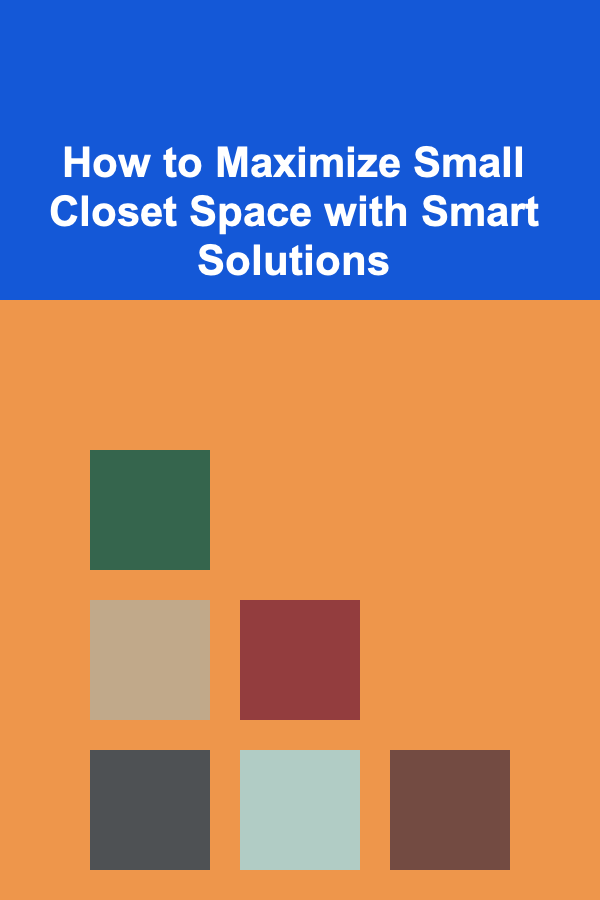
How to Maximize Small Closet Space with Smart Solutions
Read More
How to Use Mirrors to Make Small Rooms Feel Larger and More Spacious
Read More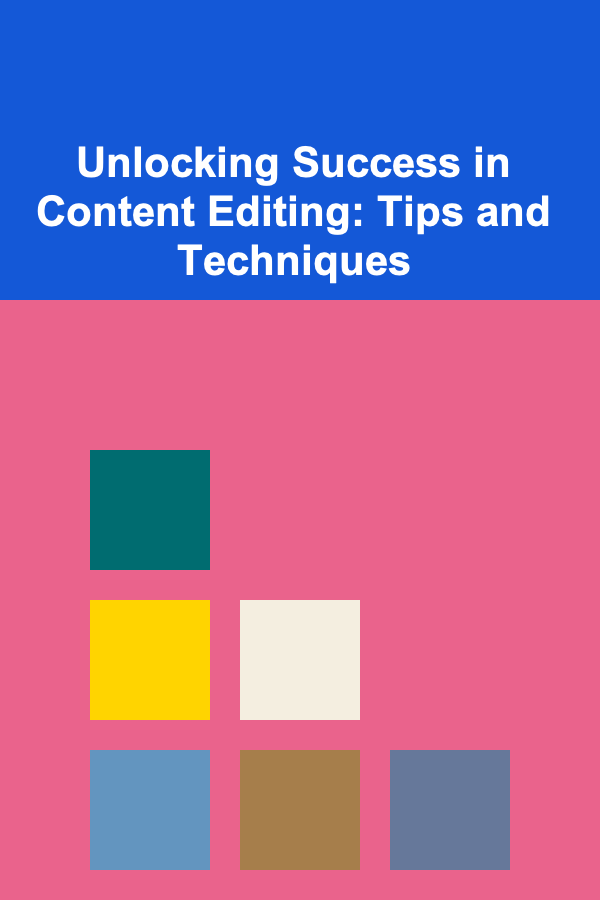
Unlocking Success in Content Editing: Tips and Techniques
Read More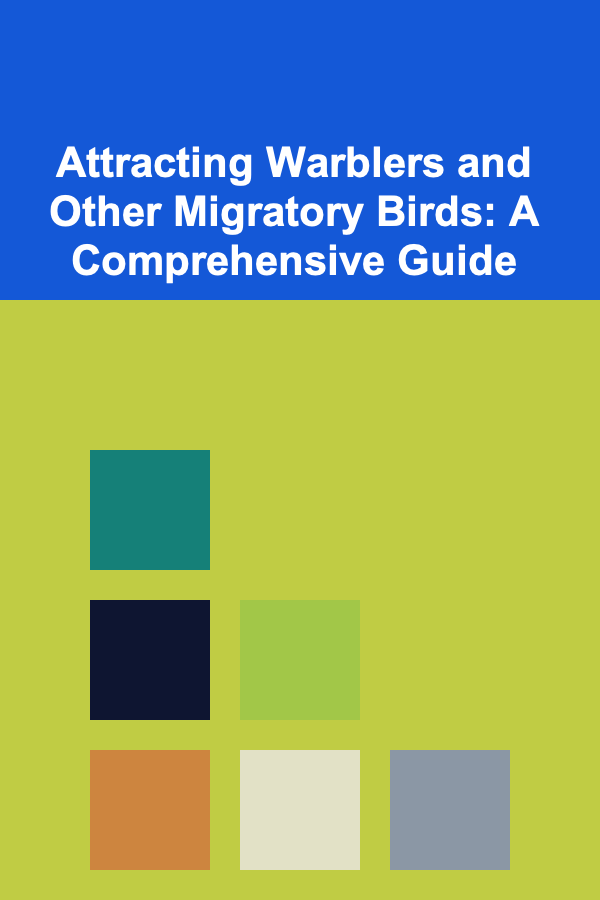
Attracting Warblers and Other Migratory Birds: A Comprehensive Guide
Read More
10 Tips for Proactive Problem-Solving as an Executive Assistant
Read MoreOther Products

How to Maintain Your Home After a Renovation to Keep It Looking New
Read More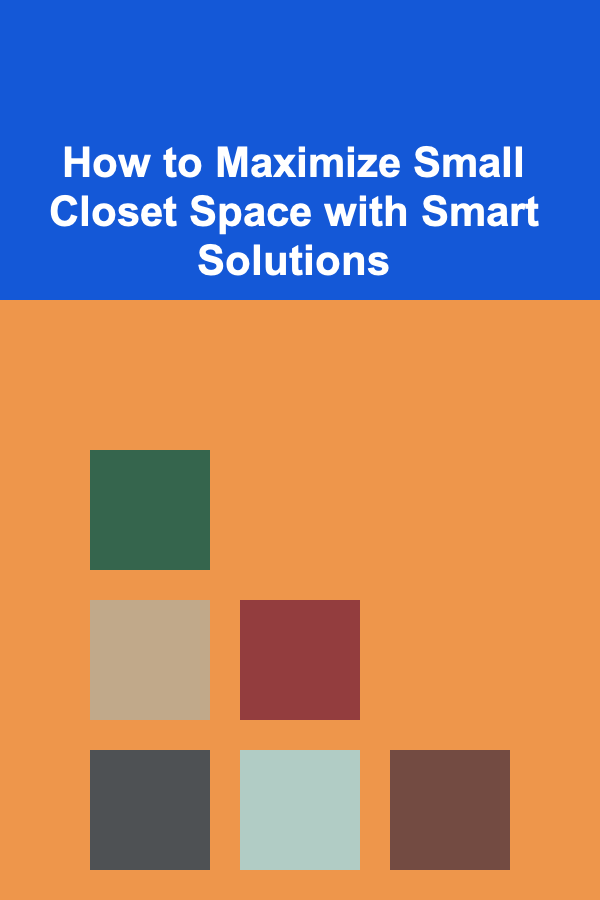
How to Maximize Small Closet Space with Smart Solutions
Read More
How to Use Mirrors to Make Small Rooms Feel Larger and More Spacious
Read More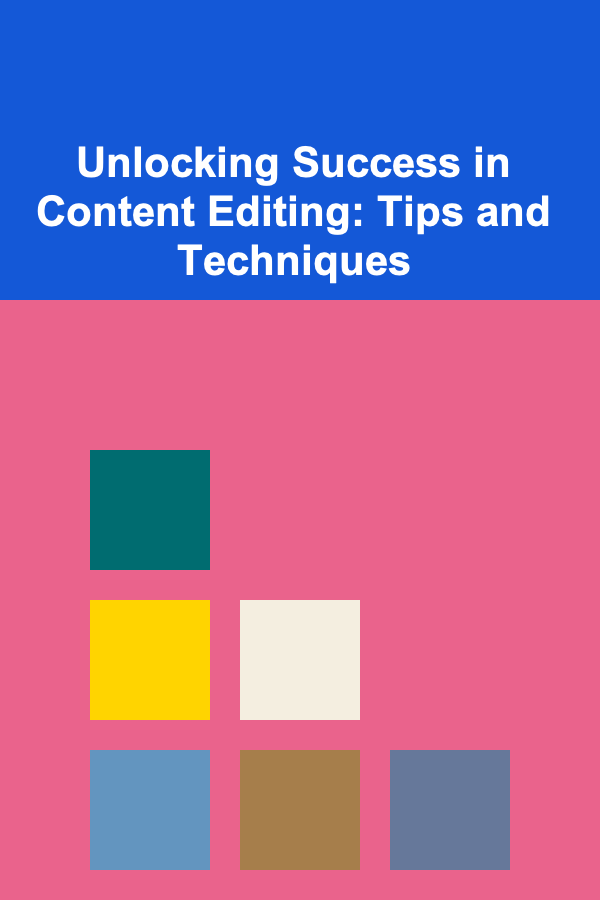
Unlocking Success in Content Editing: Tips and Techniques
Read More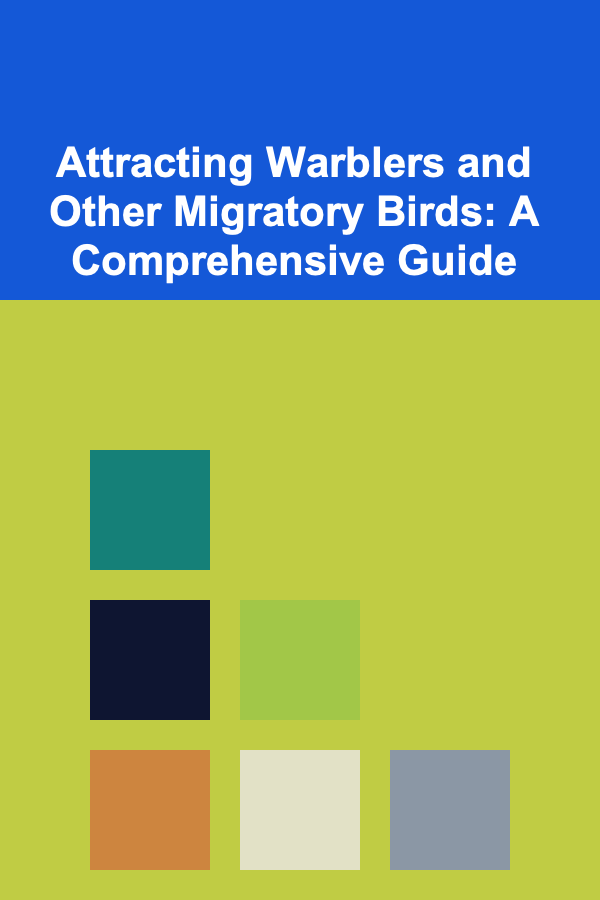
Attracting Warblers and Other Migratory Birds: A Comprehensive Guide
Read More