
10 Tips for Optimizing Game Performance on Low-End Hardware
ebook include PDF & Audio bundle (Micro Guide)
$12.99$10.99
Limited Time Offer! Order within the next:
Not available at this time

Gaming is one of the most immersive and enjoyable experiences available today. However, not everyone has access to top-of-the-line gaming hardware. Many gamers must work with low-end or budget PCs and consoles, and while these systems may not provide the smoothest gameplay or highest graphics settings, there are still ways to optimize game performance. By applying a few tweaks and smart adjustments, even low-end hardware can provide a solid gaming experience. In this article, we'll discuss 10 tips for optimizing game performance on low-end hardware.
Lower the Game's Graphics Settings
The first and most obvious step to improving game performance is reducing the graphical settings within the game. Most modern games come with a variety of graphical options, such as texture quality, shadow quality, anti-aliasing, and others. Lowering these settings can have a significant impact on performance, especially on older or less powerful hardware. Here are some of the most impactful settings to adjust:
- Texture Quality: Lowering the resolution of textures can reduce the strain on your system's GPU and VRAM.
- Shadow Quality: Shadows can be very demanding, especially with higher quality settings. Lowering or turning off shadows can improve frame rates.
- Anti-Aliasing: While anti-aliasing helps smooth out jagged edges, it can be demanding on hardware. Lowering or disabling it can improve performance.
- Draw Distance: This setting controls how far objects are rendered. Reducing it can help improve performance, especially in open-world games.
- Resolution: Lowering the game's resolution is a quick way to boost performance. While this can reduce the visual fidelity, it can make a significant difference in frame rates.
Update Graphics Drivers
Often overlooked, ensuring that your graphics drivers are up to date is an essential step in optimizing performance. Graphics card manufacturers, such as NVIDIA and AMD, regularly release driver updates that improve performance, fix bugs, and add support for new games. By staying on top of driver updates, you can often see a performance boost in newer titles or get fixes for issues that may be dragging down your gaming experience.
To update your drivers, visit the official website of your graphics card manufacturer or use their dedicated software (e.g., NVIDIA GeForce Experience or AMD Radeon Software) to download and install the latest drivers.
Close Background Applications
Background applications use valuable system resources such as CPU, RAM, and disk space. These programs can be a significant drain on performance, especially if you're running on a low-end system. To free up resources for your game, close any unnecessary applications, including web browsers, music players, or other programs that are not essential to the gaming experience.
Windows Task Manager (Ctrl + Shift + Esc) can help you identify which processes are using the most resources, so you can close them to optimize game performance.
Enable Performance Mode in Power Settings
On laptops or desktops, your system's power settings can play a crucial role in performance. By default, many computers are set to "Balanced" power plans, which prioritize energy efficiency over performance. To get the most out of your low-end system, switch to the "High Performance" power plan. This ensures that your CPU and GPU are running at their highest capacity when needed.
To change your power plan in Windows, go to Control Panel > Power Options and select "High Performance." This will ensure that your hardware runs at peak performance when playing games.
Optimize In-Game Settings for Low-End Hardware
Many games come with built-in settings specifically designed for lower-end hardware. These settings are often optimized to ensure that the game runs smoothly on systems with lower specifications. Look for these options in the game's settings menu, and enable them if available. These settings might include:
- Low-spec mode: A special mode designed for running games on lower-end hardware.
- Frame Rate Cap: Capping the frame rate can reduce strain on the GPU, especially if your system is struggling to reach high frame rates.
- Simplified Effects: Some games allow you to simplify particle effects, lighting, and other visual effects. Disabling these features can help the game run more smoothly.
By customizing these settings for your specific hardware, you can get the best performance without sacrificing too much visual quality.
Use Game Optimization Software
There are several third-party tools available that are specifically designed to optimize system performance for gaming. These programs can help tweak your system settings, allocate more resources to games, and even close background processes automatically. Some popular game optimization software includes:
- Razer Cortex: A game optimizer that closes unnecessary background processes, tweaks system settings, and boosts performance.
- Game Booster: A tool that prioritizes game performance by adjusting settings and freeing up system resources.
- CCleaner: While not strictly a game optimizer, CCleaner helps clean up junk files and optimize system performance, which can help with gaming as well.
These tools can be useful for streamlining the gaming experience on low-end hardware, especially if you don't want to manually adjust system settings.
Overclock Your GPU and CPU (Cautiously)
Overclocking can be a double-edged sword for gamers with low-end hardware, but when done carefully, it can provide a performance boost. Overclocking essentially increases the clock speed of your GPU and/or CPU, allowing them to process more instructions per second. This can lead to better frame rates and smoother gameplay.
However, overclocking can generate more heat, which may result in instability or even hardware damage if not done properly. If you decide to overclock, make sure to monitor temperatures closely and only overclock in small increments. Tools like MSI Afterburner (for GPU) or Intel XTU (for CPU) allow users to safely overclock their hardware.
Install More RAM
In many cases, low-end hardware can be bottlenecked by a lack of RAM. Many modern games require at least 8GB of RAM to run smoothly, and if your system has 4GB or less, you may experience lag and stuttering. If your system allows for it, adding more RAM can improve overall performance.
Before purchasing additional RAM, make sure that your system supports the upgrade and that you're installing compatible modules. Also, check whether your motherboard has available RAM slots.
Switch to Lighter Game Clients or Platforms
Some game platforms (such as Steam, Origin, or Epic Games Launcher) come with resource-heavy client applications that can affect system performance. If you're playing games through these clients, consider switching to lighter alternatives or running games directly from executable files, bypassing the client. This can free up system resources for gaming and help improve performance.
Additionally, some game clients come with built-in optimizations, such as reducing background activity during gameplay or limiting the client's resource usage. Experiment with these options to see if they improve your gaming experience.
Consider Playing Older or Less Demanding Games
While this may not be the most satisfying option for all gamers, playing older or less graphically demanding games is an excellent way to ensure smooth gameplay on low-end hardware. Many classic games have relatively low system requirements, and you can still experience fantastic gameplay without needing a high-end machine.
In fact, some older titles or indie games are often better optimized for lower-end systems than modern AAA games. Additionally, many indie developers focus on creating experiences that are playable on a wide range of hardware, ensuring that players with lower-end systems are not left behind.
Conclusion
Gaming on low-end hardware doesn't have to be a frustrating experience. By implementing these tips, you can maximize your system's potential and enjoy smooth, enjoyable gameplay. Whether it's by adjusting in-game settings, optimizing your system's performance, or exploring older titles, there are numerous ways to get the most out of your low-end gaming setup. While high-end hardware undoubtedly offers a superior gaming experience, with the right adjustments, low-end hardware can still deliver a satisfying and immersive gaming experience.

Beginner Guide: Creating a Personal Budget
Read More
How to Make Money Online as a Vlogger on YouTube
Read More
Monetize Your Deep Learning Skills: Start Earning Today
Read More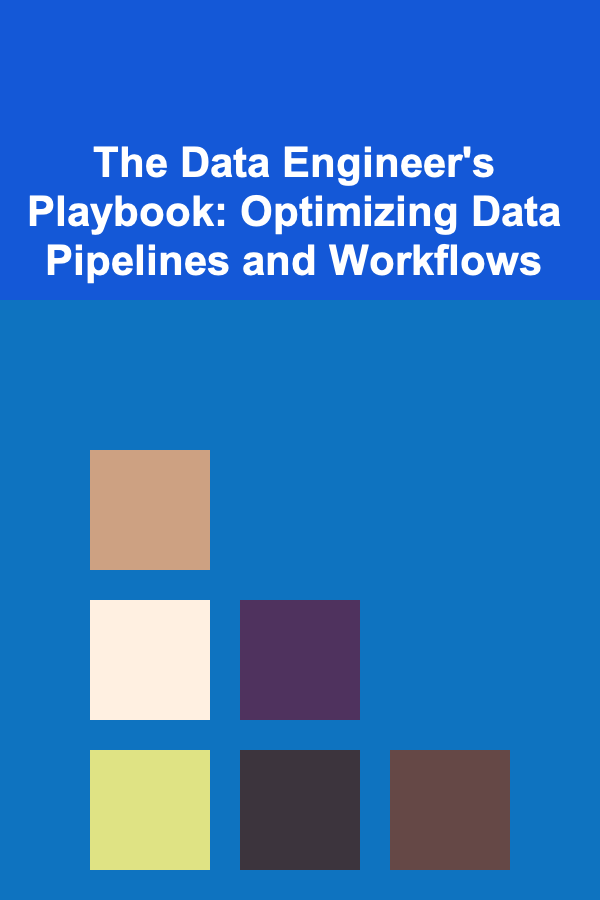
The Data Engineer's Playbook: Optimizing Data Pipelines and Workflows
Read More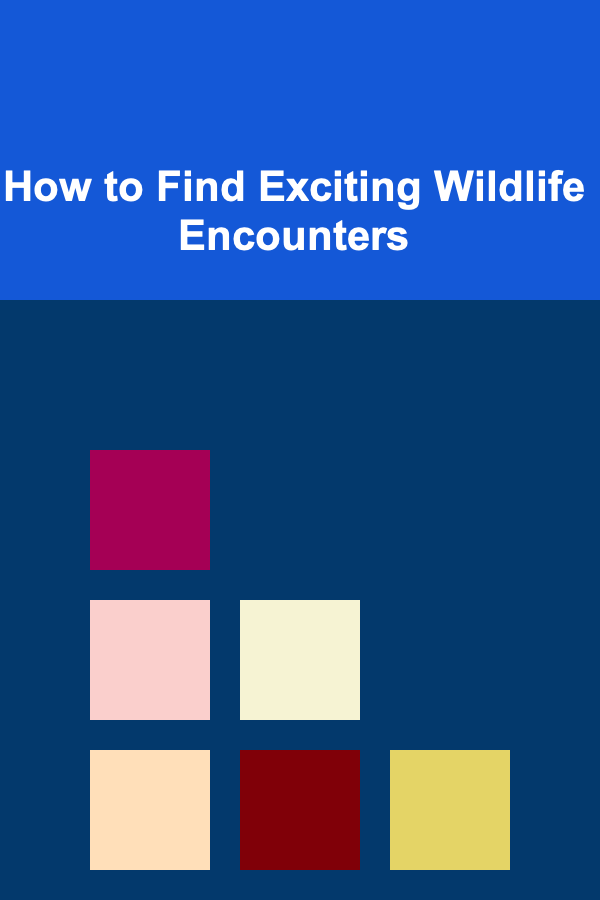
How to Find Exciting Wildlife Encounters
Read More
How To Build a Positive Discipline Strategy
Read MoreOther Products

Beginner Guide: Creating a Personal Budget
Read More
How to Make Money Online as a Vlogger on YouTube
Read More
Monetize Your Deep Learning Skills: Start Earning Today
Read More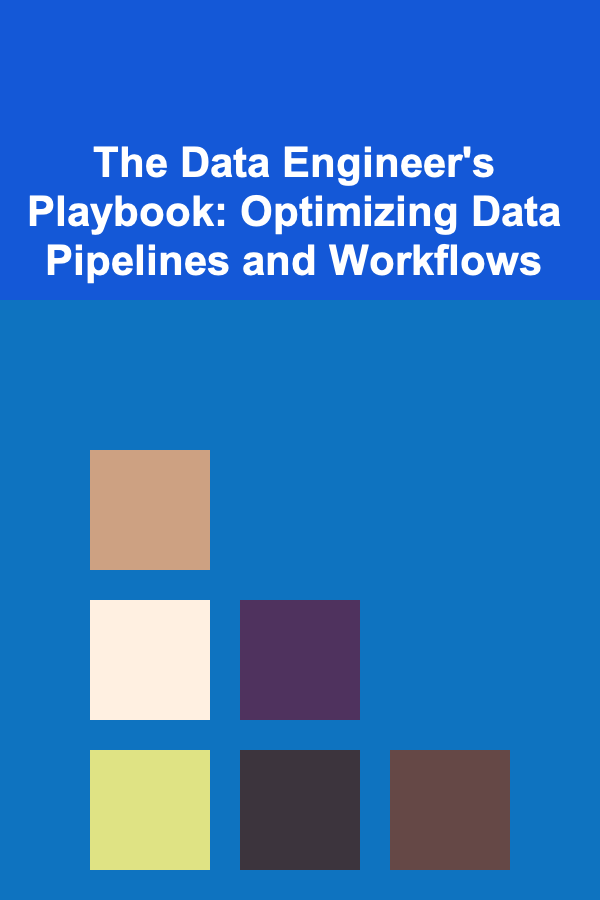
The Data Engineer's Playbook: Optimizing Data Pipelines and Workflows
Read More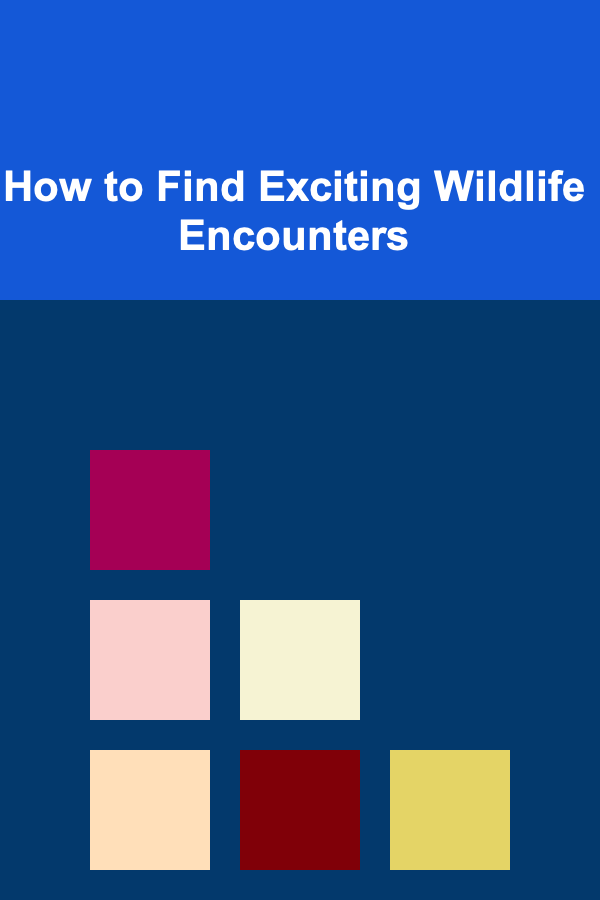
How to Find Exciting Wildlife Encounters
Read More