
10 Tips for Mastering Digital Collage in Photoshop
ebook include PDF & Audio bundle (Micro Guide)
$12.99$11.99
Limited Time Offer! Order within the next:
Not available at this time

Digital collage art is an exciting and versatile medium that combines various visual elements to create stunning and unique compositions. Photoshop, with its powerful array of tools and capabilities, is the perfect platform for creating intricate and dynamic digital collages. Whether you're a seasoned digital artist or a beginner looking to experiment, mastering the art of digital collage in Photoshop requires both technical knowledge and creative experimentation. In this article, we will explore 10 essential tips to help you take your digital collage skills to the next level.
Understand the Basics of Layering
One of the core principles of digital collage is layering. In Photoshop, layers allow you to stack images, textures, and graphics in a non-destructive way, giving you the flexibility to adjust and manipulate each element independently.
To start, ensure you're comfortable with basic layer management. Organize your layers by naming them according to their content (e.g., "Background," "Foreground," "Text"). This will help you avoid confusion as your collage becomes more complex. Remember, Photoshop offers several layer types, such as normal, adjustment, and smart object layers. Understanding these options and their purposes will give you more control over your collage composition.
Additionally, use layer groups to organize different sections of your collage. For example, you might want all background elements in one group and foreground elements in another. This will make the editing process more efficient.
Use Selection Tools for Precision
When creating a collage, selecting specific parts of images with precision is crucial. Photoshop provides several powerful selection tools, including the Lasso Tool, Magic Wand, and the Quick Selection Tool. Each of these tools has its strengths, and selecting the right one for your task can save time and improve accuracy.
For example, the Quick Selection Tool is great for isolating objects with clear edges, while the Lasso Tool is ideal for more intricate and freeform selections. For objects with soft or fuzzy edges, the Select and Mask workspace is incredibly useful for refining your selection.
Once you've made a selection, you can refine it by feathering the edges or adjusting the contrast to ensure smooth integration into your collage. This will ensure that the elements in your collage blend seamlessly.
Utilize Masks for Non-Destructive Editing
Masks are one of the most powerful features in Photoshop, especially when working on a digital collage. A layer mask allows you to hide or reveal parts of an image without permanently deleting any pixels. This makes it easier to experiment and make adjustments without worrying about irreversible changes.
To use a mask, simply select the layer you want to work with, and click the "Add Layer Mask" button at the bottom of the Layers panel. From here, you can paint on the mask with black (to hide) or white (to reveal) using the Brush Tool. You can also use gradients or selections to create more complex masking effects.
Layer masks are perfect for blending elements of your collage together. For instance, you can fade one image into another, remove unwanted parts of an image, or create smooth transitions between elements.
Experiment with Blending Modes
Blending modes in Photoshop control how layers interact with one another. By adjusting the blending mode of a layer, you can achieve various effects, such as making textures more prominent, adjusting the contrast of overlapping layers, or creating unique color shifts.
There are numerous blending modes to explore, but some of the most commonly used ones in digital collage work include:
- Multiply: Darkens the image by multiplying the base color with the blend color.
- Screen: Lightens the image by screening the base color with the blend color.
- Overlay: Combines Multiply and Screen, adjusting contrast and saturation.
- Soft Light: Subtly lightens or darkens the image for a softer effect.
When creating your collage, experiment with different blending modes to see how they affect the interaction between your layers. You can also combine multiple blending modes across different layers for a more complex and layered effect.
Work with High-Resolution Images
When creating a digital collage, it's essential to work with high-resolution images to ensure your final artwork looks sharp and detailed. Low-resolution images may appear pixelated or blurry when scaled up, which can detract from the overall quality of your collage.
A good rule of thumb is to work with images that are at least 300 DPI (dots per inch) if you're planning to print your collage. For digital use, 72 DPI is typically sufficient, but higher resolutions will give you more flexibility if you decide to scale or manipulate the images later.
Additionally, using high-resolution textures, backgrounds, and clip-art can add a layer of richness and depth to your collage, enhancing the overall aesthetic.
Incorporate Texture for Depth and Interest
Texture is an essential element in creating dynamic and visually engaging digital collages. Photoshop offers many ways to add texture, whether it's through photographic elements, texture brushes, or digital assets.
To incorporate textures, you can overlay images of fabric, paper, concrete, or other materials onto your collage and adjust their opacity or blending modes. Alternatively, use texture brushes to add abstract textures to specific areas of your composition.
Textures help give your digital collage a sense of realism and tactile quality, which can create a more immersive and intriguing experience for the viewer. Play around with different textures and experiment with how they interact with other elements in your artwork.
Use Adjustment Layers to Enhance Color
Adjustment layers are key tools in fine-tuning the colors and overall mood of your collage. These layers allow you to apply color changes to your artwork without affecting the original layers, giving you flexibility and control over your final look.
Some commonly used adjustment layers for digital collage include:
- Hue/Saturation: Allows you to adjust the hue, saturation, and lightness of specific colors in your collage.
- Levels: Lets you adjust the brightness and contrast of the image, providing more control over shadows, midtones, and highlights.
- Curves: Offers advanced control over the tonal range of your images, helping you to fine-tune the overall exposure and contrast.
Experiment with different adjustment layers to enhance the color palette of your collage and bring out the specific mood or tone you're aiming for.
Create a Focal Point with Contrast
In any piece of art, including digital collage, a clear focal point is essential. One effective way to establish a focal point is by using contrast. Contrast refers to the difference between light and dark areas, as well as the juxtaposition of different colors and textures.
To create contrast, you can use brighter colors and sharper details in the areas where you want to draw attention. Similarly, you can blur or darken other parts of your collage to subtly guide the viewer's eye toward the focal point.
Contrast can also be achieved by experimenting with the scale of different elements. For example, a large object placed next to smaller ones will naturally draw the viewer's attention.
Play with Layers of Meaning
One of the most fascinating aspects of digital collage art is the ability to layer multiple meanings, symbols, and messages. By combining disparate images, textures, and elements, you can create a rich, layered narrative that invites interpretation.
When creating your collage, think about the underlying themes or ideas you want to convey. This might involve combining old and new imagery, blending personal photographs with abstract textures, or using symbols and references that add depth to your artwork.
By playing with layers of meaning, you not only create visually interesting compositions but also invite the viewer to engage with your art on a deeper level.
Keep Experimenting and Trust Your Creativity
Finally, one of the most important tips for mastering digital collage is to keep experimenting. Photoshop offers endless possibilities for creativity, so don't be afraid to try new techniques, use unusual textures, or combine unexpected elements. The beauty of digital collage is that there are no rules---only your imagination and vision.
Take risks with your compositions, and trust your creative instincts. Over time, as you explore different methods and techniques, you'll develop your unique style and approach to digital collage.
Conclusion
Mastering digital collage in Photoshop is a rewarding and endlessly creative pursuit. By learning to manipulate layers, experiment with textures, and refine your skills with blending modes and adjustment layers, you can create captivating and meaningful compositions. The tips shared in this article are a starting point, but the true magic of digital collage comes from exploration and experimentation. With patience, practice, and a willingness to push the boundaries of your creativity, you can unlock the full potential of digital collage in Photoshop.

How to Create a Family Journal and Capture Memories
Read More
How to Use Gym Machines Effectively
Read More
How to Use Social Media to Market Your Travel Photography
Read More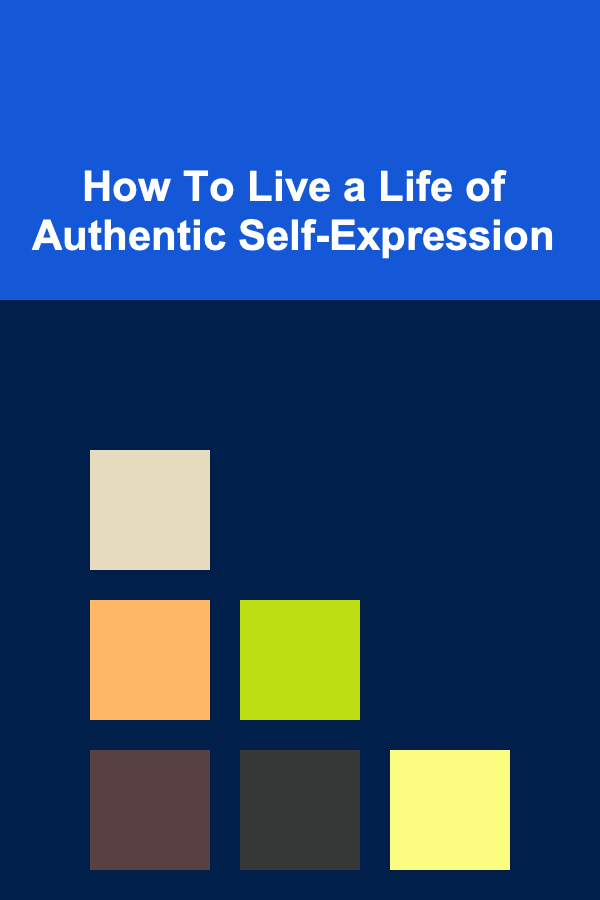
How To Live a Life of Authentic Self-Expression
Read More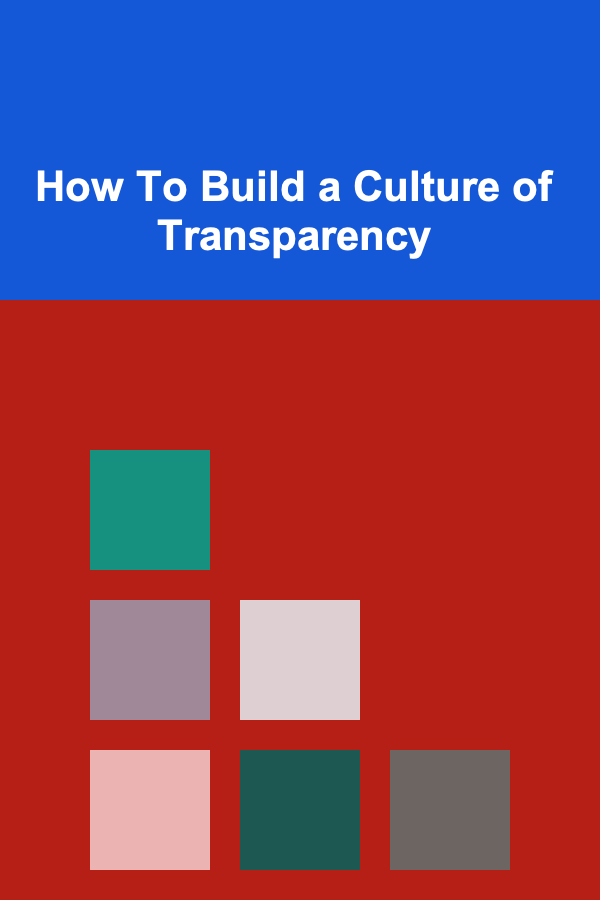
How To Build a Culture of Transparency
Read More
Choosing the Right Retirement Plan: A Comprehensive Guide
Read MoreOther Products

How to Create a Family Journal and Capture Memories
Read More
How to Use Gym Machines Effectively
Read More
How to Use Social Media to Market Your Travel Photography
Read More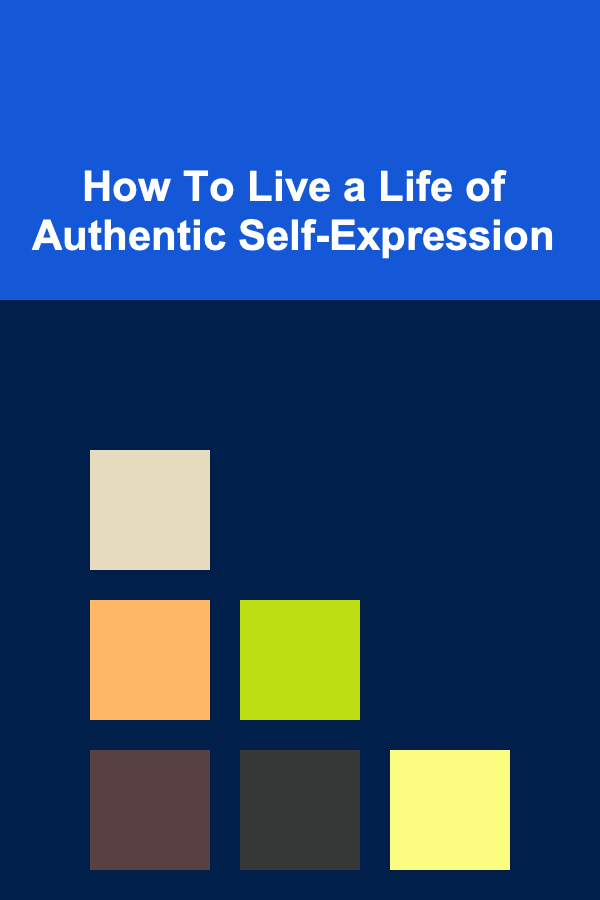
How To Live a Life of Authentic Self-Expression
Read More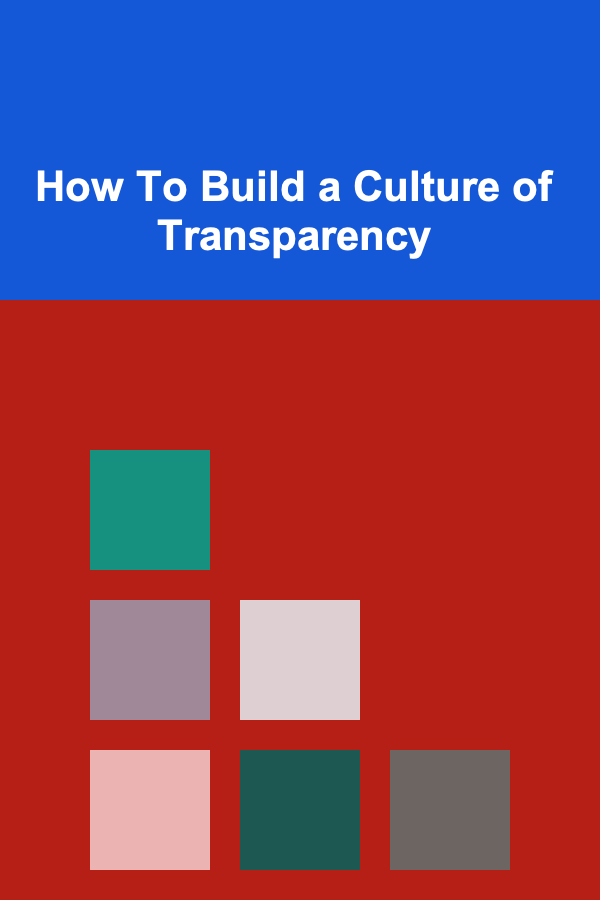
How To Build a Culture of Transparency
Read More