
10 Tips for Mastering 3D Modeling in Fusion 360 for Beginners
ebook include PDF & Audio bundle (Micro Guide)
$12.99$8.99
Limited Time Offer! Order within the next:
Not available at this time

Fusion 360 is a powerful and user-friendly 3D modeling software that has revolutionized the way designers, engineers, and makers approach product development. Whether you're new to 3D modeling or transitioning from other software, mastering Fusion 360 can significantly improve your ability to create precise and intricate designs. In this article, we will explore 10 essential tips for beginners to help you navigate Fusion 360 and make the most of its features. These tips are designed to streamline your learning process and provide a strong foundation for your journey into 3D modeling.
Start with the Basics: Learn the Interface
Before diving into complex designs, take some time to familiarize yourself with Fusion 360's interface. Understanding the layout and where the essential tools are located will make your workflow smoother.
The main components of the Fusion 360 interface include:
- Toolbar: Located at the top, this is where you'll find the majority of your tools, organized into menus such as "Create," "Modify," "Assemble," and "Inspect."
- Browser: On the left side, the browser displays your project's timeline, components, bodies, and other key elements.
- Canvas: The central area is where you'll view your design in 2D or 3D space. This is where you'll do most of your modeling work.
- Timeline: Located at the bottom, the timeline shows the history of your design. You can go back and modify past steps as needed.
Getting comfortable with this interface will help you save time and avoid frustration later in your projects. Don't rush; take the time to explore each section and experiment with different tools.
Master the Sketching Tools
A significant part of creating 3D models in Fusion 360 is sketching in 2D before extruding or manipulating those sketches into 3D forms. Mastering the sketching tools is crucial for accurate and efficient designs.
Fusion 360 provides several sketching tools, including:
- Line: Draw straight lines between two points.
- Rectangle: Create rectangles by specifying two corner points.
- Circle: Draw circles by specifying the center and radius.
- Spline: Create curved lines by adding control points.
- Arc: Draw arcs by specifying a center, radius, and angle.
In addition to the basic tools, it's important to learn how to constrain your sketches. Constraining your sketches ensures that your design remains stable and predictable. You can use dimensional constraints to set specific lengths or angles and geometric constraints to enforce symmetry, parallelism, and tangency.
Utilize Parametric Design
One of the most powerful features of Fusion 360 is parametric design, which allows you to define relationships between different parts of your model using parameters. By using parameters, you can make your design more flexible and adaptable to future changes.
For example, you can set the diameter of a hole or the length of a beam as a parameter, and if you decide to change the value, all related features will automatically update. This is particularly helpful when designing parts that require precise measurements or when you need to make adjustments quickly.
To set up parameters in Fusion 360:
- Go to the "Modify" menu and select "Change Parameters."
- Create user parameters with names and values.
- Apply these parameters to the dimensions of your sketch or features.
By incorporating parameters into your workflow, you'll save time and reduce the risk of errors during design changes.
Learn the Different Extrude Options
Extruding is a fundamental operation in Fusion 360, allowing you to turn 2D sketches into 3D objects. Understanding the different extrude options will give you more control over your designs.
When using the Extrude tool, you have several options:
- Direction: You can extrude in one direction, symmetrically, or along a specific path.
- Operation: You can choose between "New Body" (to create a new solid body) or "Join" (to combine with an existing body).
- Taper Angle: This option lets you apply a taper (angle) to the extrusion, useful for creating tapered shapes like cones or frustum-like objects.
The Extrude tool is often the first step in turning your 2D sketches into 3D forms. Learning how to use these options effectively will make your designs more versatile and allow for smoother transitions from 2D to 3D.
Explore the "Create" Menu for Advanced Features
Fusion 360 offers a wide variety of "Create" tools that extend beyond basic shapes. As a beginner, it's essential to get familiar with these advanced features, which will help you design more complex objects.
Some notable tools in the "Create" menu include:
- Revolve: Revolve a 2D sketch around an axis to create 3D geometry, perfect for designing cylindrical or rotational objects like vases and pipes.
- Loft: Connect two or more sketches to form a smooth, continuous shape between them. This is especially useful for designing organic forms like car bodies or turbines.
- Sweep: Sweep a 2D profile along a path to create a 3D object. This is ideal for designs like tubes or pipes with curves.
- Emboss and Engrave: Add raised or recessed features to your model, which is useful for detailing surfaces, adding logos, or creating decorative elements.
Mastering these advanced tools will give you the flexibility to design a wider range of objects, from simple components to intricate and complex geometries.
Work with Components and Assemblies
In Fusion 360, a component is essentially a part of your design, and an assembly refers to the grouping of multiple components. As you grow more comfortable with Fusion 360, you'll likely work on larger projects that require multiple components to be assembled.
To create a component:
- Right-click in the browser and select "New Component."
- You can then sketch and model each part of the component.
- Once multiple components are created, you can assemble them by inserting them into an assembly environment.
Fusion 360 offers powerful tools for assembling components, including joints, which define how parts move relative to one another. For example, you can use a revolute joint to simulate rotating parts or a slider joint to simulate sliding components.
Understanding how to work with components and assemblies is essential for designing more complex products, such as machinery, consumer electronics, or vehicles.
Use the Timeline to Manage Your Design History
Fusion 360's timeline at the bottom of the screen is a powerful tool that records each step of your design process. This timeline allows you to easily modify earlier steps in the design, making it one of the most useful features for beginners and advanced users alike.
Here's how to make the most of the timeline:
- Right-click on steps: You can right-click on individual steps in the timeline to edit, suppress, or delete them.
- Drag to reorder steps: You can reorder the timeline steps to change the sequence in which operations are performed.
- Use the timeline to fix errors: If you notice an issue with your design, you can go back to the relevant step and make adjustments without starting over.
Using the timeline effectively will help you maintain better control over your design process and quickly make changes when necessary.
Learn How to Render Your Design
Once you've modeled your object, you may want to create high-quality images or animations to present your design to clients, colleagues, or for personal projects. Fusion 360 includes powerful rendering capabilities that can make your models look realistic and professional.
To start rendering:
- Go to the "Render" workspace.
- Choose your camera angle and lighting conditions.
- Apply materials and finishes to your model.
- Adjust render settings to control the quality and resolution.
Fusion 360's rendering tools offer a wide range of options to make your designs appear as realistic as possible, from metallic finishes to glass and plastic textures.
Use Simulation to Test Your Designs
Fusion 360 includes integrated simulation tools that allow you to test your designs for factors like stress, deformation, and thermal properties. These tools are invaluable for ensuring that your design will perform well in the real world.
Key simulation tools include:
- Static Stress: Analyze how your design responds to forces, torques, and loads.
- Thermal Simulation: Test how temperature changes affect your design.
- Modal Analysis: Evaluate the natural frequencies of your design to avoid resonance issues.
Using simulation in Fusion 360 will help you identify potential weaknesses in your designs and make necessary improvements before production.
Take Advantage of Fusion 360's Cloud and Collaboration Features
One of the most significant advantages of Fusion 360 is its cloud-based platform, which enables real-time collaboration with team members. You can share your designs with others, leave comments, and make updates to the design from anywhere.
Fusion 360 also integrates with other cloud-based tools like Autodesk Drive and A360, making it easy to share and store your projects. The cloud platform ensures that your designs are accessible from any device with an internet connection and that you can work on them collaboratively.
By embracing the cloud and collaboration features, you can streamline your design process and improve communication with colleagues, clients, or partners.
Mastering Fusion 360 takes time and practice, but by following these tips, you'll be well on your way to becoming proficient in 3D modeling. From mastering the sketching tools to leveraging the cloud for collaboration, each tip will help you improve your workflow and create stunning designs. Whether you're designing a simple part or an entire assembly, Fusion 360 offers the tools and flexibility you need to turn your ideas into reality.

How to Collaborate with YouTube Creators for Sponsored Content to Increase Dropshipping Sales
Read More
How to Create a Budget-Friendly Holiday Lighting Display
Read More
How to Inspect and Maintain Your Home's Foundation for Cracks
Read More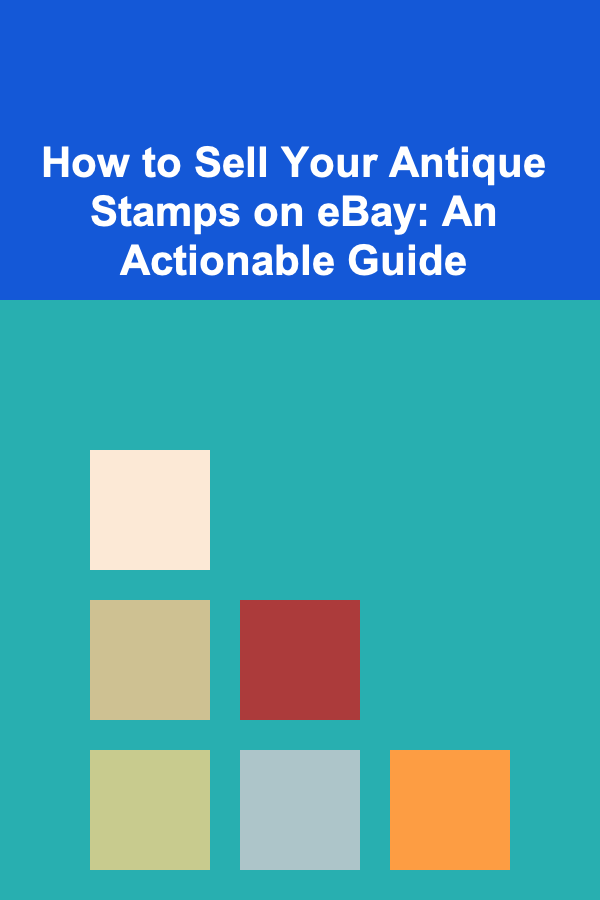
How to Sell Your Antique Stamps on eBay: An Actionable Guide
Read More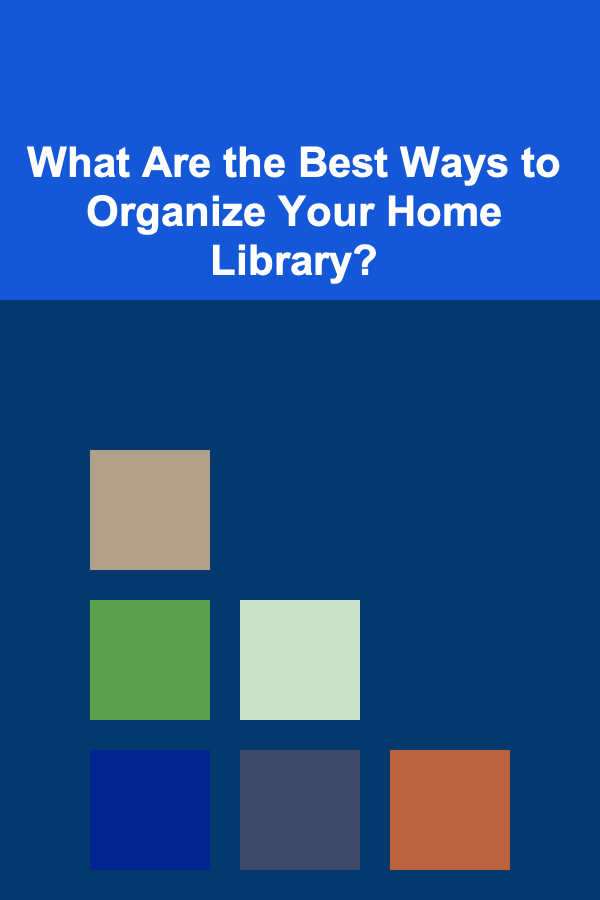
What Are the Best Ways to Organize Your Home Library?
Read More
How To Interpret Your Raw Genetic Data Files
Read MoreOther Products

How to Collaborate with YouTube Creators for Sponsored Content to Increase Dropshipping Sales
Read More
How to Create a Budget-Friendly Holiday Lighting Display
Read More
How to Inspect and Maintain Your Home's Foundation for Cracks
Read More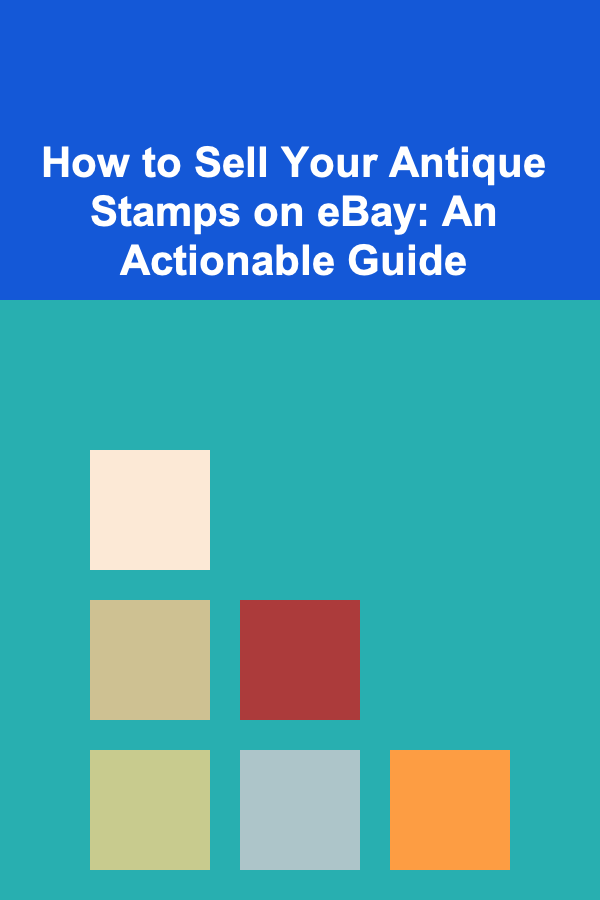
How to Sell Your Antique Stamps on eBay: An Actionable Guide
Read More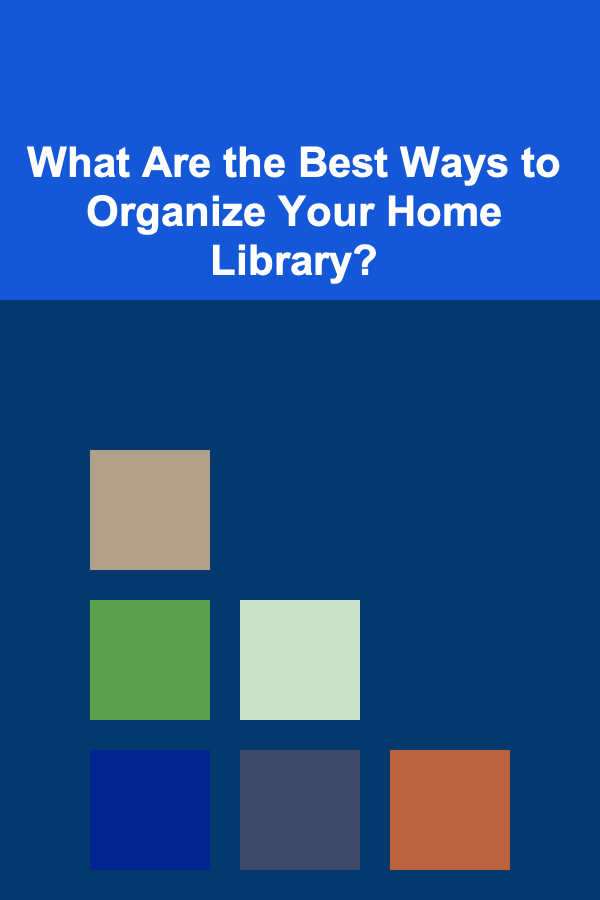
What Are the Best Ways to Organize Your Home Library?
Read More