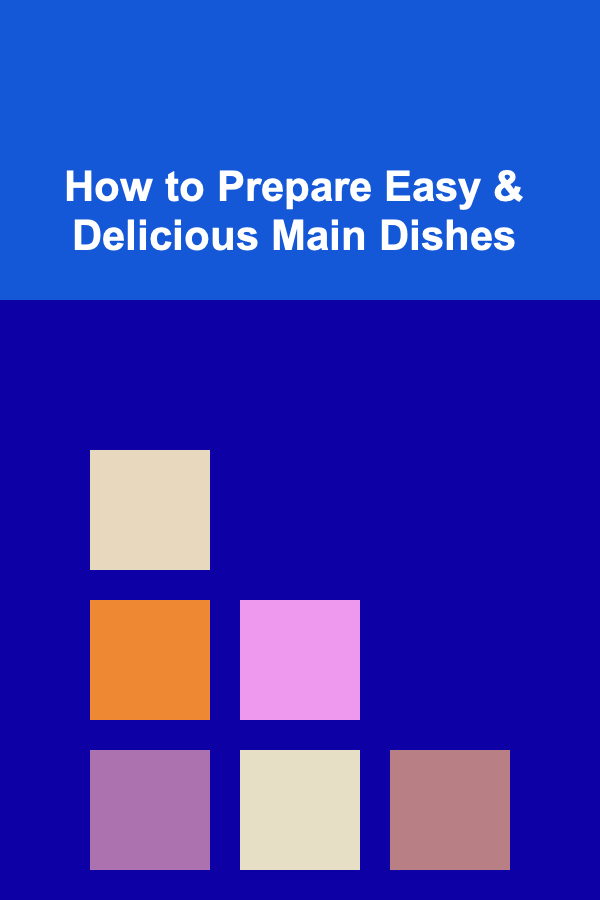10 Tips for Improving Your Front-End Accessibility
ebook include PDF & Audio bundle (Micro Guide)
$12.99$8.99
Limited Time Offer! Order within the next:
Not available at this time

Accessibility is a crucial part of web development that ensures websites and applications can be used by people of all abilities, including those with disabilities. With more than a billion people worldwide living with some form of disability, it's essential for developers to design websites that everyone can use, regardless of their physical or cognitive abilities. Front-end accessibility focuses on ensuring that the user interface (UI) of websites is usable by all people, including those with visual, auditory, motor, or cognitive disabilities.
In this article, we will provide you with 10 actionable tips to improve front-end accessibility, ensuring that your website provides an inclusive user experience. These tips will help you understand the importance of accessible design, guide you through best practices, and give you the tools to start improving the accessibility of your front-end code today.
Use Semantic HTML Elements
Semantic HTML refers to the use of HTML elements that accurately describe their content and meaning in the context of the web page. For example, <header>, <footer>, <article>, and <section> elements describe the content structure, making it easier for assistive technologies, such as screen readers, to understand and navigate the page.
Why It Matters:
Using semantic HTML improves accessibility by providing better context and structure to your page. For users with screen readers, proper use of HTML elements ensures that content is presented logically and in the right order.
Actionable Steps:
- Replace
<div>and<span>with more meaningful elements, such as<nav>,<article>,<section>, and<aside>, where appropriate. - Ensure that forms use
<label>elements correctly to associate labels with form controls. - Use
<button>for clickable elements instead of<div>or<span>for interactive content.
Ensure Keyboard Accessibility
Keyboard accessibility is essential for users with mobility impairments who cannot use a mouse or other pointing device. Ensuring your website is fully navigable via the keyboard is one of the core principles of front-end accessibility.
Why It Matters:
Keyboard navigation allows people who cannot use a mouse to access all parts of your website. Without keyboard navigation, users with motor disabilities are unable to interact with your content effectively.
Actionable Steps:
- Make sure all interactive elements (such as links, buttons, and form controls) can be accessed and operated via the keyboard using the
Tab,Shift+Tab,Enter,Spacebar, and arrow keys. - Use
:focusCSS pseudo-classes to highlight focused elements so users can easily identify where they are on the page. - Avoid using only mouse-based interactions (such as
hoverevents) to trigger actions, as these won't work for keyboard-only users.
Provide Text Alternatives for Non-Text Content
For users who are blind or have low vision, or those using screen readers, text alternatives (such as alt attributes for images and descriptive text for videos) are essential to understanding the content of non-text elements.
Why It Matters:
Screen readers rely on alt text and descriptive captions to provide meaning and context for visual content. Without these alternatives, users with visual impairments cannot access the information presented by images, videos, or other non-text content.
Actionable Steps:
- Add descriptive
alttext to all images, conveying the image's purpose and content. For purely decorative images, use an emptyaltattribute (alt=""). - Provide closed captions for videos and transcriptions for audio content to ensure that users with hearing impairments can access the information.
- Include descriptive titles for interactive elements like maps or charts to help screen reader users understand their context.
Use ARIA Roles and Landmarks
Accessible Rich Internet Applications (ARIA) is a set of attributes that help make dynamic web content more accessible. ARIA roles and landmarks provide extra information to assistive technologies to help users navigate complex pages or interactive content.
Why It Matters:
ARIA roles and landmarks help screen readers identify sections and content on your page, providing a clearer structure for users with disabilities. This is particularly important for dynamic content that updates frequently, such as in single-page applications (SPAs).
Actionable Steps:
- Use ARIA landmarks, such as
role="navigation",role="main", androle="contentinfo", to define important regions of the page (like the navigation, main content, and footer). - Apply ARIA roles like
role="button",role="link", orrole="alert"to elements that aren't natively recognized as interactive (e.g., custom buttons, modal dialogs). - Use ARIA attributes like
aria-livefor dynamic content to inform users when content changes.
Ensure Color Contrast Compliance
Good color contrast is essential for users with low vision, color blindness, and other visual impairments. Insufficient contrast between text and background colors can make content difficult or impossible to read.
Why It Matters:
Color contrast is important because it ensures that all users, including those with low vision or color blindness, can read and interpret the content of your page.
Actionable Steps:
- Check the color contrast of text against its background using tools like the WebAIM Contrast Checker. Ensure that the contrast ratio is at least 4.5:1 for normal text and 3:1 for large text.
- Avoid using color alone to convey important information (such as error messages or form validation). Provide additional visual cues, such as icons or text descriptions, to help all users understand the message.
Create Accessible Forms
Forms are a common part of websites, but they can present significant challenges for users with disabilities if not properly designed. Accessible forms ensure that all users can fill out and submit forms, regardless of their ability.
Why It Matters:
Users with screen readers or those who rely on keyboard navigation must be able to interact with forms without difficulty. Poorly designed forms can make the user experience frustrating and inaccessible.
Actionable Steps:
- Label all form inputs with descriptive
<label>elements, and ensure that theforattribute matches theidof the corresponding input. - Provide clear error messages and validation instructions. For example, when a field is required, provide a visible label indicating so.
- Ensure that all form fields are navigable with the keyboard and that users can submit forms using the
Enterkey.
Avoid Auto-Playing Media
Auto-playing media (such as audio or video) can disrupt users with cognitive impairments, those with limited control over the devices they use, and individuals who prefer to control their environment. It's important to give users control over the playback of media.
Why It Matters:
Auto-play can be distracting or disorienting for users who rely on screen readers or those with auditory processing disorders. It also creates frustration for users who may accidentally trigger the media or want to adjust the volume.
Actionable Steps:
- Avoid setting audio or video to auto-play. Always allow users to start the media manually with clear controls (like a play button).
- Provide an option to mute audio and adjust the volume for both audio and video media.
Provide Resizable Text
Users with low vision or those who need larger text for readability must be able to adjust the size of text without breaking the layout or causing horizontal scrolling.
Why It Matters:
Making text resizable helps ensure that your website is usable by those with low vision. This is particularly important for users who may be using screen magnifiers or other assistive tools to adjust the text size.
Actionable Steps:
- Use relative units for font sizes, such as
em,rem, or%, rather than fixed units likepx. This allows users to adjust the size of the text in their browser settings. - Test your website by zooming in on the page to ensure that text remains readable and the layout doesn't break when users increase the font size.
Test Your Website with Assistive Technologies
Testing your website with real assistive technologies, such as screen readers and voice control tools, is an essential step in ensuring that your website is truly accessible.
Why It Matters:
Testing with assistive technologies ensures that your website works for people who rely on these tools to navigate and interact with content. Tools like screen readers simulate the user experience for people with visual impairments and help identify potential accessibility issues.
Actionable Steps:
- Test your website with screen readers such as JAWS, NVDA, or VoiceOver to ensure that all content is accessible and well-structured.
- Use voice control software, like Dragon NaturallySpeaking, to ensure that interactive elements can be easily activated by voice commands.
- Regularly run accessibility audits using tools like Lighthouse, Axe, or WAVE to catch potential accessibility issues.
Stay Up to Date with Accessibility Standards
Accessibility standards are constantly evolving, and staying informed about the latest best practices and legal requirements will help you continue to improve your website's accessibility.
Why It Matters:
Web accessibility standards, such as the Web Content Accessibility Guidelines (WCAG), provide detailed guidance on how to make web content more accessible. Following these guidelines ensures compliance with legal regulations and provides a better user experience.
Actionable Steps:
- Familiarize yourself with the latest version of WCAG and implement its recommendations in your web development workflow.
- Follow web accessibility blogs and resources to stay updated on new guidelines, tools, and technologies.
- Regularly review and audit your website for accessibility to ensure ongoing compliance and improvement.
In conclusion, front-end accessibility is a critical aspect of web development that ensures all users, regardless of ability, can access and interact with your website. By following these 10 tips---using semantic HTML, ensuring keyboard accessibility, providing text alternatives, improving color contrast, designing accessible forms, and more---you can create a website that is both functional and inclusive for everyone. Remember, accessibility is not just about compliance---it's about creating a better, more equitable user experience for all.

How to Design a Functional Mudroom During Your Home Renovation
Read More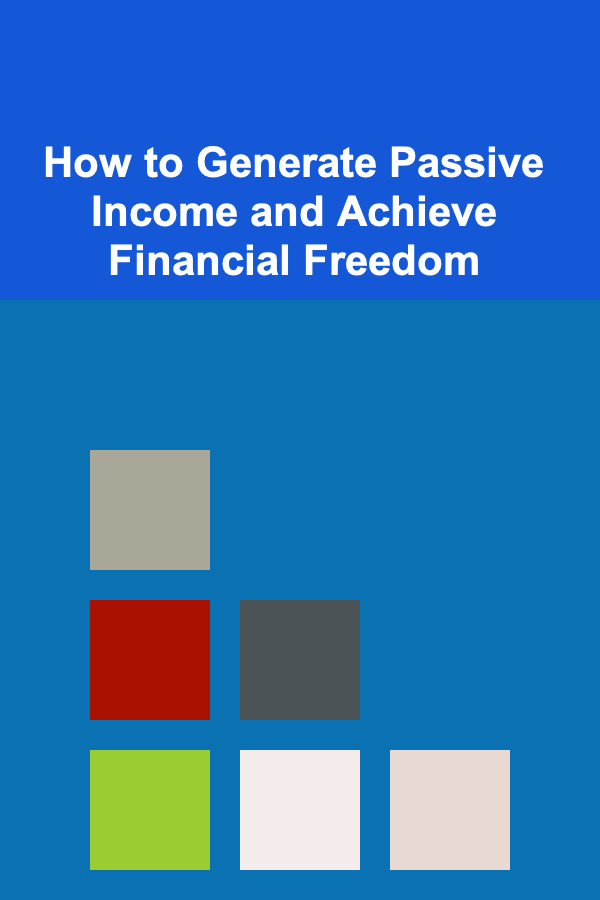
How to Generate Passive Income and Achieve Financial Freedom
Read More
How to Plan a New Year's Eve Party at Home
Read More
How to Select the Right Soundproofing Solutions for Your Budget
Read More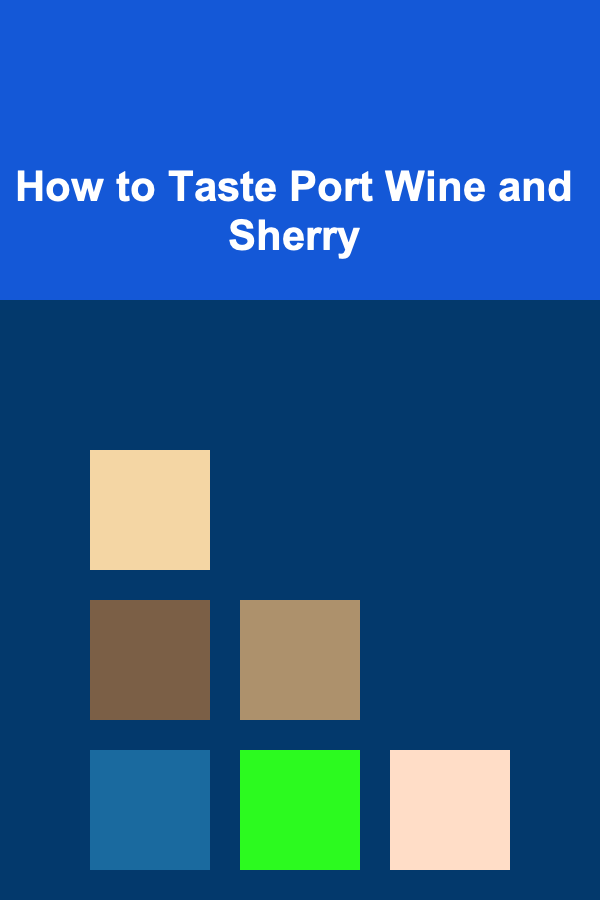
How to Taste Port Wine and Sherry
Read More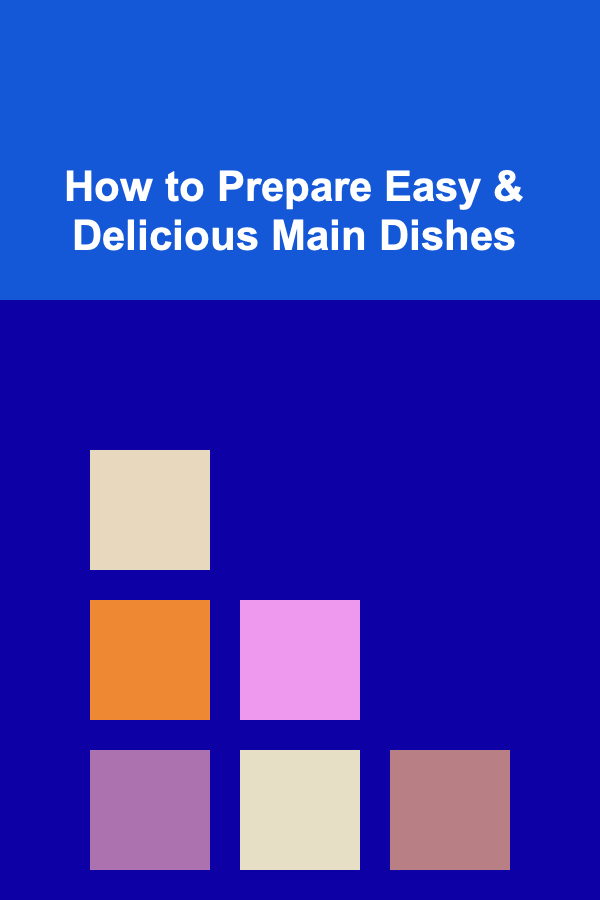
How to Prepare Easy & Delicious Main Dishes
Read MoreOther Products

How to Design a Functional Mudroom During Your Home Renovation
Read More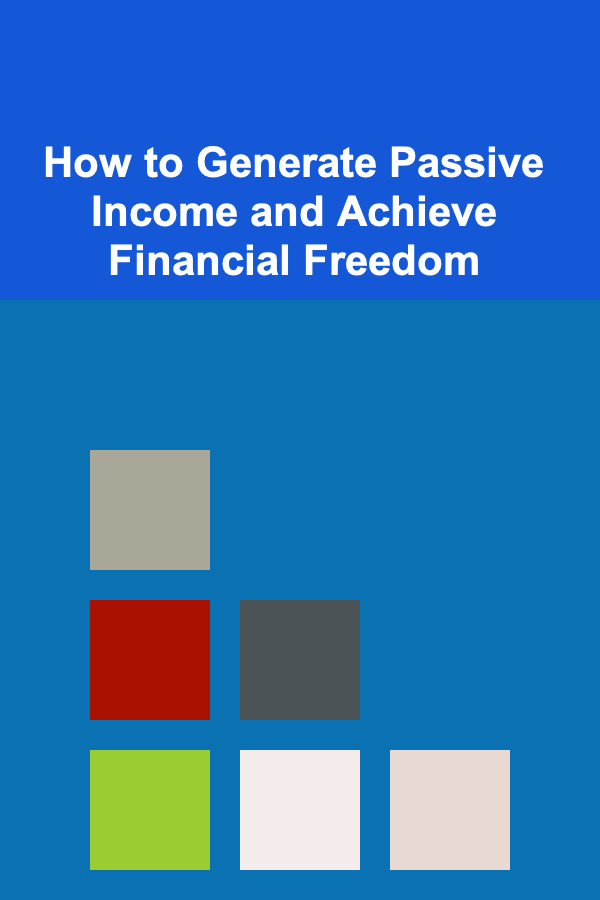
How to Generate Passive Income and Achieve Financial Freedom
Read More
How to Plan a New Year's Eve Party at Home
Read More
How to Select the Right Soundproofing Solutions for Your Budget
Read More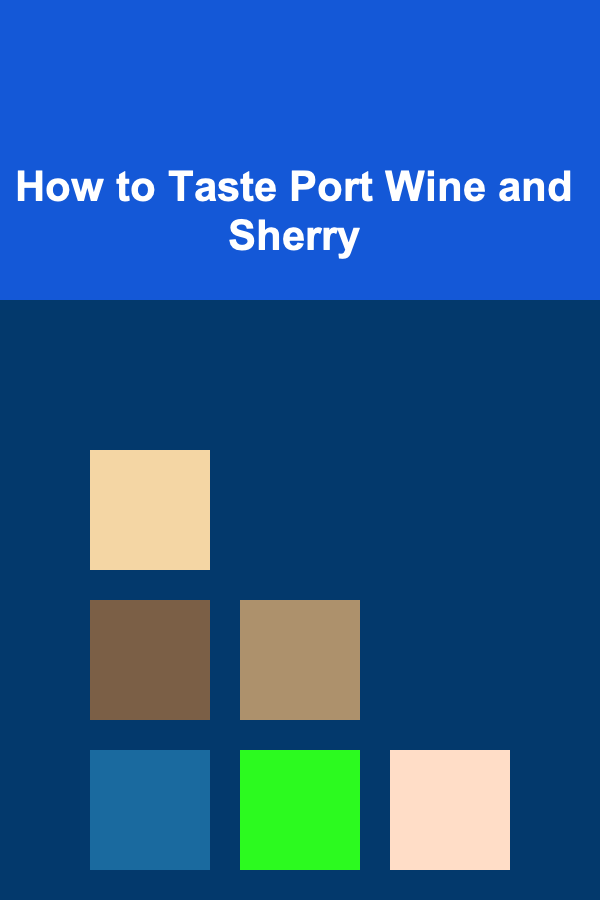
How to Taste Port Wine and Sherry
Read More