
10 Tips for Editing Black and White Portraits
ebook include PDF & Audio bundle (Micro Guide)
$12.99$9.99
Limited Time Offer! Order within the next:
Not available at this time

Editing black and white portraits can be a powerful way to highlight mood, emotions, and textures that might get lost in color photographs. The absence of color creates a timeless, artistic feel that draws attention to the details of the subject's face, posture, and environment. Whether you're working with a high-contrast portrait or a softer, more subtle image, editing black and white portraits requires a keen eye for detail and a solid understanding of how light, contrast, and texture affect the final result.
In this article, we will go over 10 essential tips for editing black and white portraits that will help you create stunning, evocative images. Each tip will focus on improving specific aspects of the portrait, such as contrast, tonal range, and sharpening, to bring out the best in your subject.
Start with a High-Quality Image
The foundation of any great portrait edit begins with a high-quality raw image. If you're starting with a low-resolution image or one that lacks sharpness, your editing options will be limited.
Why It Matters:
When editing for black and white, you want as much detail as possible to work with. Raw images are typically the best because they retain the most data, allowing for greater flexibility during the editing process. High-quality portraits have better tonal gradations, more defined shadows, and overall richer textures that translate beautifully when converted to black and white.
Action Step:
Ensure your portrait is in focus, and adjust your camera settings before taking the shot to minimize noise. Use a tripod for stability, especially in low-light situations, and try to shoot at the highest resolution possible.
Adjust the Contrast
One of the most crucial aspects of black and white portrait editing is adjusting the contrast. Black and white images rely heavily on light and shadow to create depth and impact. A balanced contrast will give your image the right amount of drama and visual appeal.
Why It Matters:
High contrast can make the portrait more dramatic and striking, while low contrast can give it a more delicate, gentle feel. It's important to adjust contrast according to the mood you want to convey.
Action Step:
In editing software (such as Adobe Lightroom or Photoshop), adjust the contrast slider to fine-tune the difference between dark and light areas. You may also use the "Curves" tool to enhance contrast selectively in the shadows and highlights.
Tweak the Tone Curve for Precision
The tone curve is one of the most powerful tools for refining the tonal range in black and white portraits. By adjusting the curve, you can control the brightness of specific areas in your image, giving you finer control over highlights, midtones, and shadows.
Why It Matters:
The tone curve allows for precise control over the image's overall feel. You can enhance the details in the shadows without losing information in the highlights, or vice versa, depending on the effect you're going for.
Action Step:
Create an "S-curve" on the tone curve to increase the contrast in the image. This will darken the shadows and brighten the highlights, giving your portrait more pop. Adjust the curve for subtle changes in brightness until you achieve the desired effect.
Use the Black and White Mix Tool
Many editing programs, including Lightroom, offer a black and white mix tool. This tool allows you to adjust the brightness of individual colors in your image, which is crucial when you're converting a color portrait to black and white.
Why It Matters:
The colors in the original image, even though converted to grayscale, still affect how light or dark the various areas appear in black and white. By adjusting the individual color channels, you can emphasize or subdue certain features of the portrait, like skin tones or the texture of the background.
Action Step:
In the black and white mix panel, experiment with the sliders for different colors (reds, yellows, greens, etc.) to lighten or darken the corresponding areas in the image. For example, reducing the reds will darken skin tones, while increasing the blue can lighten the sky or add depth to darker areas.
Enhance the Skin Tones
Skin tones are often the focal point in black and white portraits, so it's essential to pay attention to how they appear. One of the most important steps in editing black and white portraits is making sure the skin looks smooth but still retains texture and detail.
Why It Matters:
Over-editing skin tones can make them look too smooth or unnatural. At the same time, under-editing can leave distracting blemishes or imperfections. The goal is to enhance skin without losing the natural texture and dimension.
Action Step:
Use tools like the "Adjustment Brush" or "Spot Removal Tool" to smooth out blemishes and even out skin tones without affecting the overall texture. Be cautious not to overdo it, as black and white portraits often rely on natural skin textures to add depth.
Fine-Tune the Shadows and Highlights
Shadows and highlights are essential for adding dimension and depth to a black and white portrait. By refining how they interact, you can bring out more details and create a more balanced composition.
Why It Matters:
Balancing shadows and highlights can prevent the image from looking too flat or too harsh. By carefully adjusting them, you can make sure that no detail is lost, especially in darker or lighter areas.
Action Step:
Adjust the "Shadows" and "Highlights" sliders in Lightroom or Photoshop to open up dark areas and recover details in bright spots. Use the "Whites" and "Blacks" sliders to fine-tune the brightest and darkest parts of the image, ensuring they remain distinct but not overexposed.
Sharpen the Image for Detail
Sharpening is a crucial part of any portrait editing process. In black and white portraits, sharpening helps to bring out fine details in the eyes, hair, and skin textures, adding more depth and clarity to the subject.
Why It Matters:
Sharpening can enhance the texture of the portrait, making the details stand out more sharply. It also ensures that any fine lines or details in the subject's features don't get lost in the monochrome conversion.
Action Step:
Use the "Sharpening" tool in your editing software to carefully increase the sharpness of the image. Avoid over-sharpening, as it can create unnatural halos around edges. Apply sharpening selectively to areas that should stand out, such as the eyes and lips.
Dodge and Burn for Depth
Dodge and burn techniques allow you to lighten (dodge) or darken (burn) specific areas of an image to create more depth and focus. This is especially effective in black and white portraits, where subtle light adjustments can make a significant difference in the image's overall feel.
Why It Matters:
Dodge and burn techniques can add dimensionality to your portrait, drawing the viewer's eye to the subject's face or other important areas. It can also help emphasize textures like wrinkles, hair, or fabric.
Action Step:
Use a soft brush with low opacity in Photoshop or Lightroom to lightly dodge (lighten) or burn (darken) areas of the image. Focus on areas like the cheekbones, under the chin, or around the eyes to enhance features and create more visual interest.
Experiment with Vignetting
Vignetting is a subtle technique where the edges of the image are darkened to draw attention toward the center. This can be an especially powerful tool in black and white portraiture, where you want the viewer's attention focused on the subject.
Why It Matters:
A well-executed vignette can add drama to your image and emphasize the subject's face. It can also help to eliminate distractions around the edges of the frame, creating a more intimate feeling.
Action Step:
Add a subtle vignette by darkening the outer edges of the photo. In Lightroom, you can use the "Post-Crop Vignetting" slider to adjust the amount, size, and roundness of the vignette to suit your image. Make sure to keep it subtle to avoid making the effect too obvious.
Final Touches and Consistency
Once you've made the necessary adjustments, it's time to review the image as a whole. Pay attention to the overall balance of light and dark areas, sharpness, and how the subject stands out against the background.
Why It Matters:
The final touches ensure that all elements of the image work together harmoniously. It's important that your adjustments don't make any particular area of the image feel out of place or disconnected from the rest.
Action Step:
Make any final adjustments to contrast, brightness, or sharpness. Zoom out and check the overall balance. If you're editing a series of portraits, ensure consistency in your editing style for a cohesive look across all images.
Conclusion
Editing black and white portraits is an art that requires attention to detail and an understanding of how light, contrast, and texture play a role in the final image. By following these 10 tips---starting with a high-quality image, adjusting contrast, enhancing skin tones, and refining details---you can create stunning black and white portraits that highlight your subject's personality and beauty. Whether you're aiming for a classic, high-contrast look or a softer, more subtle edit, these tips will help you enhance your portrait editing skills and bring out the best in your work.
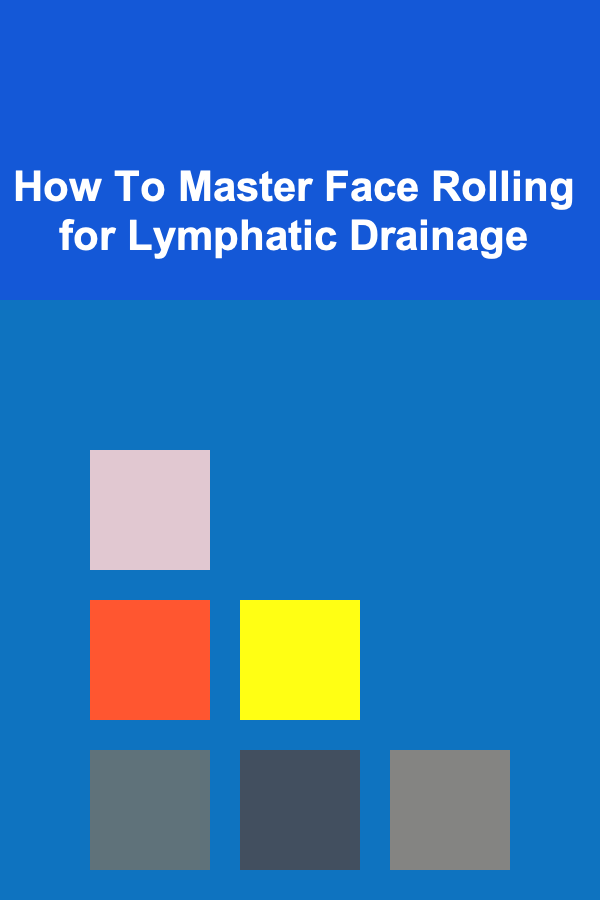
How To Master Face Rolling for Lymphatic Drainage
Read More
How to Set Up an Efficient and Stylish Home Bar for Your Party
Read More
How to Use the Power of Compound Interest in Your Investment Strategy
Read More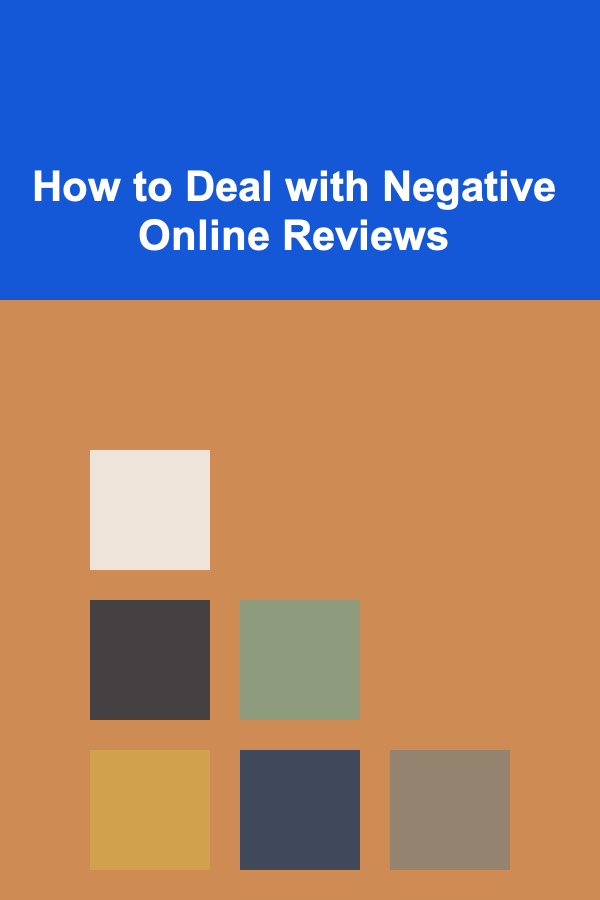
How to Deal with Negative Online Reviews
Read More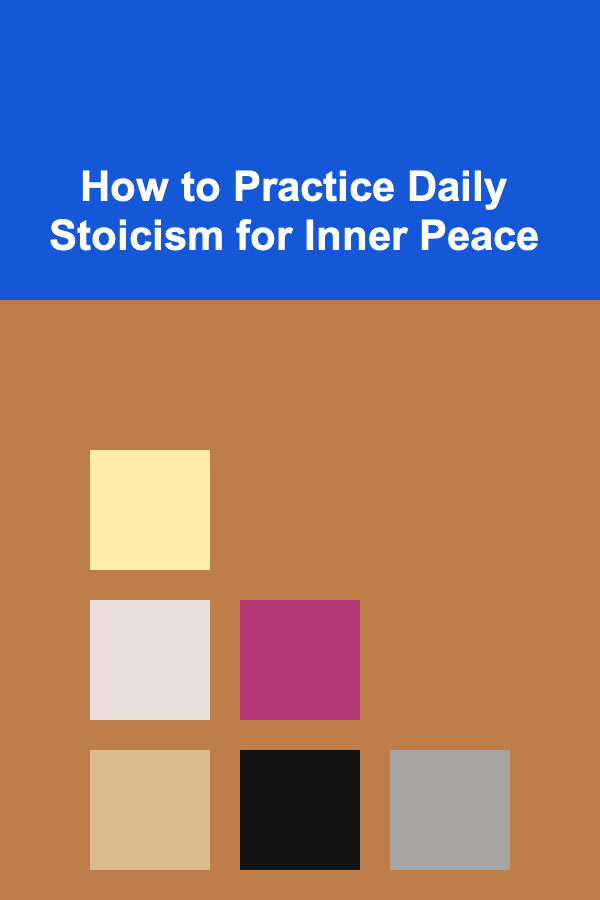
How to Practice Daily Stoicism for Inner Peace
Read More
How to Create a Landscaping Checklist for Shady Gardens
Read MoreOther Products
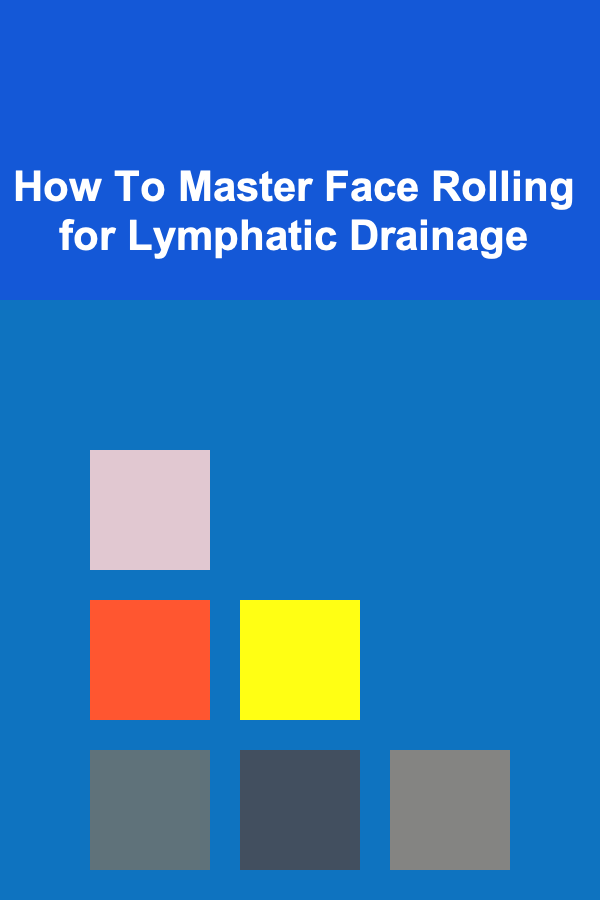
How To Master Face Rolling for Lymphatic Drainage
Read More
How to Set Up an Efficient and Stylish Home Bar for Your Party
Read More
How to Use the Power of Compound Interest in Your Investment Strategy
Read More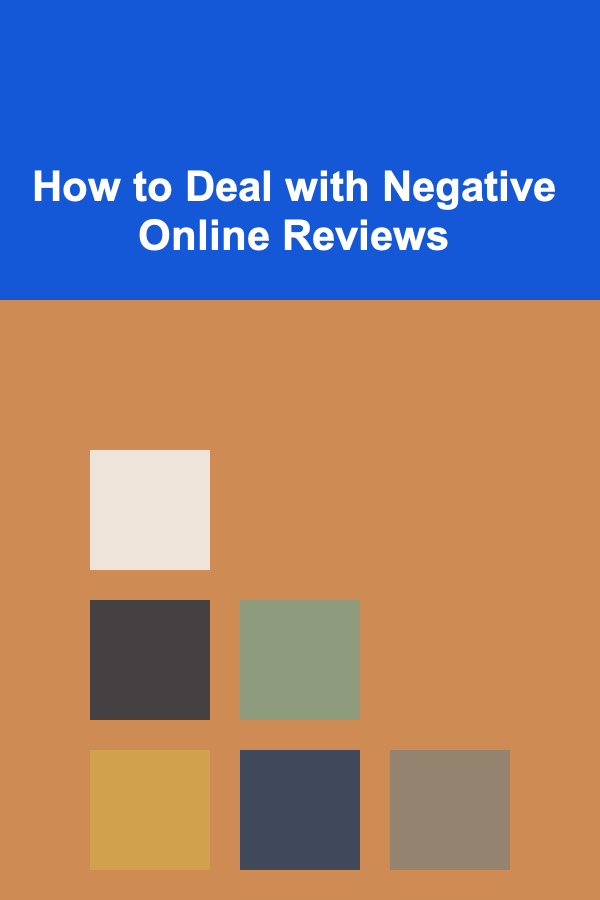
How to Deal with Negative Online Reviews
Read More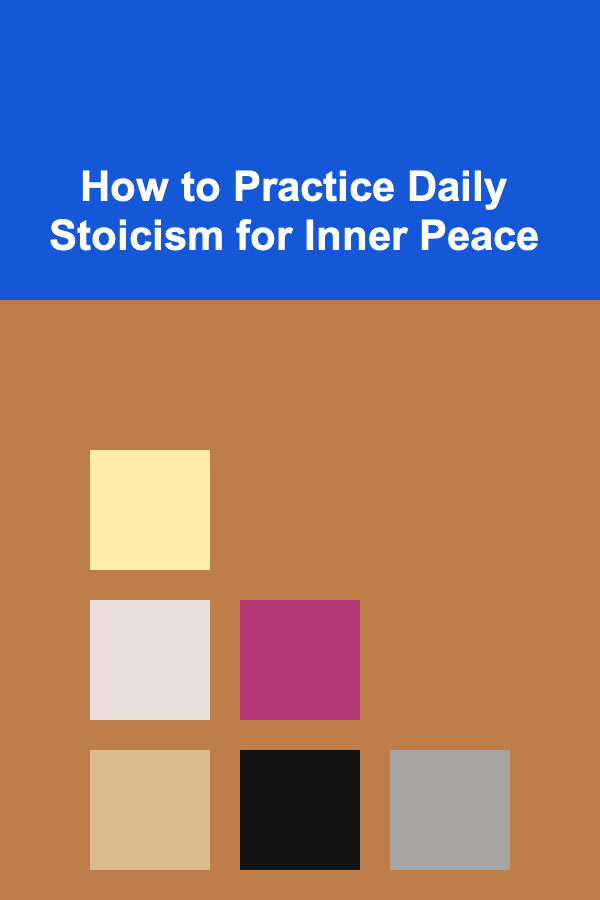
How to Practice Daily Stoicism for Inner Peace
Read More