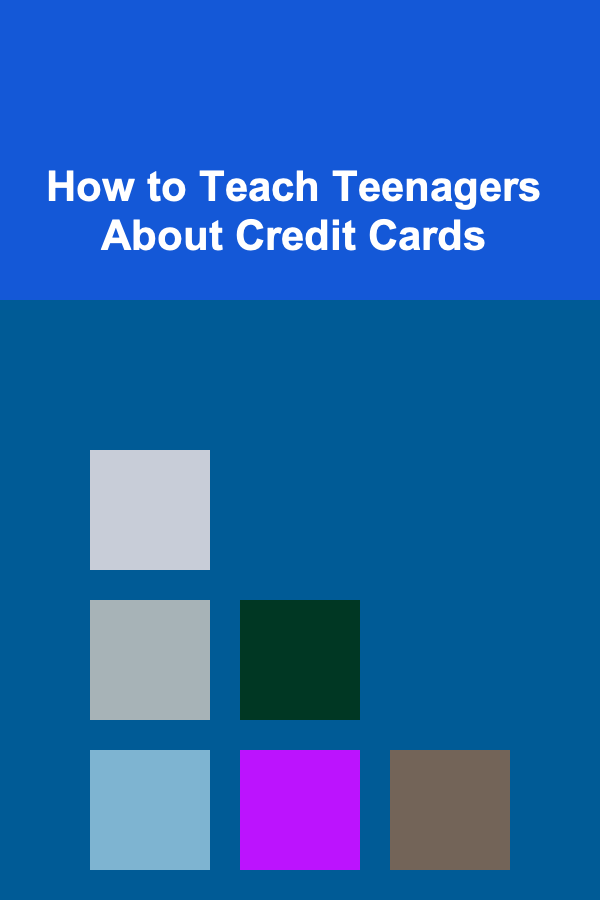10 Tips for Designing Printable Labels on a Budget
ebook include PDF & Audio bundle (Micro Guide)
$12.99$5.99
Limited Time Offer! Order within the next:
Not available at this time

Designing and printing labels can be an essential task for many businesses, events, or personal needs. Whether you're organizing products for a retail store, creating custom gift tags, or labeling your personal belongings, the quality of your labels can make a significant difference in how your products or items are perceived. However, it doesn't always have to break the bank to create high-quality, professional-looking labels.
In this guide, we'll explore ten budget-friendly tips for designing and printing labels without sacrificing quality. From choosing the right tools and software to optimizing your printer settings, these tips will help you create stunning, cost-effective labels that will elevate your project without exceeding your budget.
Use Free or Low-Cost Label Design Software
One of the most important steps in label design is choosing the right software. While many high-end design programs exist, they can be expensive and require a steep learning curve. Fortunately, there are free and low-cost alternatives that can help you create beautiful labels without the hefty price tag.
Popular Free Design Software:
- Canva: Canva is an excellent tool for beginners and professionals alike. It offers a vast library of templates, fonts, and graphics, allowing you to design custom labels quickly. With the free version, you can access a variety of features without paying a cent.
- Avery Design & Print: Avery is well-known for its label products, and they also offer a free online label design tool. It allows you to design labels easily using templates specific to Avery label sizes.
- GIMP: For more advanced users, GIMP is a free alternative to Photoshop. It's a powerful image editing software that lets you create detailed label designs.
- Inkscape: Inkscape is a free vector graphics editor that can be used for more intricate label designs. It's similar to Adobe Illustrator, but completely free.
Using these tools, you can easily design professional labels that fit your exact needs without spending a fortune.
Choose the Right Paper for Your Labels
Choosing the right paper or label sheets is essential for getting the best results while staying on budget. Label sheets come in various types, including glossy, matte, and transparent. When choosing the material, consider the look and feel you want for your labels and the type of printer you're using.
- Matte Labels: If you're printing labels at home, matte labels are typically cheaper and can handle ink better, especially with inkjet printers.
- Glossy Labels: Glossy labels look more professional and are great for branding purposes. However, they tend to be a little more expensive.
- Waterproof Labels: If your labels will be exposed to moisture, opting for waterproof paper is crucial. These labels tend to be pricier, but there are budget-friendly options available if you shop around.
It's also wise to consider buying in bulk. Many retailers offer significant discounts for larger quantities, which will help reduce the cost per label. If you're only printing a small batch, some stores offer smaller packages for low-volume printing.
Take Advantage of Templates
Using pre-made templates is one of the easiest ways to create high-quality labels without hiring a designer or spending excessive time creating a layout from scratch. Many label companies, such as Avery, provide free templates that are specifically sized to their products.
Benefits of Using Templates:
- Perfect Sizing: Templates are pre-formatted to fit the exact size and dimensions of your label sheet, eliminating the need for you to manually adjust the layout.
- Time-Saving: Templates save you valuable time by offering a starting point for your design. All you have to do is input your text and make minor tweaks.
- Professional Appearance: Many templates are designed by professionals, so they have a polished, consistent look.
Canva, Microsoft Word, and other free tools also offer templates, so you can easily find something that matches your design vision.
Print in High Quality with Your Home Printer
Printing your labels at home is one of the most cost-effective ways to create professional-looking labels. Most modern printers, especially inkjet and laser printers, can produce high-quality labels as long as the right settings are applied.
Printer Tips:
- Use High-Quality Print Settings: Make sure your printer is set to print at the highest quality, especially for color printing. This will improve the clarity and vibrancy of your labels.
- Print in Batches: Printing multiple labels at once will save time and reduce waste. Arrange your label designs in a way that maximizes the use of your paper (e.g., multiple designs on one sheet).
- Test Prints: Always print a test sheet on plain paper before using the actual label sheets to avoid wasting material if the design needs adjustments.
Remember, while inkjet printers may be more affordable upfront, laser printers are often more cost-efficient for larger runs of labels.
Optimize Your Design for Printing
The design of your labels is just as important as the material and printer you choose. A poorly designed label can look unprofessional, regardless of the quality of the paper and ink. Here are some design tips to create the best results on a budget:
- Simple and Clean Design: Avoid overly complex designs, as they can lead to cluttered labels that don't convey your message effectively. Stick to simple fonts and clear imagery to create a more polished look.
- Proper Resolution: Ensure your images are high resolution (at least 300 DPI) to avoid pixelation when printing. This is especially important for logos or detailed graphics.
- Limit Color Usage: Printing with multiple colors can get expensive, especially with inkjet printers. Try to limit your use of color or stick with black and white to keep costs low. For more vibrant designs, try incorporating gradients or patterns to create a colorful feel without using too much ink.
By following these guidelines, you can ensure that your labels look sharp while keeping printing costs down.
Print on Both Sides of the Label (If Applicable)
If your labels are larger and allow for both front and back printing, using both sides can give you extra space for additional information or graphics. This can be especially useful for product labels that require more details, such as instructions or ingredients.
- Front and Back Design: If your label is large enough to include both the front and back, make sure both sides are equally designed for a balanced, professional look.
- Printing Tip: Be sure to use a printer that supports duplex (double-sided) printing. Alternatively, you can print one side, let it dry, and then print the second side.
This approach maximizes your space and can make your labels appear more polished and informative, all while sticking to your budget.
Use Affordable Printing Services for Larger Orders
If you're printing in bulk, using an affordable printing service might save you money in the long run. Many online services offer budget-friendly prices for larger print jobs, and they often provide high-quality results.
- Comparison Shopping: Compare prices between different printing services to find the best deal. Some services specialize in budget options and may offer discounts for bulk orders.
- Look for Deals and Discounts: Many online printers offer promotional codes or discounts on larger orders. Signing up for email newsletters or keeping an eye on seasonal sales can help you find these deals.
While printing in-house can be cost-effective for smaller orders, larger runs may benefit from professional printing services, especially when factoring in ink and paper costs.
Repurpose Old Materials for Labels
If you're really on a tight budget, consider repurposing old materials you already have. You can use leftover sheets of paper, unused cards, or other materials as label stock. This is an eco-friendly way to reuse old supplies while creating cost-effective labels.
Ways to Repurpose Materials:
- Old Business Cards: If you have leftover business cards, they can easily be repurposed as small product labels.
- Cardstock and Scrap Paper: Repurpose any leftover cardstock from other projects or use scrap paper to create temporary labels for personal use.
This is not only budget-friendly, but it also helps reduce waste and gives new life to old materials.
Avoid Over-Ordering Labels
It might be tempting to order labels in bulk to get a better price per unit, but you should only order what you realistically need. Over-ordering can result in wasted materials and unnecessary costs if your label design changes or if you don't use the labels in time.
Tips for Ordering Labels:
- Estimate Usage: Try to accurately estimate how many labels you'll need and order slightly more than that to avoid running out but not overstocking.
- Test with Small Orders: Start by ordering a small batch first to ensure the design works well before committing to larger quantities.
This way, you avoid waste and ensure that you're only paying for what you will actually use.
Consider DIY Label Cutting
If you're unable to find pre-cut labels that fit your needs or are looking to save money on specialized label shapes, consider printing on full sheets and cutting your own labels. With a pair of scissors or a paper cutter, you can create custom shapes and sizes at a fraction of the cost of buying pre-cut labels.
- Custom Sizes: If you need labels in unique sizes, DIY cutting is a great option. You can print a design that fits your needs and cut it into the desired shape.
- Tools for Cutting: A paper trimmer or rotary cutter can give you clean, professional cuts. If you need round labels, circle punches are available at craft stores and can be used for precise cutting.
While this method requires a little extra time and effort, it can significantly lower your label production costs.
Conclusion
Designing and printing labels on a budget doesn't mean you have to sacrifice quality. By utilizing the right tools, materials, and techniques, you can create professional-looking labels for your business, event, or personal use without overspending. From choosing the best design software to printing efficiently at home or using affordable services, these tips will help you keep costs low while producing labels that are both functional and stylish.

How to Use Your Home Budget to Achieve Financial Freedom
Read More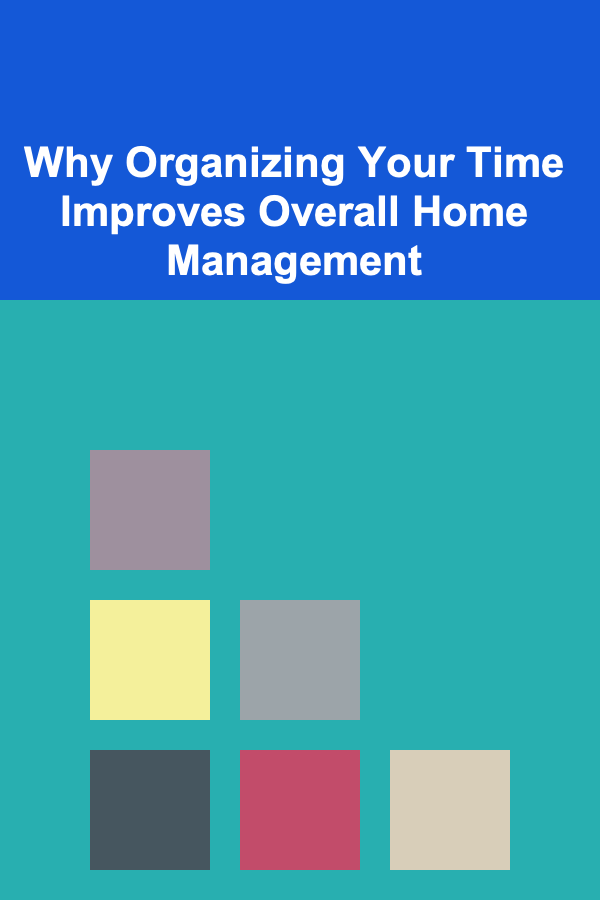
Why Organizing Your Time Improves Overall Home Management
Read More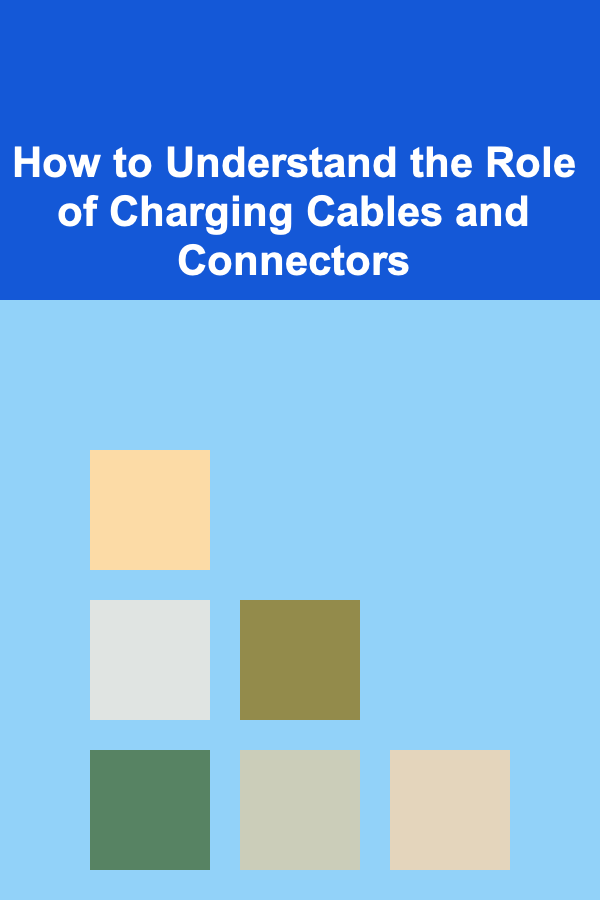
How to Understand the Role of Charging Cables and Connectors
Read More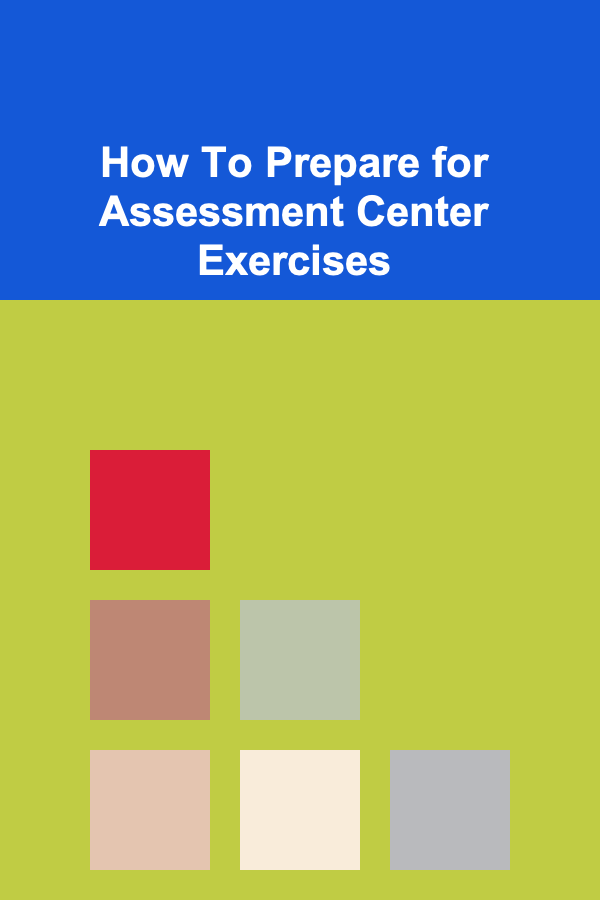
How To Prepare for Assessment Center Exercises
Read More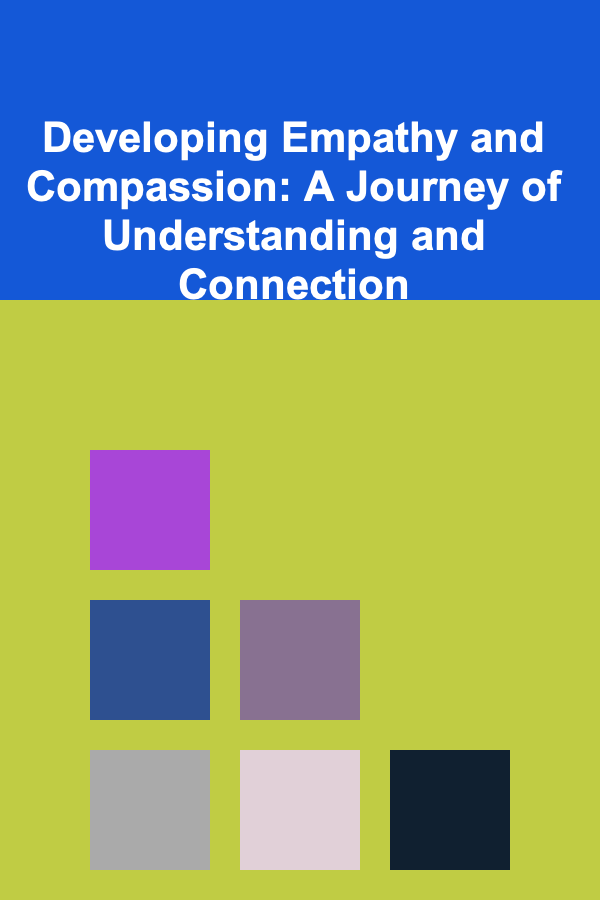
Developing Empathy and Compassion: A Journey of Understanding and Connection
Read More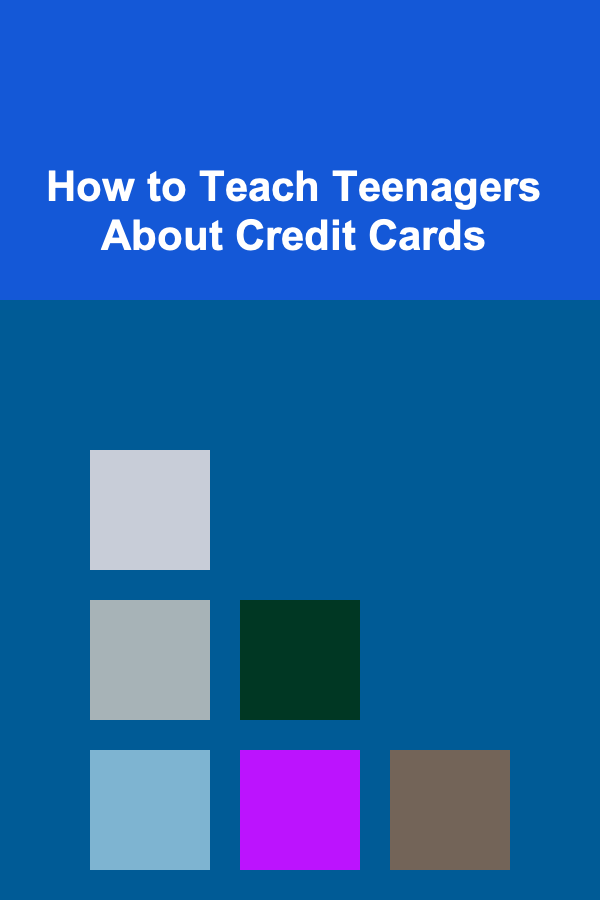
How to Teach Teenagers About Credit Cards
Read MoreOther Products

How to Use Your Home Budget to Achieve Financial Freedom
Read More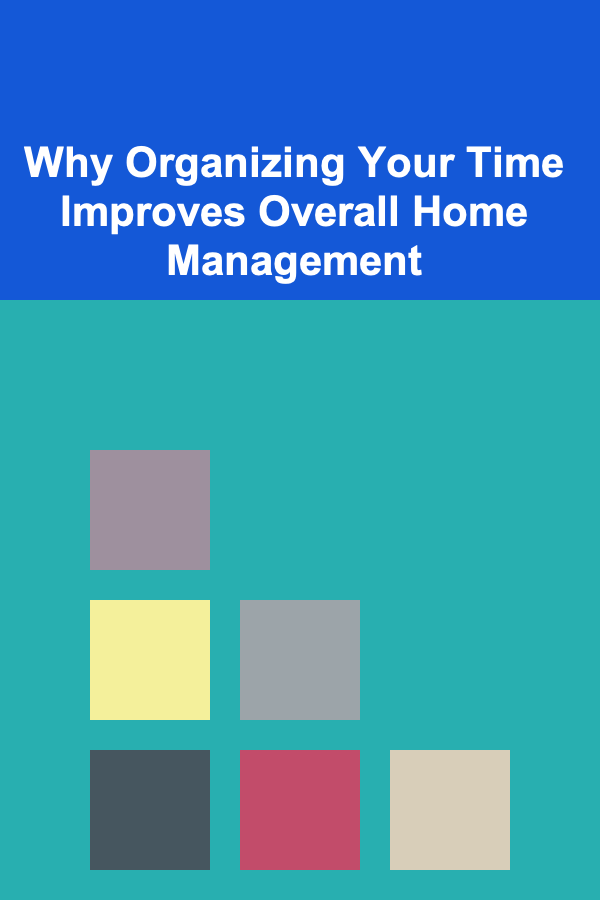
Why Organizing Your Time Improves Overall Home Management
Read More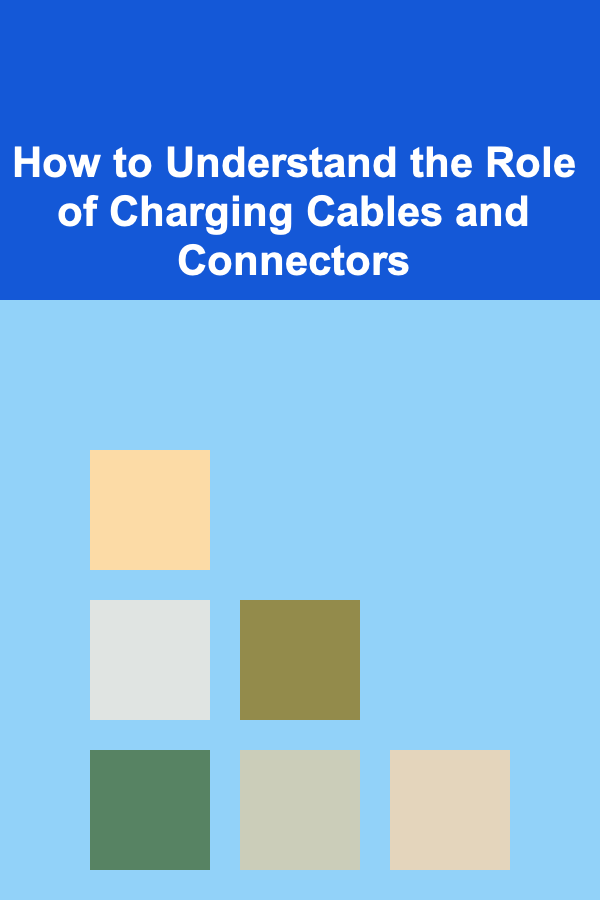
How to Understand the Role of Charging Cables and Connectors
Read More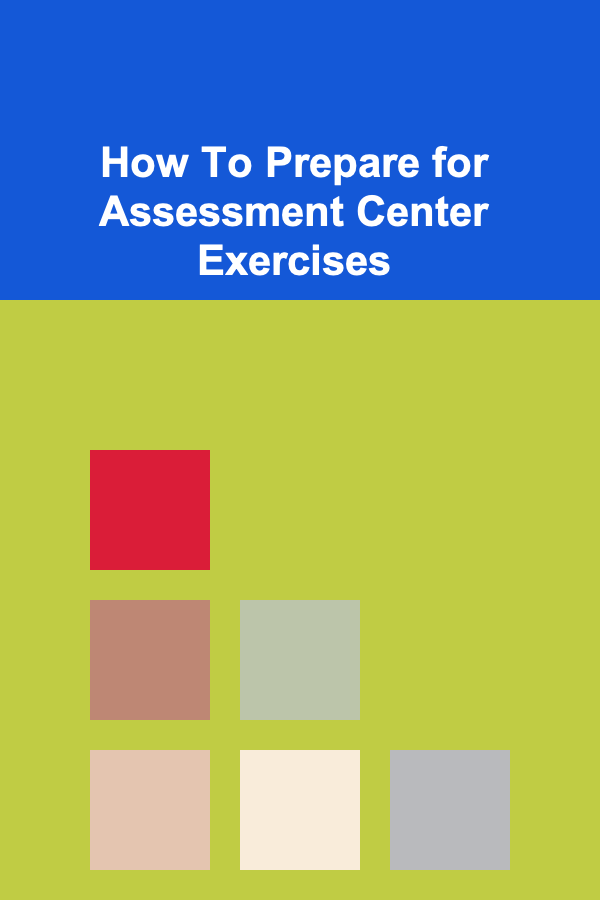
How To Prepare for Assessment Center Exercises
Read More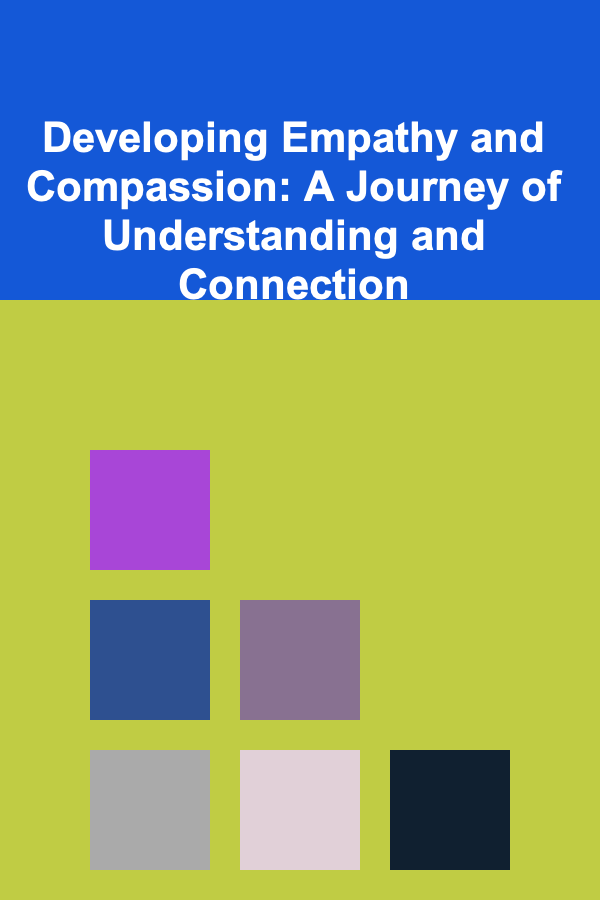
Developing Empathy and Compassion: A Journey of Understanding and Connection
Read More